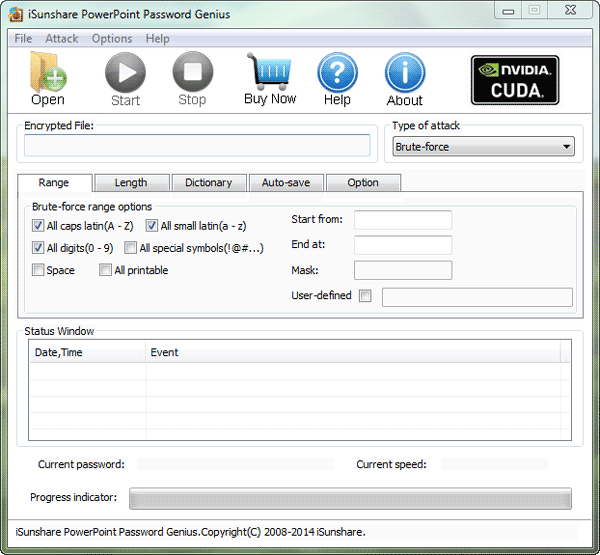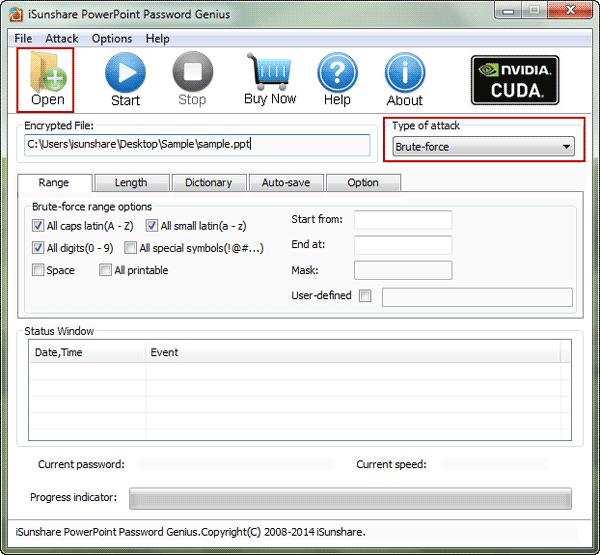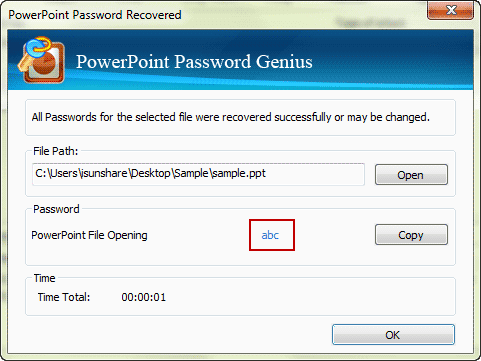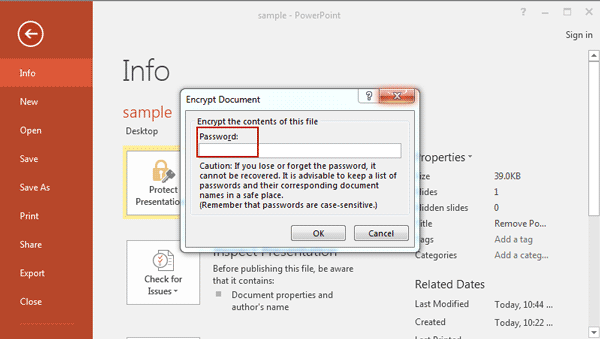So troublesome because no password to open encrypted PPT or PPTX file created by PowerPoint 2016-97. But is there any way that can solve this problem?
I also encountered this matter, and fortunately found an effective PowerPoint presentation password recovery tool. The article following will introduce how I use it to unprotect my encrypted PPT or PPTX file created by PowerPoint 2016.
3 Steps to Unprotect Encrypted PPT/PPTX File No Password
Step 1: Prepare password recovery tool and encrypted PPT/PPTX file.
The password recovery tool that I use is called PowerPoint Password Genius. Get and install it on computer. Run it and make sure encrypted PPT/PPTX file is save on computer.
Step 2: Add encrypted PPT/PPTX file and set password recovery parameters.
1. Click Open button to add encrypted PPT/PPTX file after running PowerPoint Password Genius.
2. Select password recovery type in Type of attack, and make parameters settings for it.
Step 3: Recover presentation password to unprotect encrypted PPT/PPTX file.
1. Tab Start button to begin recovering PowerPoint presentation password. In few seconds, a dialog would pop up with imported PowerPoint file password.
2. Copy PowerPoint file password on dialog and click Open button to try opening PPT/PPTX file in MS PowerPoint. While PowerPoint asks presentation password, paste it and click OK to open encrypted PPT/PPTX file.
3. Click File > Info > Protect Presentation, and choose Encrypt with Password. Clear presentation password in Password box of Encrypt Document dialog, and click OK.
If there is no error or message after you click OK, it means that you have successfully unprotected encrypted PPT or PPTX file.
Related Articles:
- How to Unlock Password Protected PowerPoint Presentation
- PPT/PPTX File Password Reset after Forgot PowerPoint Password
- Two Methods to Unprotect xls/xlsx Worksheet without Password
- Unlock Encrypted PDF File without Password to Read/Edit/Print
- How to Unzip a Password Protected ZIP File without Password