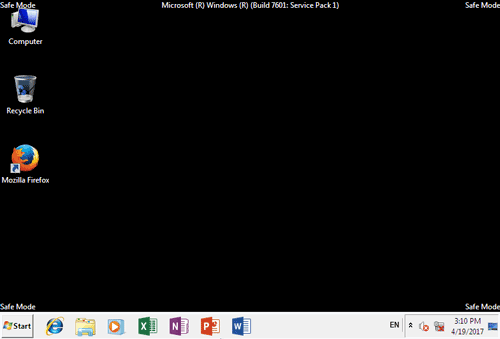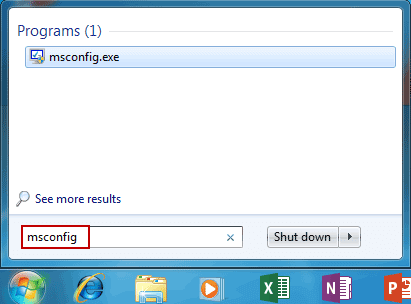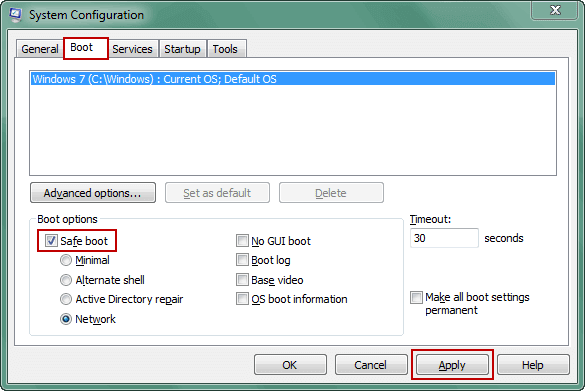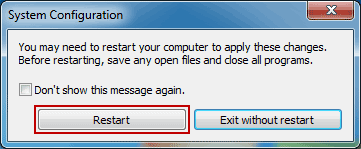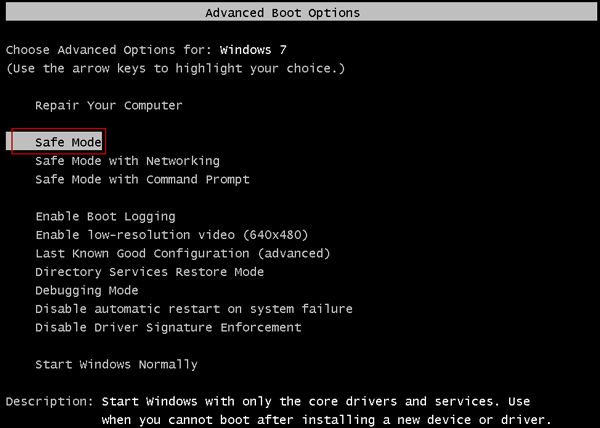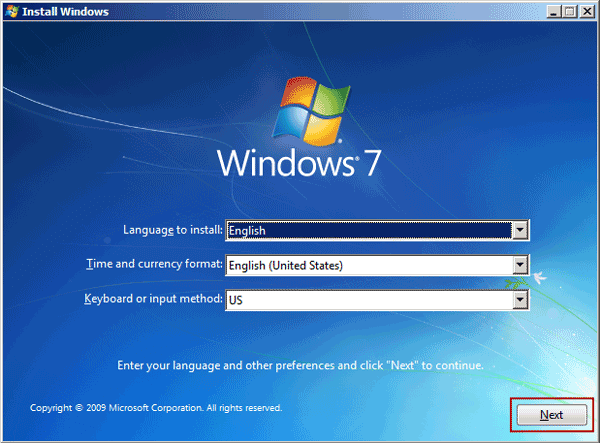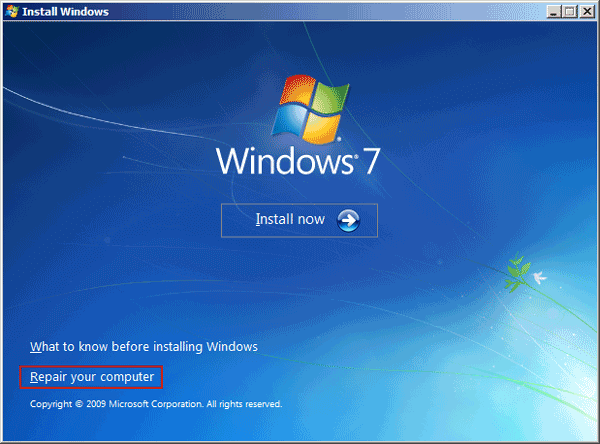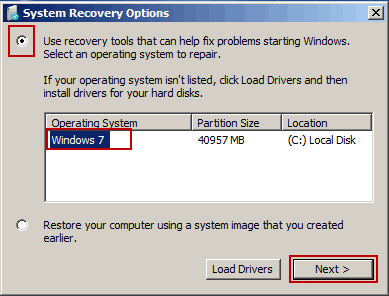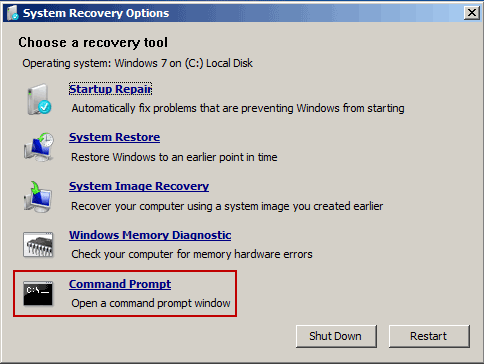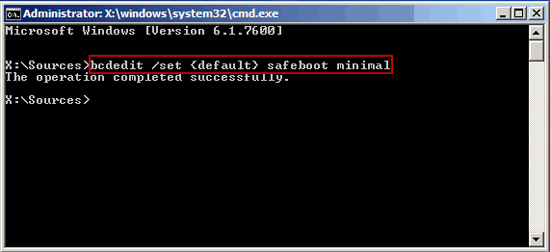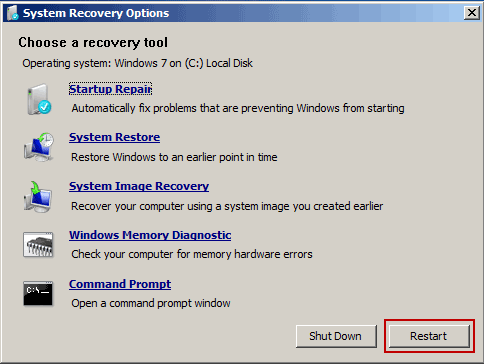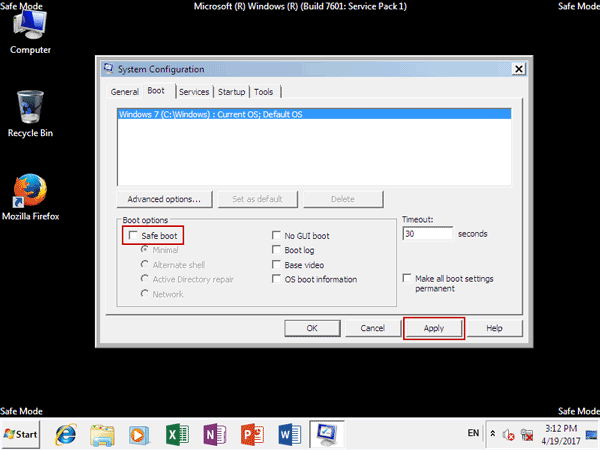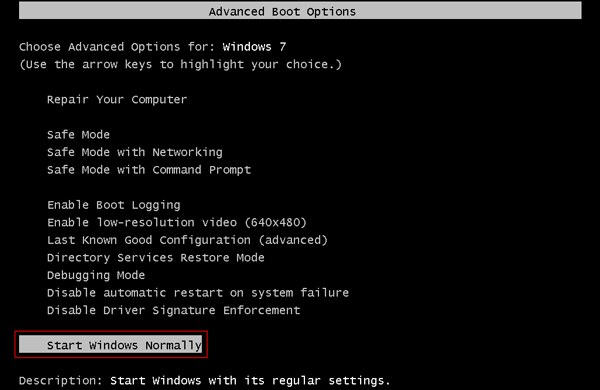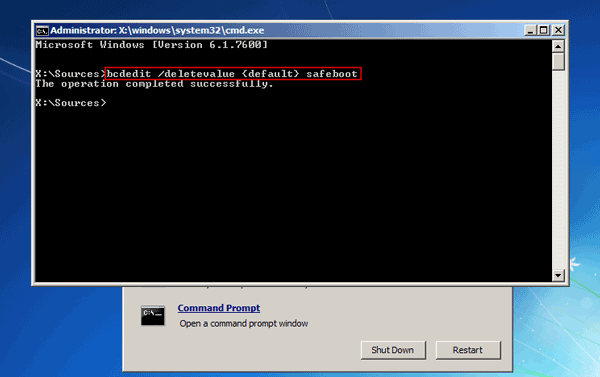How to Get in/out of Safe Mode in Windows 7 Computer
What is safe mode?
Safe mode is a diagnostic mode of computer operating system, which gives limited access to Windows computer when the Windows system refuses to start normally or you need to deal with various hardware or software problems.
Three safe mode options in Windows 7:
- Safe Mode: default option to start Windows with only the core drivers and services when you cannot boot.
- Safe Mode with Networking: start Windows with core drivers, plus networking support.
- Safe Mode with Command Prompt: start Windows with core drivers, and launch the command prompt.
Why or when we need to get in or out of computer safe mode?
Safe mode is only used to solve certain problem. So after Windows issues are solved, it is necessary to exit safe mode to run computer normally.
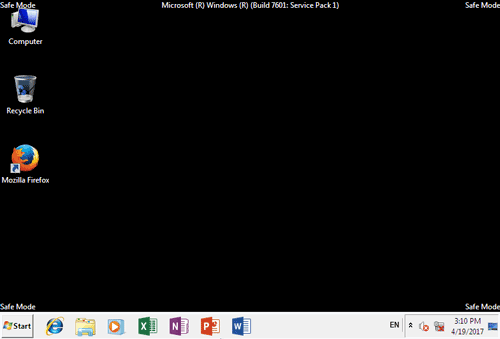
Now let's learn how to get in or out of Windows 7 safe mode in two sections.
Section 1: How to get in safe mode in Windows 7
While Windows 7 computer is accessible and you just want to enter standard safe mode or safe mode with networking, you can configure safe boot in System Configuration.
1. Click Start menu and type msconfig in Search box.
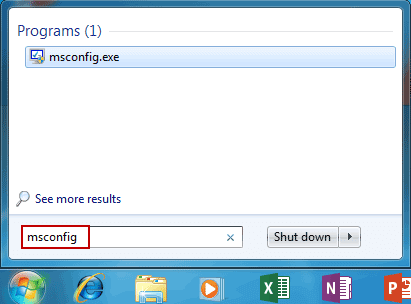
2. Launch the resulting program, and System Configuration would run.
3. Click Boot tab and check Safe boot option.
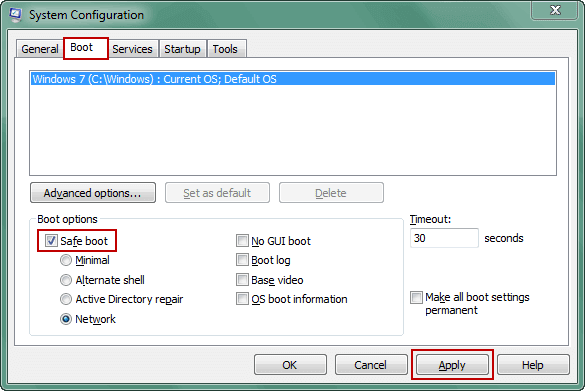
- If you just want to boot Windows 7 in standard safe mode, make sure Minimal is selected.
- If you need to boot Windows 7 in safe mode with networking, check "Network" also. Then click "Apply" and "OK" to save safe boot changes.
4. Click Restart while a message box pops up.
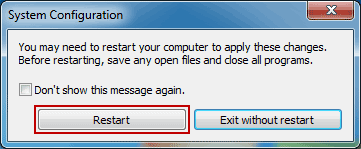
When Windows 7 starts again, it will boot in Safe Mode or Safe Mode with Networking. Want to get out of safe mode? Just need to uncheck "Safe boot" option again in System Configuration.
However, the method doesn't work in locked computer. So if you want to boot Windows 7 in another Safe Mode with Command Prompt or you cannot access Winodws 7 computer, please follow another two methods below to get in safe mode, which will make all of safe mode options available.
Method 1: Advanced Boot Options
Make full use of Windows safe mode key F8 and you can easily enter safe mode in Windows 7 via Advanced Boot Options.
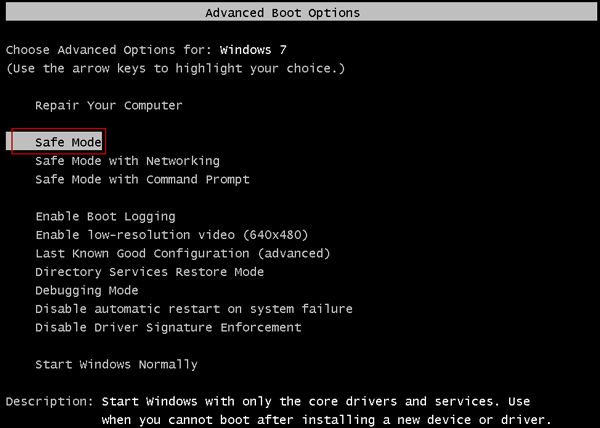
1. Start Windows 7 computer and hold on F8 key until you see Advanced Boot Options.
2. Highlight "Safe Mode", "Safe Mode with Networking" or "Safe Mode with Command Prompt" with arrow.
3. Press Enter and you will be able to get in Windows 7 safe mode.
Note: While F8 key cannot work, you can follow method 2 to force Windows 7 to enter safe mode with installation media.
Method 2: System Recovery Options
Preparation: Windows 7 installation media or system repair disc
Steps to start safe mode in Windows 7 with installation media:
Step 1: Boot Windows 7 from installation media.
Plug installation media into Windows 7 computer and press any key to boot computer from it while you see a message pops up on black screen. Then the window "Install Windows" appears.
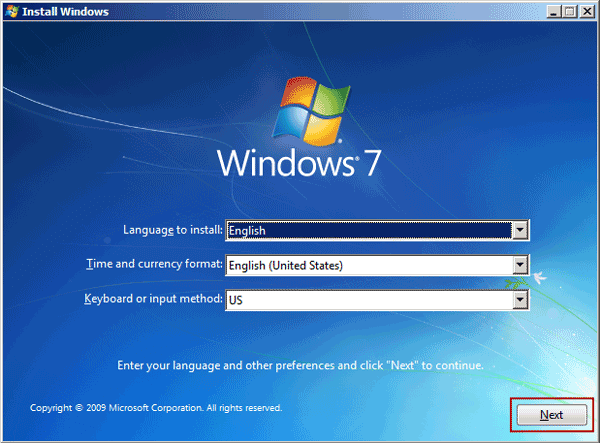
Step 2: Run Command Prompt from System Recovery Options.
1. Click Next on "Install Windows" and select Repair your computer option.
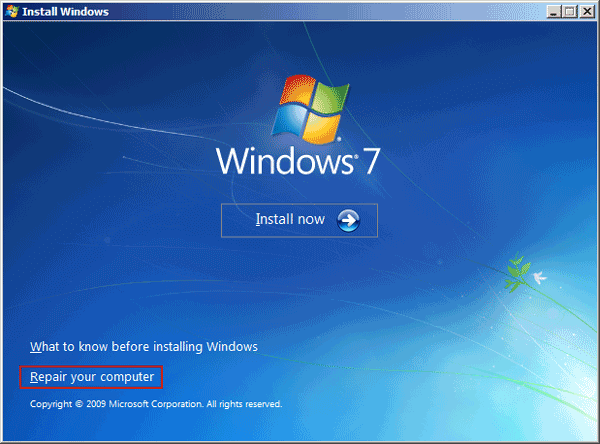
2. Check "Use recovery tools that can help fix problems starting Windows..." and confirm Windows 7 system.
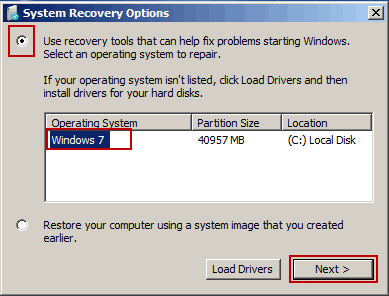
3. Click Next and select Command Prompt shortcut from recovery tools in System Recovery Options.
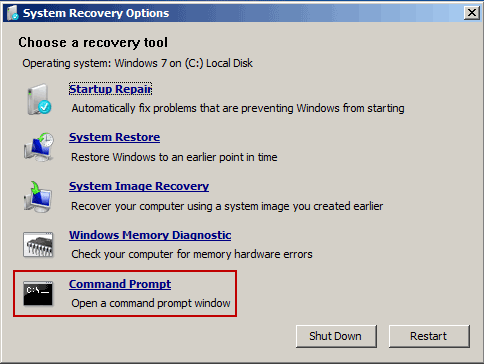
Step 3: Get in Windows 7 safe mode with command prompt.
- Safe Mode: bcdedit /set {default} safeboot minimal
- Safe Mode with Networking:
bcdedit /set {default} safeboot network
- Safe Mode with Command Prompt:
bcdedit /set {default} safeboot minimal
bcdedit /set {default} safebootalternateshell yes
Type above commands in Command Prompt window, and press Enter. Then you will be prompted with message "the operation completed successfully".
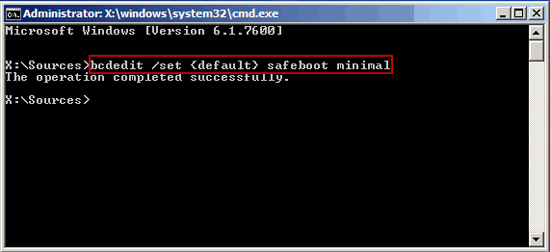
Close command prompt and click Restart button. From then on, Windows 7 will start and enter in safe mode loop unless you undo the command used above.
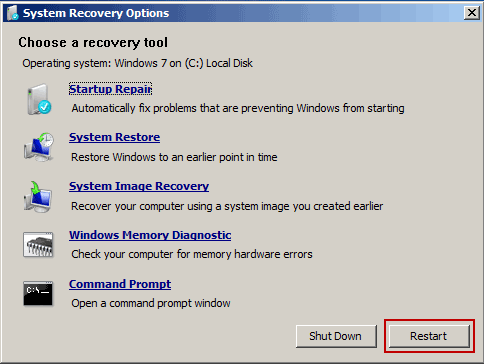
Section 2: How to get out of Windows 7 safe mode
While you have accessed Windows 7 in safe mode and solved Windows problems, you can follow 3 ways here to get out of safe mode.
Way 1: Disable Safe boot in System Configuration
This way will work when you have gotten in Windows 7 safe mode with the same method.
1. Search "msconfig" and run System Configuration in Windows 7 safe mode.
2. Uncheck "Safe boot" under "Boot" tab in System Configuration dialog.
3. Apply changes and click OK to restart Windows 7 normally.
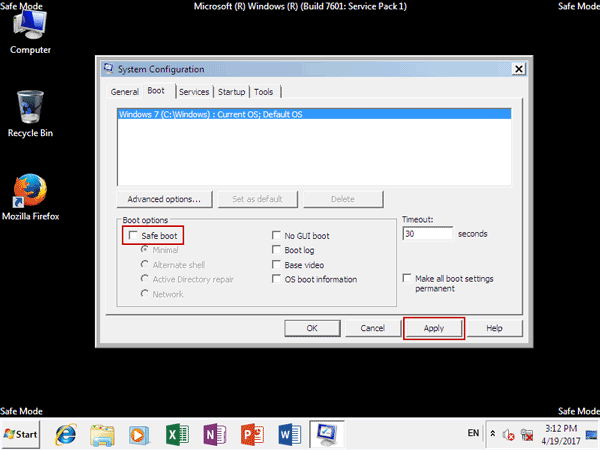
Way 2: Restart Windows 7 normally via Advanced Boot Options
You can take this way at anytime to exit Windows 7 safe mode.
1. Restart Windows 7, and keep pressing F8 key as you see Windows 7 logo. You will get into Windows Advanced Boot Options Menu.
2. Select to Start Windows Normally and computer will get out of safe mode and boot normally.
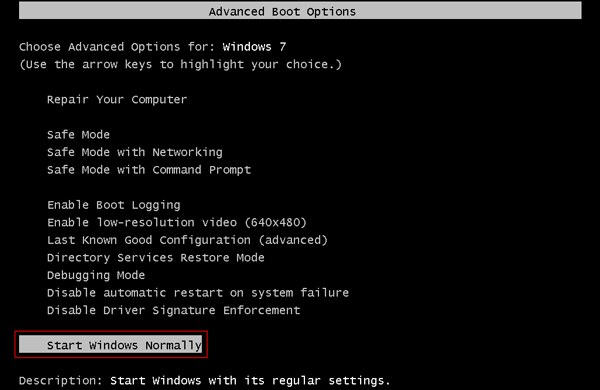
Way 3: Get out of Windows 7 safe mode with Command Prompt
If you are in Windows 7 safe mode with command prompt, it will be easy to get out of it through command.
Execute command below in Command Prompt window and it will instantly turn off safe mode. Then reboot Windows 7 normally with command "shutdown /r".
bcdedit /deletevalue {current} safeboot
But if you are not running Windows 7 safe mode with command prompt, and want to get out of safe mode with command, how can you do?
1. Start command prompt from Windows 7 System Recovery Options, which you ever used to get in Windows 7 safe mode in method 2.
2. Type following command and press Enter.
bcdedit /deletevalue {default} safeboot
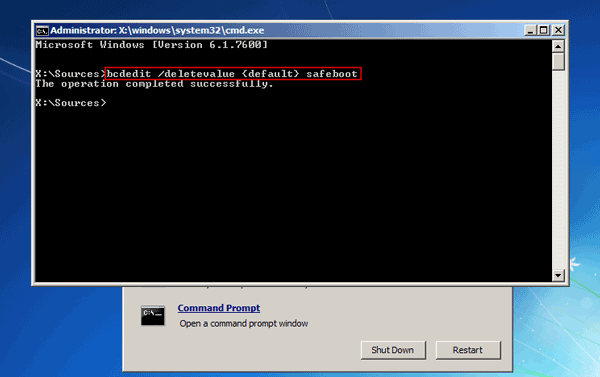
3. Restart Windows 7 and computer will exit safe mode and start normally.
Have successfully entered or exited safe mode in Windows 7? If not, please take it easy and try again. If have successfully exited windows 7 safe mode and need to get in Windows 7 computer in normal boot mode, usually a user account and password is required. Surely password is not necessary if you can bypass Windows 7 login password.
Related Articles: