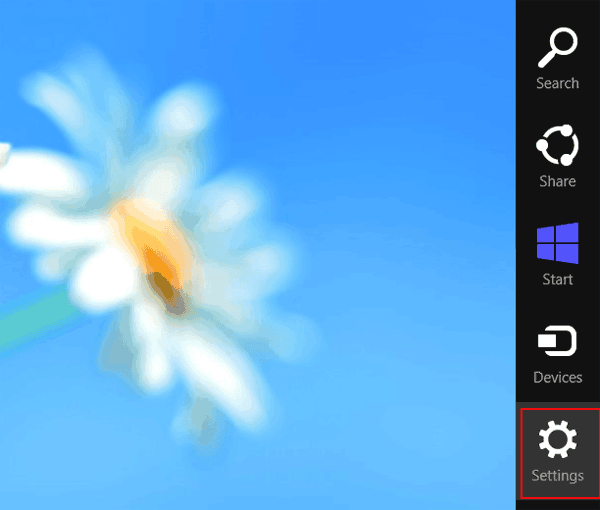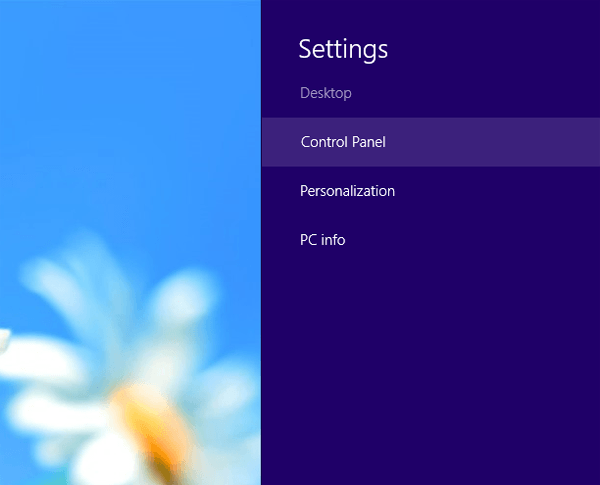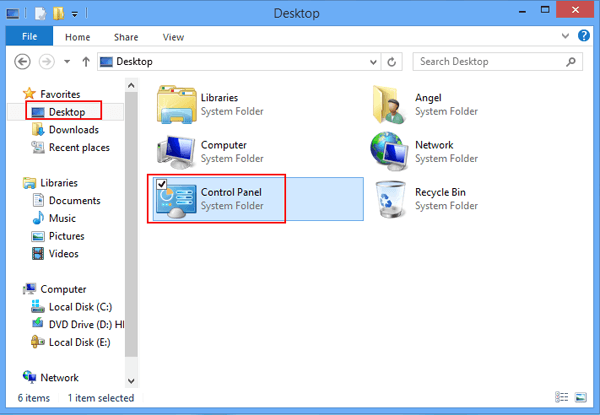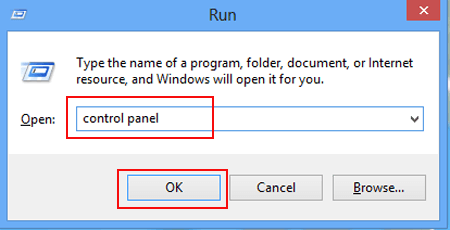Three Ways to Access Control Panel on Windows 8
By Achilles Hill | Last Updated January 03, 2024
This artile will share three methods to access Control Panel on Windows 8 computer .
Video guide of 3 ways to access Control Panel on Windows 8 :
Way 1: Open Control Panel in Charms Bar of Windows 8.
Step 1: Go to Desktop from the Start menu.
Click Desktop icon on the Start menu, as shown in the following screen shot.
Step 2: Open Charms Bar and access Settings.
Simultaneously press WIN key and C key to open Charms Bar . Then, select Settings in the menu, as the following picture presents.
Hint : WIN key is the key which is located between Ctrl key and Alt key.
Step 3: Choose Control Panel.
Tap Control Panel on the upper part to access it.
Way 2: Access Control Panel in File Explorer.
Step 1: Click the File Explorer icon on the bottom left corner of desktop. After that, the Libraries window appears.
Step 2: In the Libraries interface, click Desktop in Favorites and open Control Panel on the right.
Way 3: Access Control Panel through Run dialogue box.
Step 1: Press Win key and R key at the same time to open Run dialogue box.
Step 2: In the Run window, type control panel and click OK button, as exhibited in the photo below.
In short, all these methods lead you to Control Panel of Windows 8. So you can keep them in your mind and put them into practice when needed.
Related Articles: