“I was asked to prepare the paper about an important subject by my tutor. He gave me a SanDisk USB drive with all the information. When I inserted it into my Mac High Sierra, I got the error message ‘the disk you inserted was not readable by this computer.’ With the data in USB, I have nothing to do with my paper, how can I open the drive safely?”
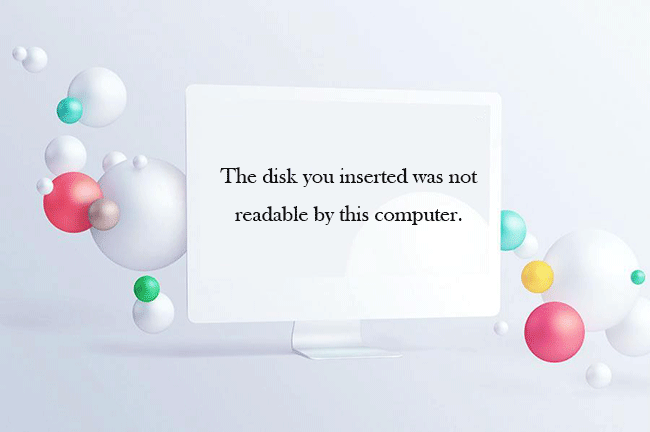
Did you ever get the error message “The disk you inserted was not readable by this computer” when you connected the external hard drive, USB drive or the SD card with macOS High Sierra? As a matter of fact, if you are a cross-platform user, it is the most common error you experience. In the following, we will discuss the effective solutions to fix the disk unreadable error on Mac High Sierra.
Solution 1: Perform the most common checks
For the common people when they come across this error, the first thing they do is to restart the computer and reconnect the USB drive with Mac. If everything works OK and you still get the same error message, insert another external storage device into the Mac. If you could find it in Finder, there might be a problem in your USB device. For the above situation, it is better to ask the USB drive owner for help.
Further, you need to check whether the file system format of the USB drive is compatible with the Mac or not. For example, if you plug in the NTFS drive into Mac, there is no doubt that the computer will fail to recognize your drive. The most direct way for this issue is changing the file system format. If your file system is encrypted with BitLocker, turn to Solution 3: use a third-party tool to make the drive readable on Mac.
Solution 2: Fix the error with inbuilt First Aid option
When it comes to the disk problems, Mac owns an inbuilt function to repair certain errors. You need to open Applications > Utilities > Disk Utility > Select the USB unreadable disk > Choose First Aid.
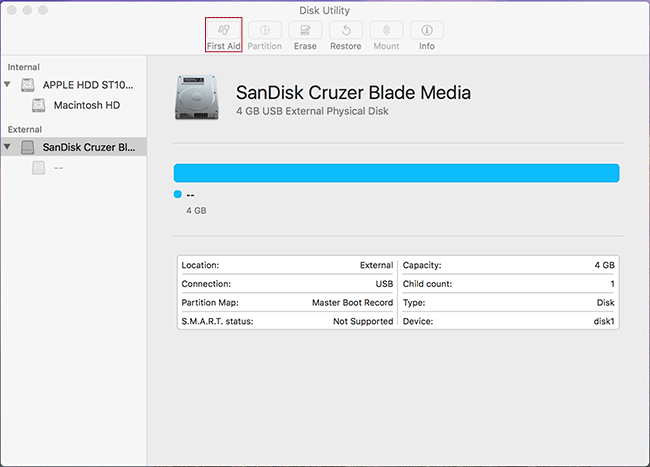
Solution 3: Open the USB drive on Mac High Sierra with BitLocker Genius
In the beginning, we know that the SanDisk USB drive is used to store the important study research data. Is there a possibility that the tutor has encrypted the USB drive with BitLocker password in Windows? And the BitLocker password protected drive is unreadable by the Mac, right? So here, to open the BitLocker drive and get access to the data on Mac High Sierra, you need a third-party tool as well as the password or recovery key.
The good news is that iSunshare BitLocker Genius allows users to open the drive in NTFS, FAT32 and exFAT format. In other words, if you use the NTFS drive which is BitLocker-protected, you can open it directly without any data loss in this software.
Step 1: Get the password or recovery key from the USB owner (Your tutor). And download & install iSunshare BitLocker Genius on macOS High Sierra.
Step 2: Open the software and click your USB drive which the software shows it is encrypted with BitLocker. Then, hit the Unlock button.
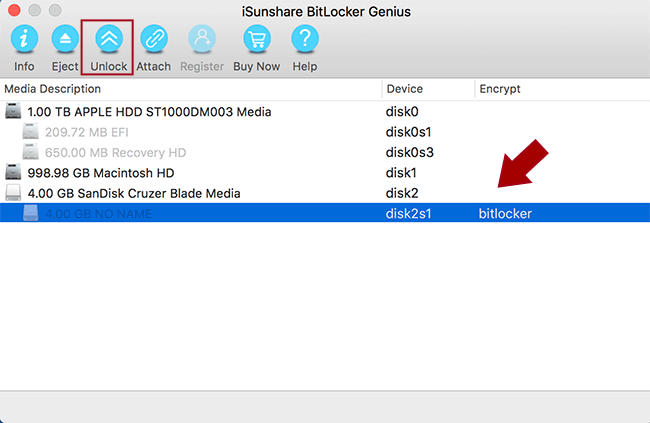
Step 3: You can choose to enter the password or use the recovery key file to make the USB drive unlocked. It depends on what you get from the USB owner. After that, you can click Mount button to make the drive readable on Mac.

Step 4: Check your USB disk on Mac desktop and open it to get the data. Also, you can copy all the data from the drive to the Mac. When you end the using of the drive, click Eject to disconnect it.
View the YuTube Video: How to Make the USB Drive with BitLocker Protection Readable on Mac
If you fail to make the USB drive readable on Mac, I bet, you need to find a solution to back up the data and format it. Of course, if you are not in a hurry, you can ask the tutor for another copy of the paper data. There’s always the way, I believe. Hope it can help you all have the disk unreadable error.
Related Articles:
2 Ways to Verify and Repair Mac Disk Errors
How to Stop OS X from Asking for Password after Sleep
How to Use BitLocker Drive on Mac
Open Files of BitLocker Thumb Drive on Mac

If your USB device is not detected and you get a USB Device Not Recognized pop-up message in Mac, then this post will help you troubleshoot the problem.