iPhone has been used by millions of people all over the world. But when the iPhone keeps flashing Apple logo and you cannot bypass it, how can you fix the issue? Here in this article, we collected 3 useful ways to solve iPhone flashing Apple logo on and off issue.
- Way 1: Force Your iPhone to Restart
- Way 2: Update or Restore Your iPhone via iTunes
- Way 3: Fix iPhone Flashing Apple Logo with iSunshare iOS Repair Genius
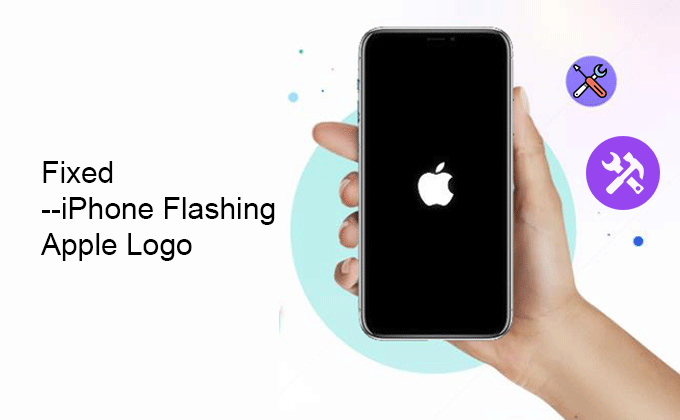
Way 1: Force Your iPhone to Restart
Just like restarting a computer that does not respond, you can force the iPhone to restart. It may help you to solve the iPhone flashing Apple logo issue.
Just take iOS 14 iPhone as an example; you can refer the tutorial below to restart the iPhone to check whether the iPhone flashing Apple logo issue gets solved.
For iPhone 8 and later iPhone model: Press and quickly release the volume up button; press and quickly release the volume down button; then press and hold the side button; when you see the Apple logo, release the button.
For iPhone 7: Press and hold both the volume down button and the Sleep/Wake button until you see the Apple logo; then release the buttons.
For iPhone 6s or iPhone SE 1st generation: Press and hold both the Sleep/Wake button and the Home button at the same time. After seeing the Apple logo, you can release all buttons.
As for other iOS version iPhones, you can check here for details.
Way 2: Update or Restore Your iPhone via iTunes
iTunes can help to update or restore your iPhone in recovery mode. After that, the iPhone is reset. And it is better for you to back up the iPhone data before update/restore the iPhone.
Step 1: Connect the iPhone that keeps blinking the Apple logo and then run the iTunes app on your computer.
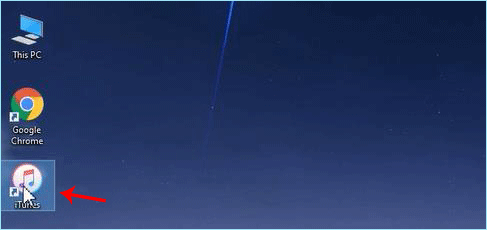
Step 2: Keep your iPhone connected and then put the iPhone into recovery mode.
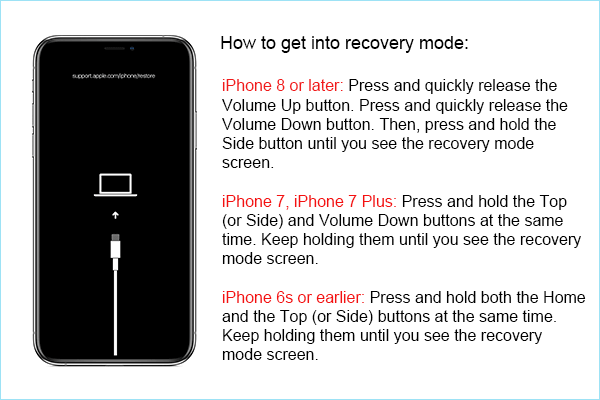
Step 3: After minutes, iTunes will prompt you a box with the Update or Restore button. You can choose the Update option to update the iOS version. If you click on the Restore button, all settings and contents will be erased on your iPhone.
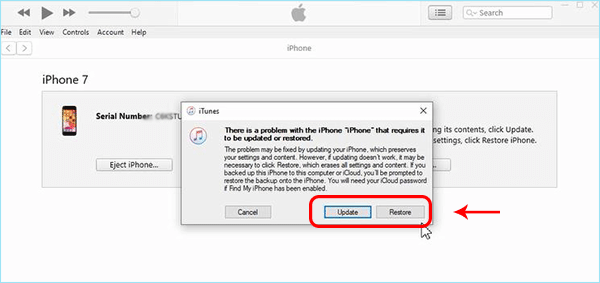
After that, your iPhone will not show the flashing Apple logo anymore.
Way 3: Fix iPhone Flashing Apple Logo with iSunshare iOS Repair Genius
It is common to appear the iPhone flashing the Apple logo issue after your update the iOS to the newest iOS system. Sometimes, you can solve it easily with the above two ways. Sometimes, the iPhone will still be stuck on a flashing logo after restoring. Here you can learn how to fix the issue with professional iOS system recovery software—iSunshare iOS Repair Genius. This software can help to solve the most common system/iTunes issues with simple clicks. Of course, there will be no data loss.
Step 1: Download and install the program on your PC and then launch it. Connect the iPhone to your PC. Select the option “Standard Mode” on the main interface.
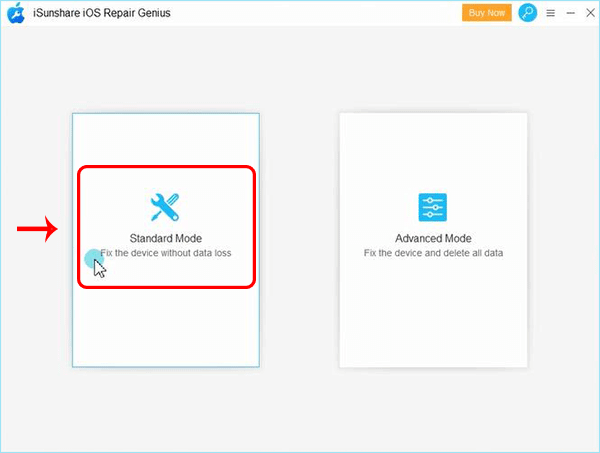
Step 2: Click “Start” on the following screen.
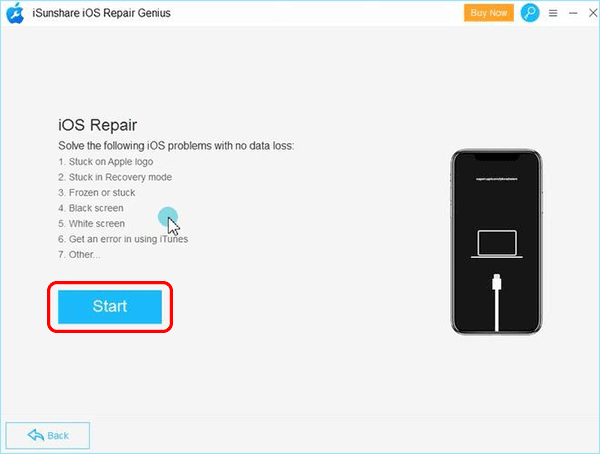
Step 3: After the software recognizes your iOS model, just hit “Download” to get the necessary firmware package online or you can click the bottom Select option to import them if you have already downloaded them.
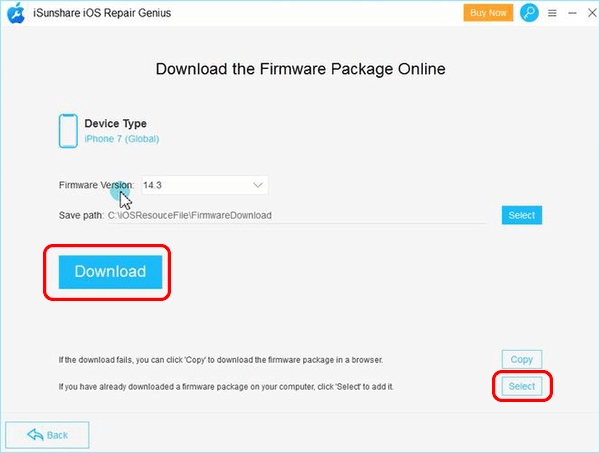
Step 4: Click “Repair” when the downloading process is complete. Then the iOS repairing process begins. During this time, you should keep the iPhone connected to the computer.
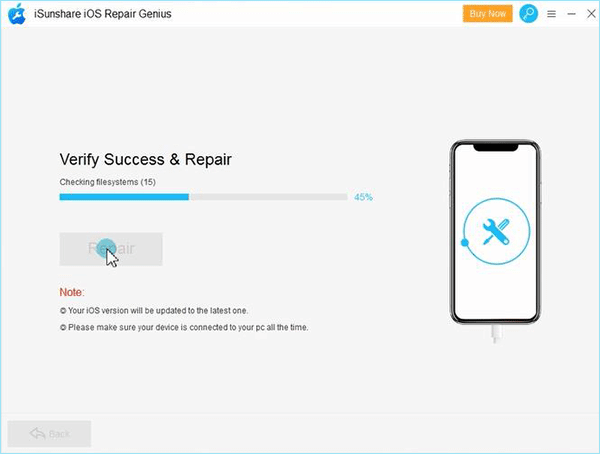
Step 5: When the process is finished, you will get the successful prompt. At the same time, the iPhone will restart. Finally, the issue “iPhone flashing Apple logo on and off” is solved with no data loss.
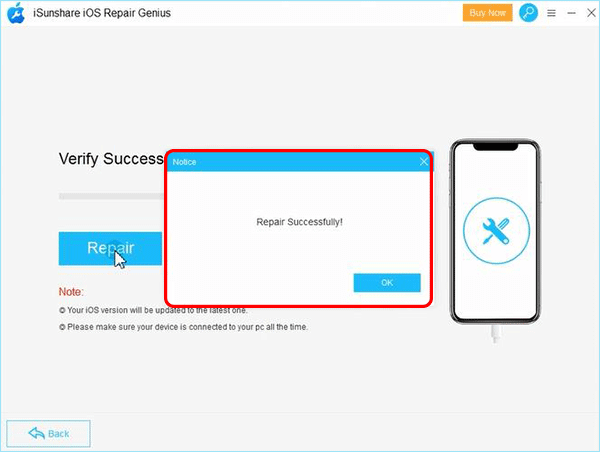
Related Articles:
