If you deleted the photos from Windows 10 computer by mistake and want to retrieve them, is it possible to do it, and how to recover the deleted photos? First of all, you should keep calm and then try the following solutions to retrieve deleted photos in Windows 10.
- Way 1: Restore Deleted Photos from Recycle Bin
- Way 2: Recover Deleted Photos from Windows Backup
- Way 3: Retrieve Deleted Photos with iSunshare BitGenius
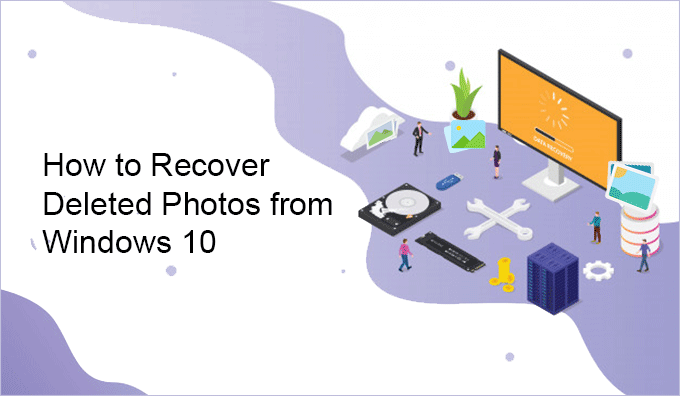
Way 1: Restore Deleted Photos from Recycle Bin
When you delete photos from Windows 10, they would always go to the recycle bin. Thus, if you do not empty the recycle bin, you can find the deleted photos there and then restore them.
Tips: If you use the Shift + Delete key combination to delete the photos without going to recycle bin, you can go to try the next methods to get back the deleted photos.
Step 1: Go to your computer recycle bin icon and then double click to access it.
Step 2: Then you can see all deleted files in the recycle bin; find the one you want to recover and right-click it. Then choose the Restore option and the selected photos will be restored to their original location.
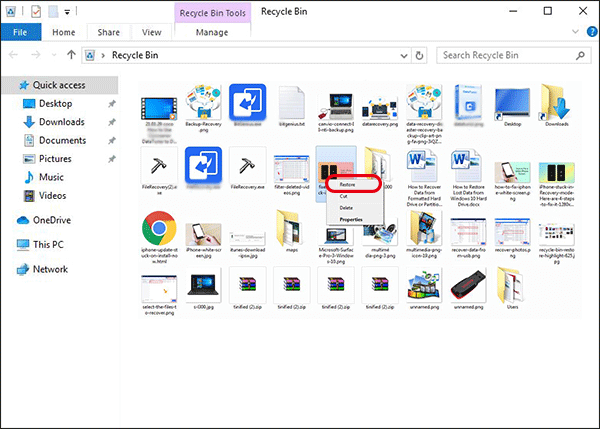
For multiple photos, you can press Alt on the keyboard and then choose the photos one by one. After that, with a simple right-click on any selected photo, you can choose the Restore option to get back deleted photos.
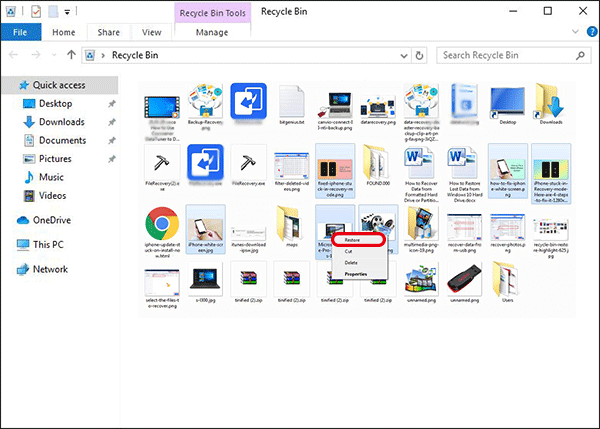
Way 2: Recover Deleted Photos from Windows Backup
If you have enabled the Backup service, you can recover deleted photos from Windows backup. If you create a data backup using the data backup software, you can directly restore the data by using the software.
To recover deleted photos from Windows backup, you can follow the steps below:
Step 1: Access Control Panel > System and Security >Backup and Restore (Windows 7).
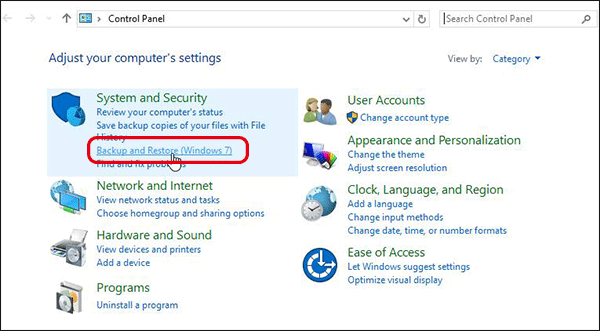
Step 2: Then click on the Restore my files button under Restore filed.

Step 3: Click on Browse for folders and then choose your previously created backup and click Next.
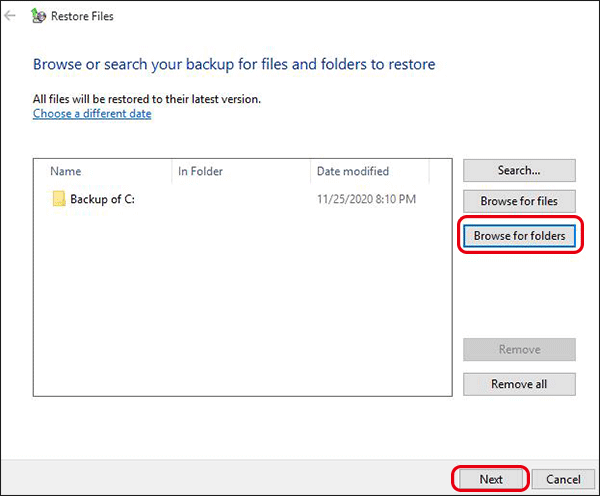
Step 4: Set the path to save the backup and then wait for the restoring process to finish.
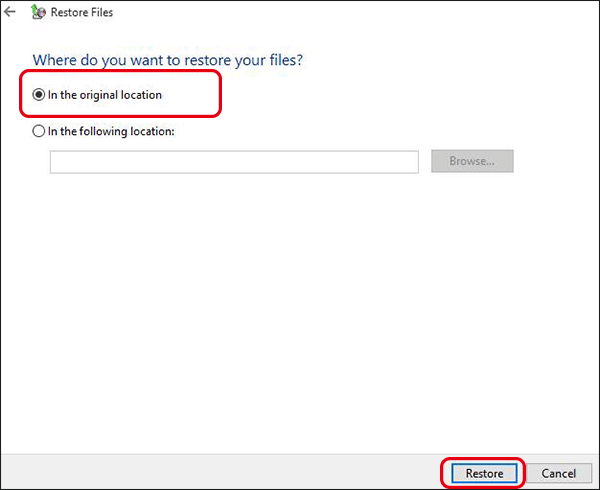
Way 3: Retrieve Deleted Photos with iSunshare BitGenius
For those who do not create the backup file or empty the recycle bin, they can resort to the third-party data recovery software to recover deleted photos from Windows 10 computer. When it comes to the data recovery software for Windows users, iSunshare BitGenius is recommended here.
iSunshare BitGenius is designed to recover the deleted, formatted, and lost data in the Windows computer. It supports recovering data from a hard drive, USB flash drive, portable hard disk, and etc. You can use it to recover the deleted photos/pictures/images in the following formats: JPG/JPEG, PNG, BMP, GIF, PSD, TIFF/TIF, WMF, RAW, DNG, and so on.
You can finish the photo recovery in only 3 simple steps with this software. So, download and make good use of it to start the process of getting your photos back.
Step 1: Select a location to start recovering files.
Launch iSunshare BitGenius and then choose the hard drive partition from which you want to recover the deleted photos. Besides, you can specify the documents or browser the specific location for the scanning. Then click “Start”.
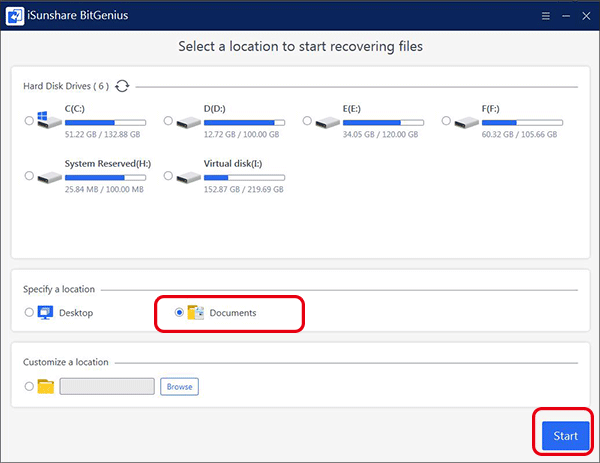
Step 2: Choose the photos you want to recover.
After the scanning is finished, you can pick up the photos you want to recover. To quickly find the deleted photos, you can utilize the Filter function to filter the pictures.
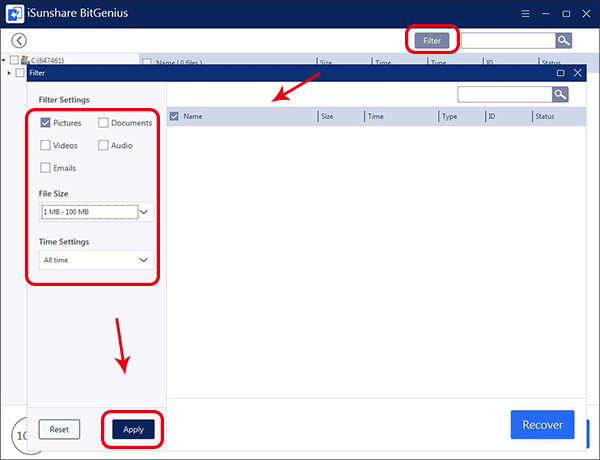
Step 3: Retrieve the photos.
After checking the photos to recover, you need to click the Recover button and set the location on another volume to store the recovered photos.
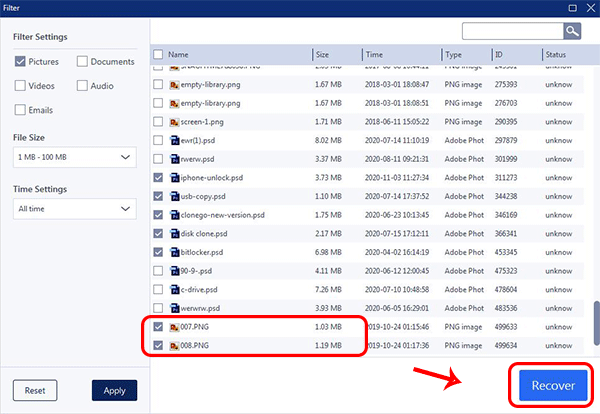
Conclusions:
In words, you can learn three useful ways to recover the deleted photos on Windows 10 computer. You can also apply these methods to do the data recovery for any storage device on Windows 8/8.1/7 computer. Of course, the most effective method is to use iSunshare BitGenius to do the data recovery. You can free download to have a try!
Video Tutorial to Recover Deleted Photos on Windows 10: https://www.youtube.com/watch?v=gAdLPAQn7uU
Related Articles:
