“I bought a second-hand iPhone X online and everything works OK in the beginning. But now its screen goes black randomly when I use the iPhone normally. This issue does not take long, just cost for a second. When I unlock it, I can use it normally. But it always happens and makes me annoying. Is there any way to solve it completely?”
Yes, it is troublesome to see the iPhone randomly goes black, no matter you use the newest iPhone 12 or the second-hand iPhone. This problem will happen suddenly. But take it easy, you can fix the iPhone screen goes black randomly issue by following the methods in this article.
- Method 1: Restart the iPhone When Its Screen Goes Black
- Method 2: Do a Software Update for the iPhone
- Method 3: Restore iPhone in iTunes
- Method 4: Fix the Issue via iSunshare iOS Repair Genius without Losing Data
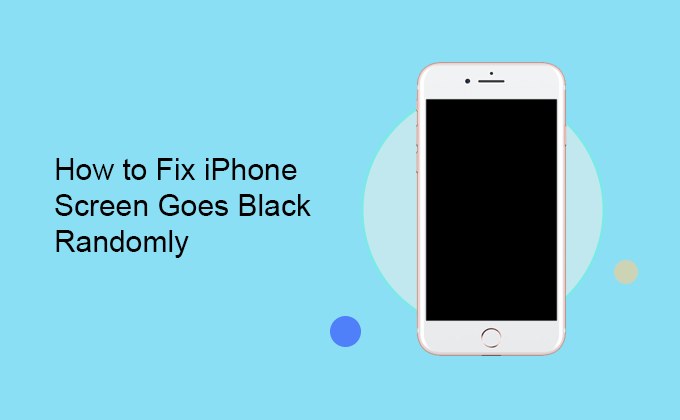
Method 1: Restart the iPhone When Its Screen Goes Black
Sometimes, the small iPhone problems can be fixed by a simple restart. It is easy for everyone to restart the iPhone, which can help to refreshes the device and repair simple issues.
3 Steps to restart the iPhone:
Step 1: Get the power off slider.
For iPhone X, 11 or 12, you need to press and hold one volume button and the side button together until you see the power off slider.
For iPhone SE (2nd generation), 8, 7, or 6, you just need to press and hold the side button to get the power off slider.
For iPhone SE (1st generation), 5 and earlier, you can press and hold the top button and wait for the power off slider to show up.
Step 2: Drag the slider to turn off your iPhone.
Step 3: Press and hold the side button until the Apple logo comes out on the screen.
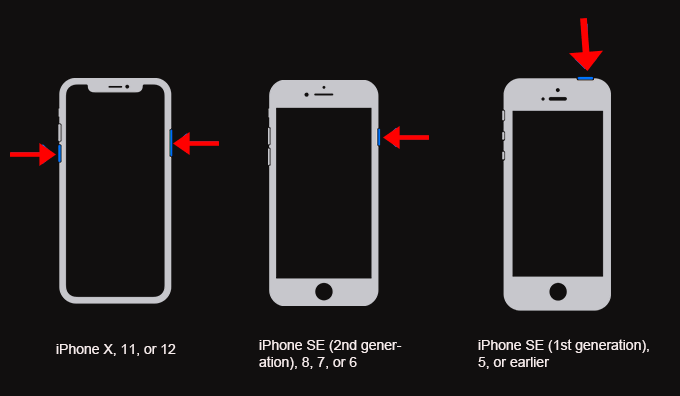
Method 2: Do a Software Update for the iPhone
The out of date software would also lead to the problem since a update would fix the previous bugs. So you can try to do a software update for the iPhone.
Step 1: Unlock your iPhone if there is the screen lock. Then tap Settings >General > Software Update.
Step 2: Hit the Download and Install button to update the iPhone.
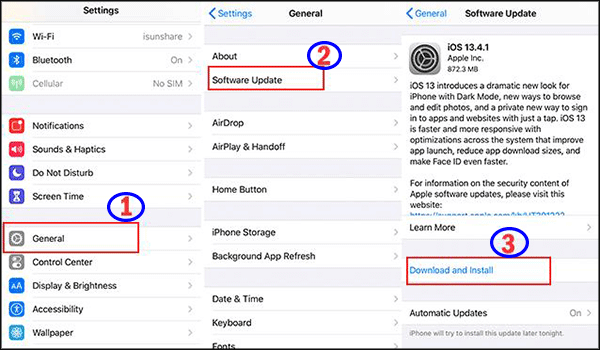
Method 3: Restore iPhone in iTunes
You can also restore the iPhone to fix the iPhone screen randomly goes black issue. It is highly recommended to create an iPhone backup before restoring the iPhone.
Step 1: Connect the iPhone to the computer in which iTunes is installed.
Step 2: When iTunes detects your iPhone, it would pop out the window automatically. Then you can click the iPhone device icon and then choose the Summary option on the left menu.
Step 3: Click Restore iPhone… button and then follow the onscreen instructions.
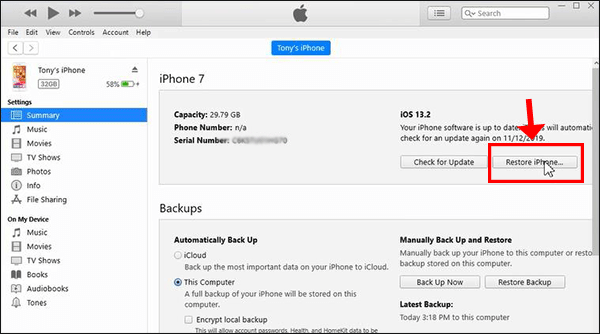
Method 4: Fix the Issue via iSunshare iOS Repair Genius without Losing Data
If you do not want any data loss of the iPhone, you can try iSunshare iOS Repair Genius to repair the screen randomly goes black issue. This iOS system repair tool can help to fix any system related issue with no data loss.
Step 1: Get the software and then install it on your computer. You should make sure iTunes is also installed on the computer.
Step 2: Launch the software and click on “Standard Mode”.
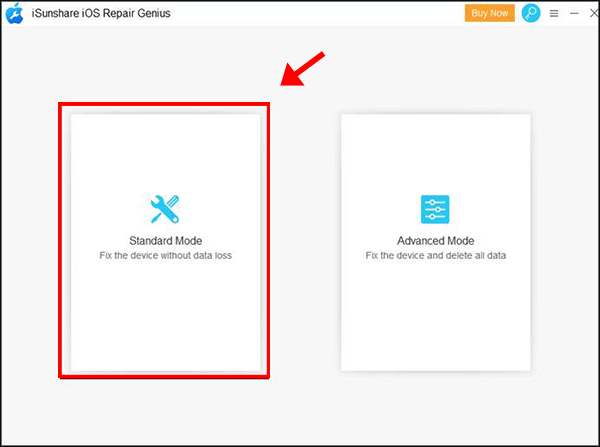
Step 3: Then connect the iPhone to the computer via USB cable. After that, click on the “Start” button.
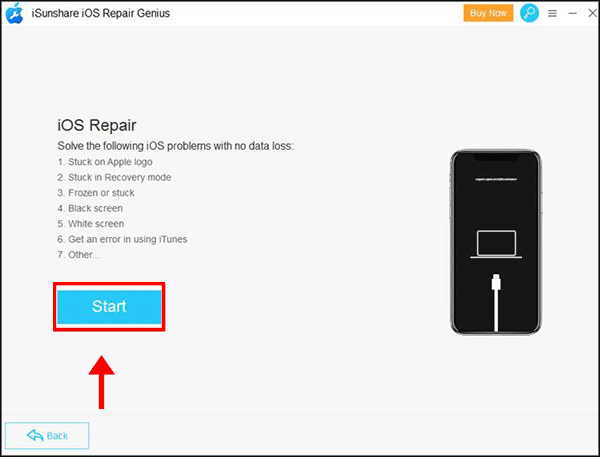
Step 4: You need to download the firmware package which matches your iPhone iOS version. Click on “Download” to download the firmware online.
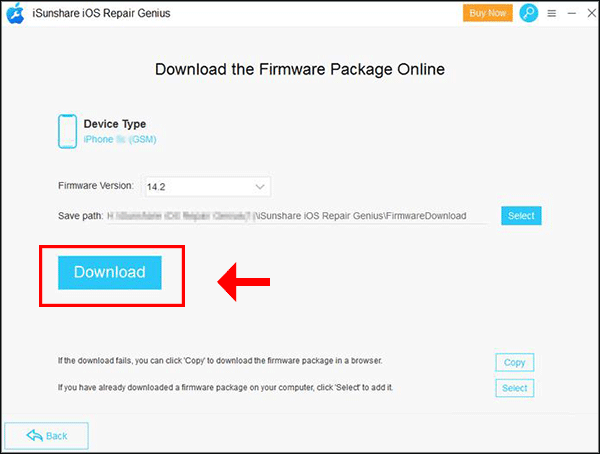
Step 5: Within minutes, the downloading is finished. And you can click on the “Repair” button to repair the iPhone operating system and fix the iPhone screen randomly goes black issue.
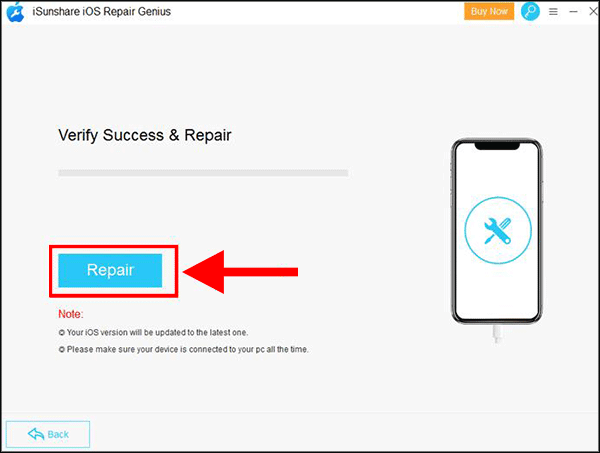
Related Articles: