Have you ever met the trouble that can’t type anything with the keyboard on your Windows 10 Dell laptop? The keyboard even worked normally last time. What can you do at this moment? To solve the problem as easily as possible, you can restart your Windows 10 Dell laptop firstly and then the keyboard may work as usual. If the keyboard still can’t be used, don’t hurry to repair it because the locked keyboard can also cause the trouble. You can try to unlock the keyboard on your Windows 10 Dell laptop effectively via the following 2 ways.
Way 1: Unlock the Locked Dell Keyboard with the NumLock Key
Way 2: Unlock the Locked Dell Keyboard by Uninstalling the Keyboard Device
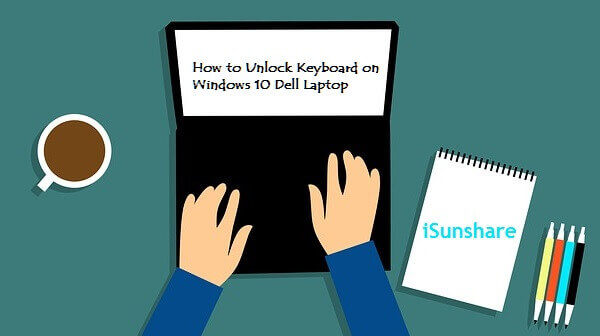
Way 1: Unlock the Locked Dell Keyboard with the NumLock Key
Step 1. Click the Start menu button and select the Settings option.

Step 2. In the Settings window, choose Ease of Access.
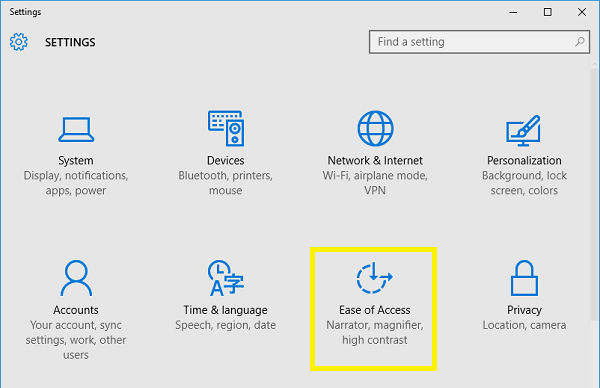
Step 3. Then, click the Keyboard option in the left pane and turn on the On-Screen Keyboard button.
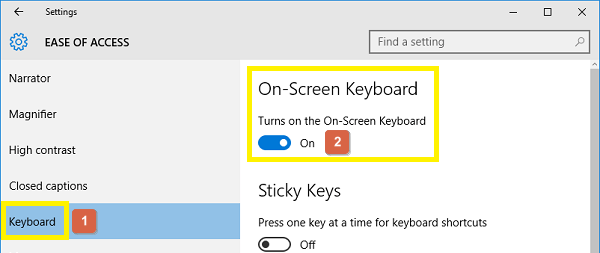
Step 4. Tap the NumLock key on the on-screen keyboard.
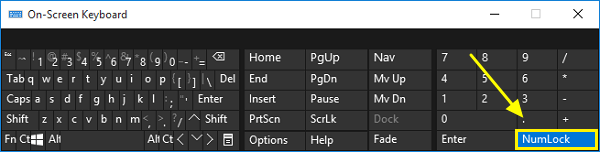
Tips: If there isn’t the NumLock key on the on-screen keyboard, the key can be shown by clicking Options > tick the Turn on numeric key pad option > select the OK button.
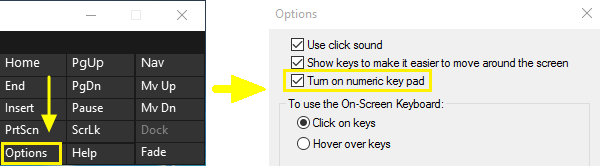
Way 2: Unlock the Locked Dell Keyboard by Uninstalling the Keyboard Device
Step 1. Enter the Settings window through the Settings option in the Start menu.

Step 2. Select the Devices option.
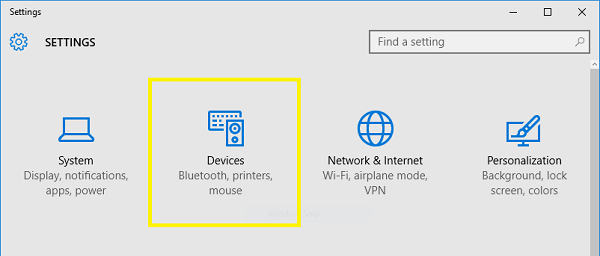
Step 3. Click the Printers & Scanners option and choose Device manager under the Related settings option.
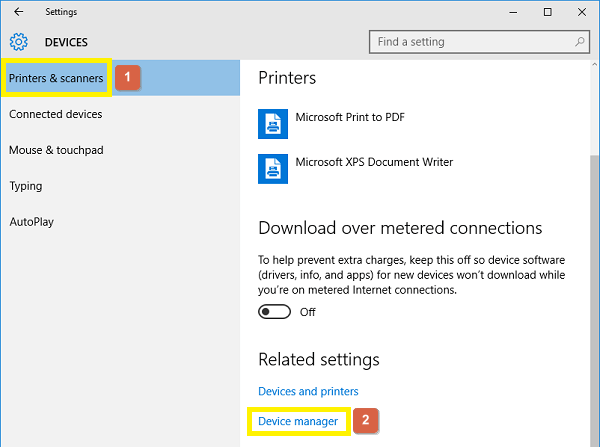
Step 4. Choose Keyboards, right-click the Dell keyboard option and click Uninstall. After that, restart your Dell laptop and the keyboard device will be installed by the system automatically.
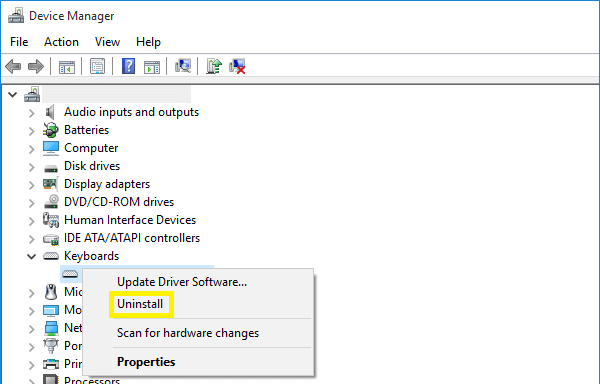
If the ways above can’t make your Dell keyboard work again, maybe something is wrong inside the keyboard and it’s time to ask for a professional to check and repair it.
Related Articles:

Very helpful article