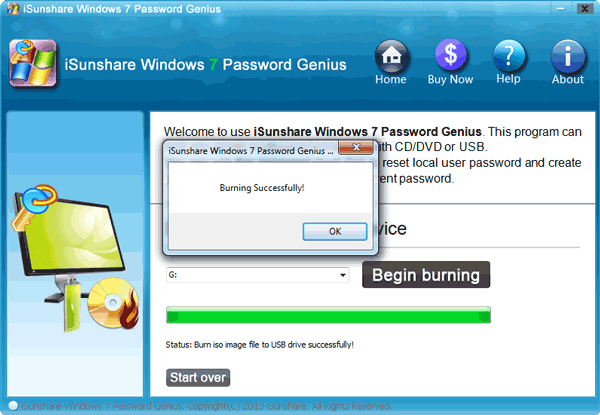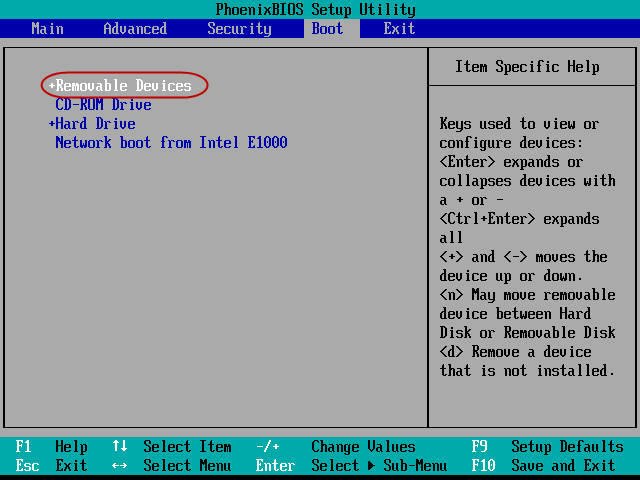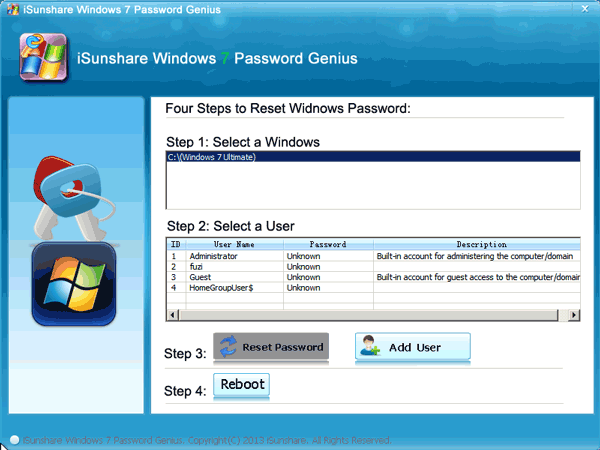Windows operational system locked leads to Windows 7 not boot from hard drive completely. Actually, that just needs you to type correct password to login Windows 7. But you forgot or don’t have the password. So removing Windows 7 login password becomes our first important job if we have to boot Windows 7 successfully from hard drive.
As mentioned above, now there are no other accounts for us to login. Therefore, some ways such as command prompt would not apply to our computer. Only password reset disk you have created for locked user or password recovery software would help. I
If you have password reset disk in hand, get it to reset Windows 7 password and you could boot Windows 7 from hard drive.
Now let me share my experience about remove Windows 7 password with recovery software.
Steps:
1. Download Windows 7 Password Genius from iSunshare.
You can search “isunshare windows 7 password genius” on the Internet, or download it from here.
2. Install and run it on an accessible computer.
With installation wizard, believe Windows 7 Password Genius installation is not so hard as you think.
3. Take blank USB disk and insert it into the accessible computer for program burning.
Select the plugged USB drive and click Begin burning button. Windows 7 password recovery program will be burned into USB you prepared. Instantly you will see the message “Burning Successfully“.
4. Plug USB reset disk into locked Windows 7 computer, and set it boot from USB device.
5. When Windows 7 Password Genius program runs in WinPE on locked computer, choose a user and click Reset password to remove Windows 7 password.
Reboot locked computer, eject USB disk and computer will boot from hard drive without password.
Related Articles: