Google Drive is a file storage and synchronization service that allows us to store, synchronize, and share files and folders. If you have important files that you want to access anywhere and anytime you sign in, you can upload them to Google Drive. In this post, we will show you how to upload files or folders to Google Drive in two simple but effective ways.
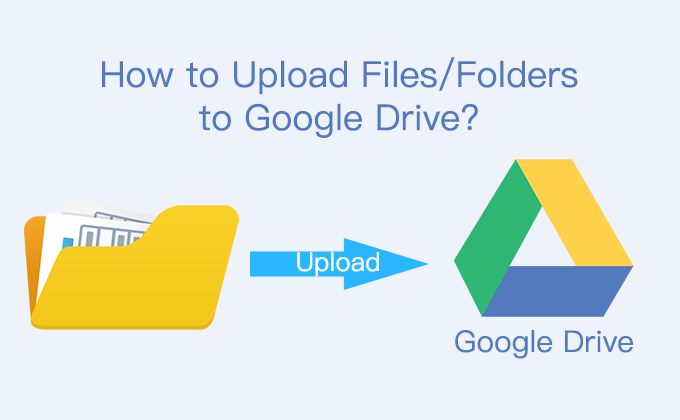
Way 1: Upload files or folders via browser
It might be the most straightforward way available to upload files or folders to Google Drive via browser.
Step 1: First thing you need to do is to open up Google drive window on the browser and then sign in Google Drive with your Google account.
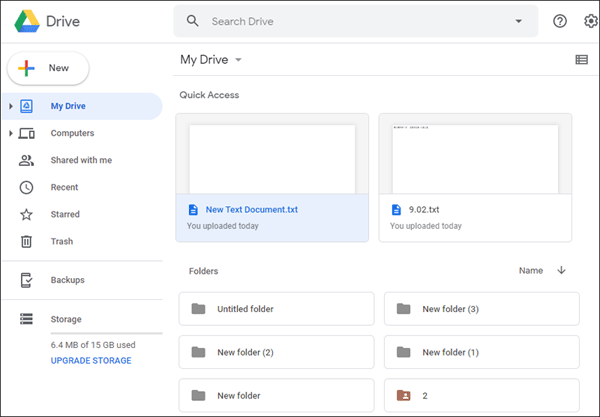
Step 2: Appoint a folder in Google drive to prepare to save files. Then select all the files or folders that you want to upload from your computer and drag them to the Google Drive window on the browser.
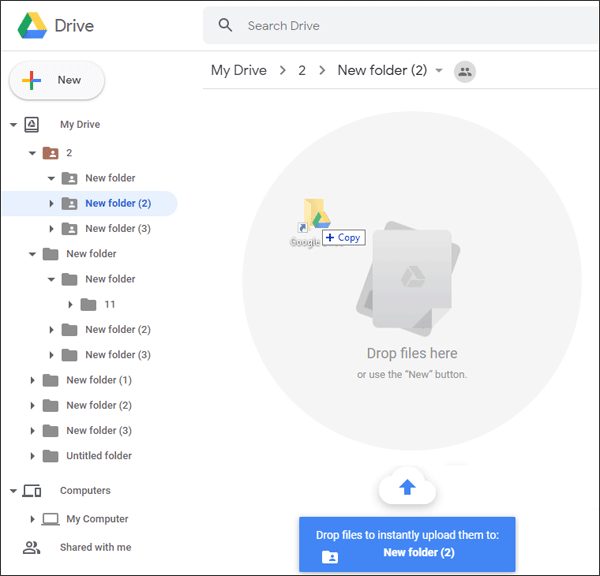
Step 3: Wait for a while and the files or folders will be stored in your Google Drive.
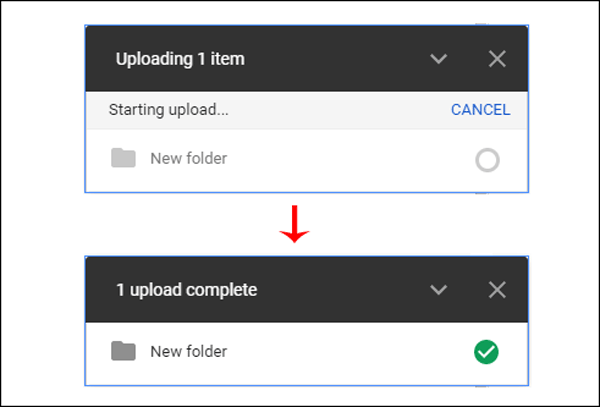
Note: In this way, you can upload multiple files and folders to Google Drive simultaneously. In additional, you can also use the “New” button to add files or folders. However, only multiple files or a folder can be uploaded at one time in this way.
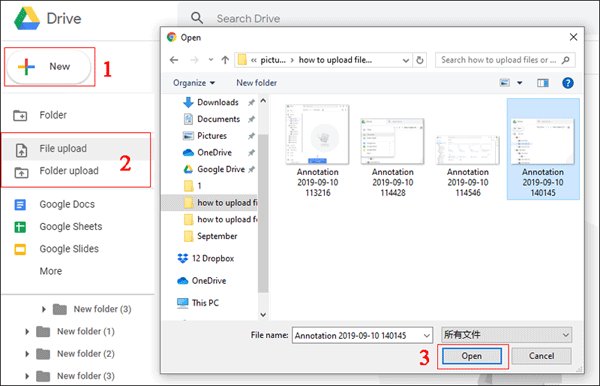
Way 2: Upload files or folders by Google Drive Sync.
Although the above method is so simple and convenient, it will be a massive hassle if you need to upload a large number of folders in different locations simultaneously. Don’t worry! There is an another way to make it easy to upload numerous files or folders in different locations to Google Drive. Google offers an application called Backup and Sync that allows you to upload any file or folder to Google Drive.
Step 1: Firstly, you need to download and install the application of Google Drive and sign in with your Google account. Follow the installation process, and you will see an icon of Backup and Sync in the bottom right corner of taskbar at last.
Step 2: Click the Google Drive icon on the right of the taskbar and then click “⋮” in the top right corner of the window. Click Preferences to open a Preferences-Backup and Sync window.
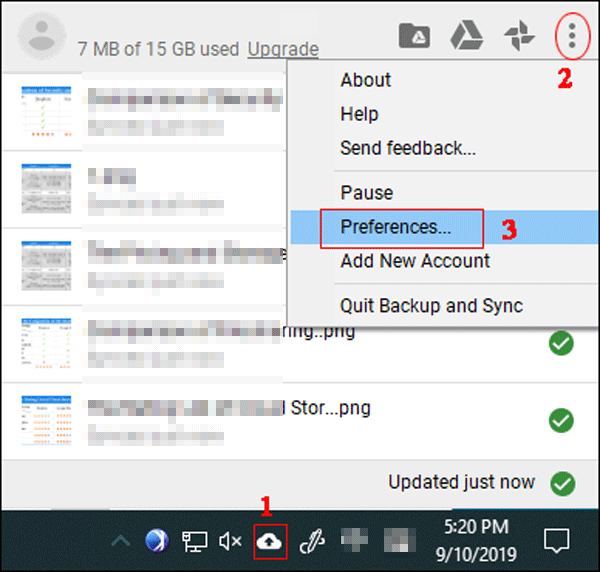
Step 3: Click CHOOSE FOLDER and choose the folder that you want to upload.
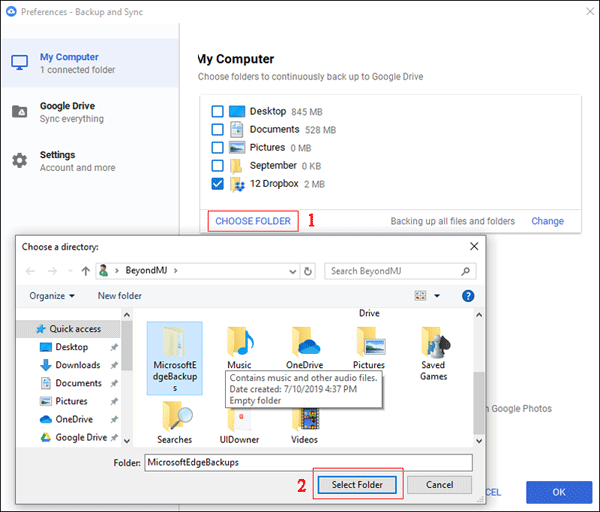
Step 4: Repeat Step 3 to select all the folders.
Step 5: Check the boxes and Click OK.
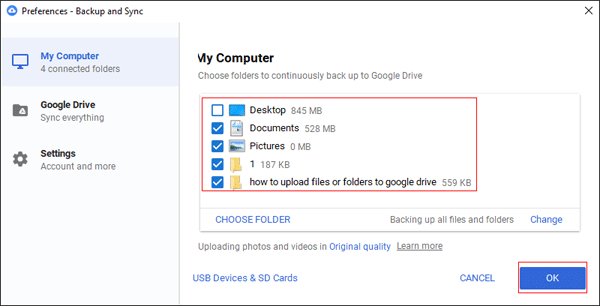
Step 6: Wait for a minute and all the folders will be upload to Google Drive.
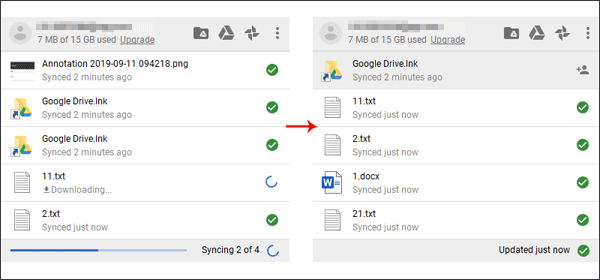
Attentions: The application of Google Drive allows you to create a Google drive-linked folder on your computer. So that you can upload files or folders by copying and pasting or dragging and dropping.
Related Articles:

It is a good idea to store files and folders in Google Drive so that you can reach the data no matter where you are. Thanks for sharing.