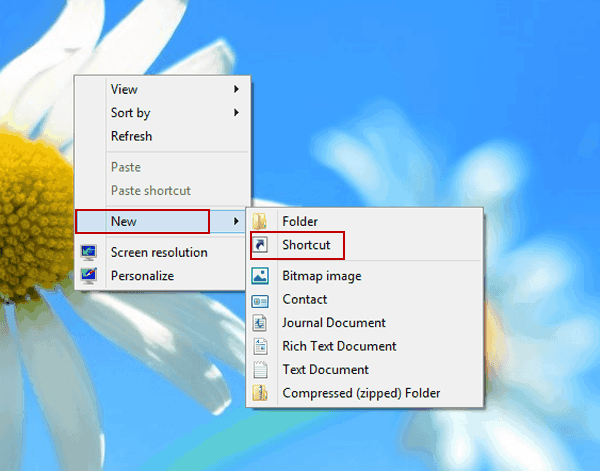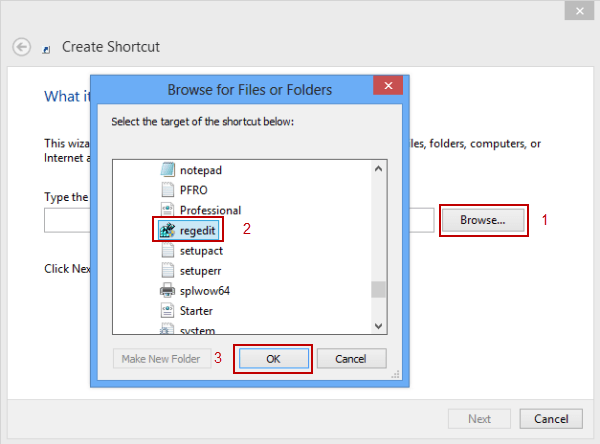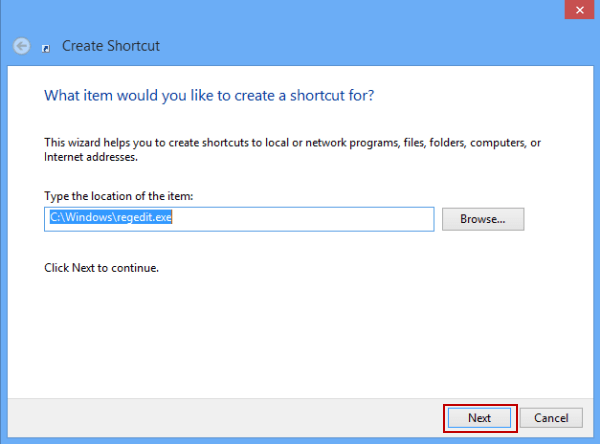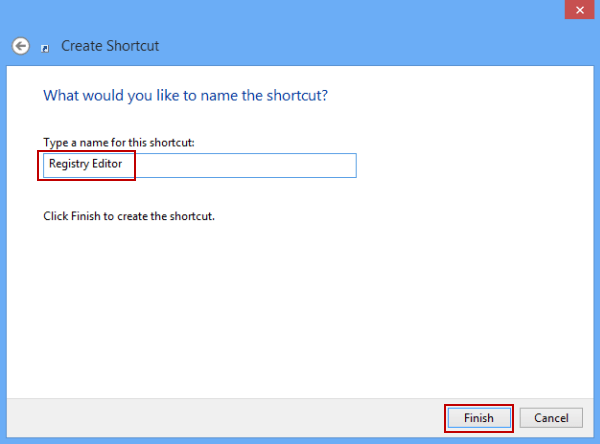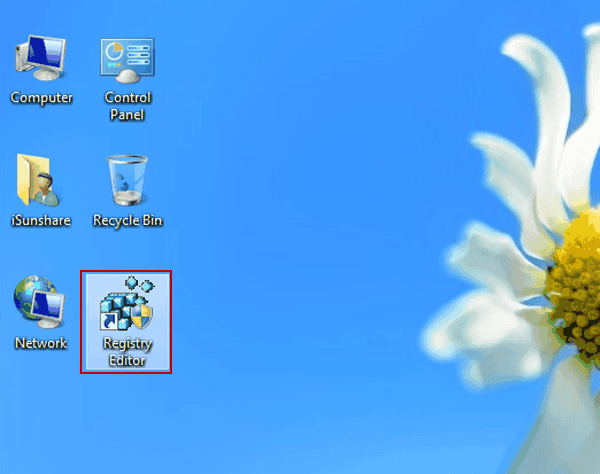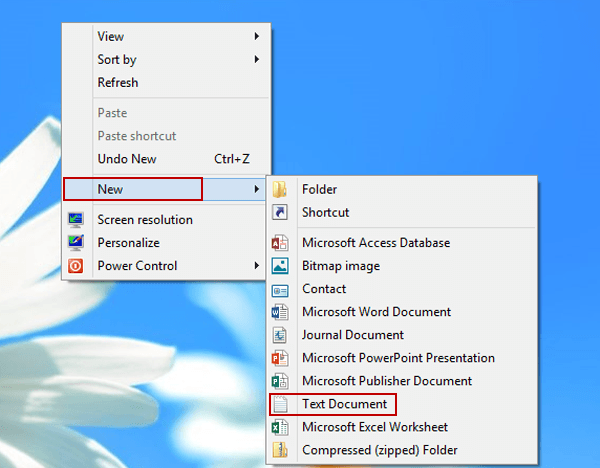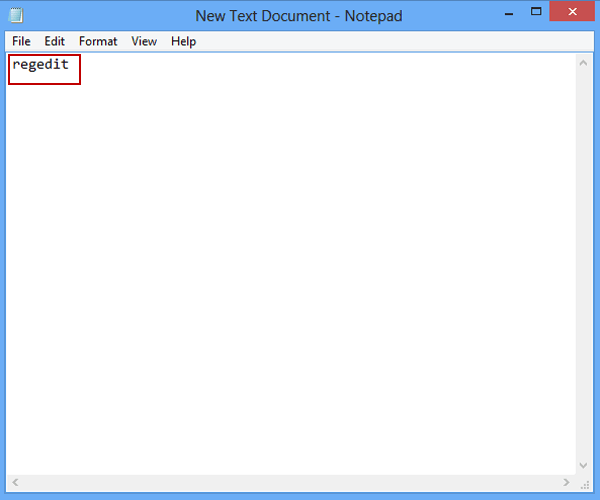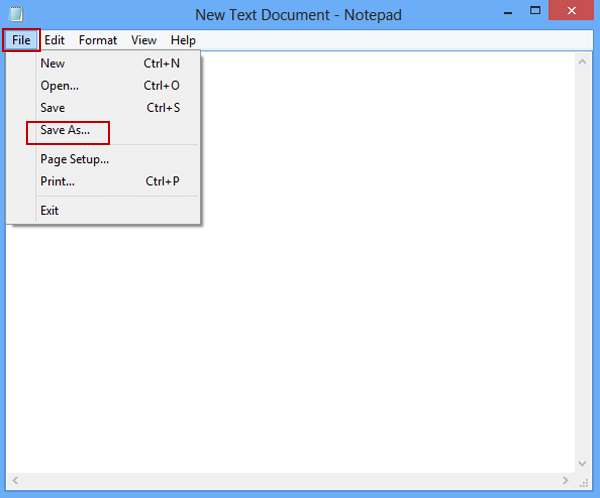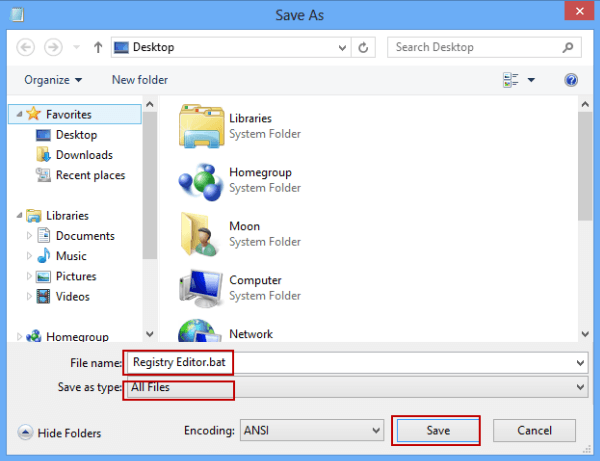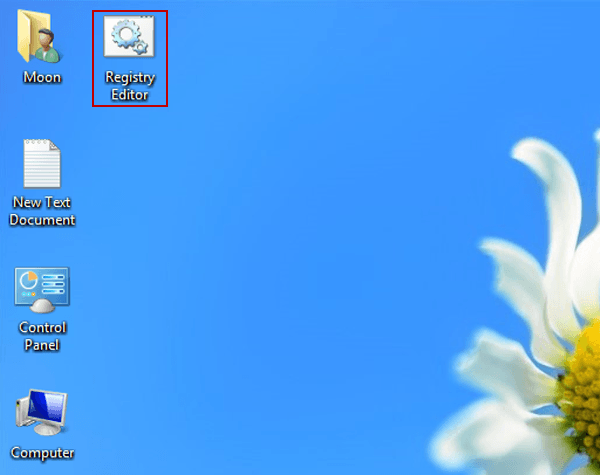How to Create A Registry Editor Shortcut on Windows 8/8.1 Desktop
By Sophia | Last Updated January 03, 2024
"Hi, there. I use the Registry Editor very often and I'm fed up with opening it again and again by the run command (i.e. regedit), so I'd like to know how to create a shortcut for it. Waiting for your positive reply."
Actually, 2 methods enable you to create a Registry Editor shortcut on the desktop in your computer, and this article will illustrate them by taking Windows 8 for example.
Video guide on how to create a Registry Editor shortcut on Windows 8 desktop :
2 ways to create a Registry Editor shortcut on Windows 8/8.1 desktop:
Way 1: Directly create a shortcut for Registry Editor.
Step 1 : Right-tap the blank space on the desktop, click New in the menu and select Shortcut to continue.
Step 2 : In the Create Shortcut window, tap Browse button to locate the Registry Editor program (i.e. regedit ) and then tap OK .
Tip : You can find the program according to the path of Computer/Local Disk (C:)/Windows/regedit.
Step 3 : Choose Next to move on.
Step 4 : Rename the shortcut and click Finish .
Instantly, you'll find that the Registry Editor shortcut is created on the desktop.
Way 2: Create a BAT file for Registry Editor as its shortcut.
Step 1 : Create a new text document on the desktop.
More specifically speaking, right-click any blank area on the desktop, choose New in the context menu and select Text Document in the sub-list.
Step 2 : Input command in the text document.
Open the new text document, and type regedit in it.
Step 3 : Rename and save the document.
Sub-step 1: Click File option on the menu bar and select Save As to continue.
Sub-step 2: Rename the file as Registry Editor.bat , choose All Files as the file type and tap Save .
Note : The file extension name must be ".bat".
After these three steps, the Registry Editor shortcut is immediately shown on the desktop.
Tips : If you want to stop other people from accessing Registry Editor in your PC, you can refer to Prevent Access to Registry Editor in Windows 8/8.1
Related Articles: