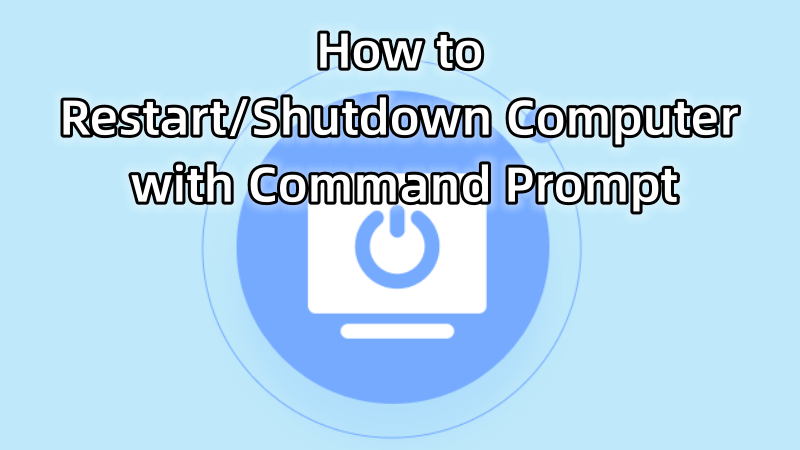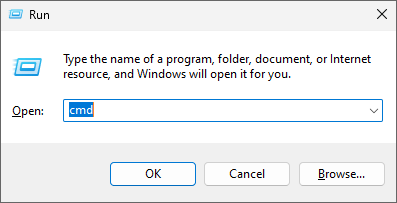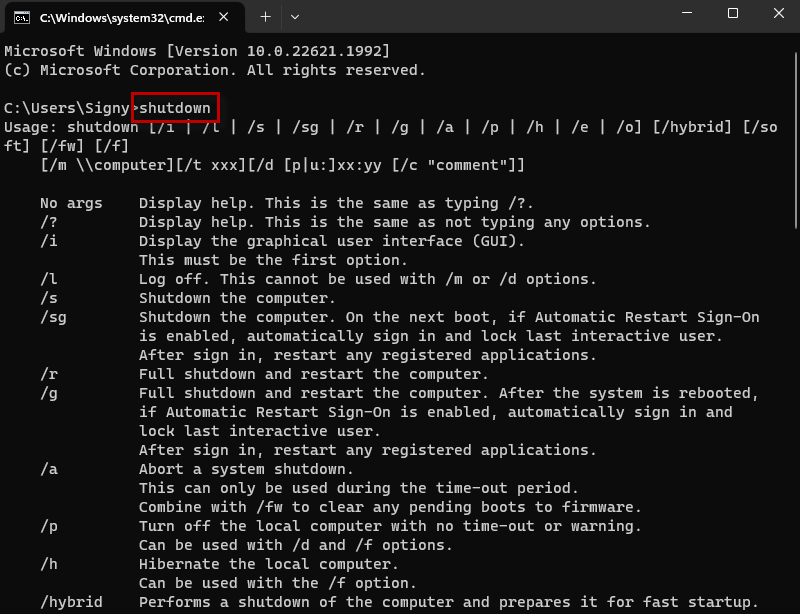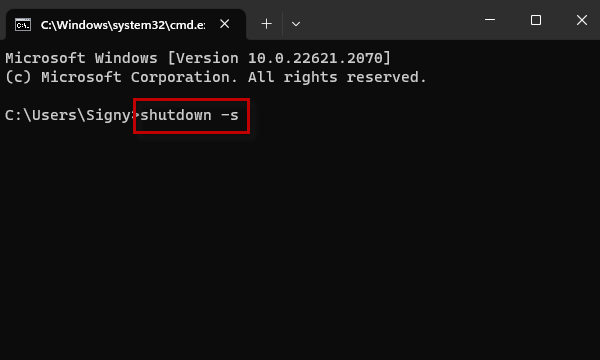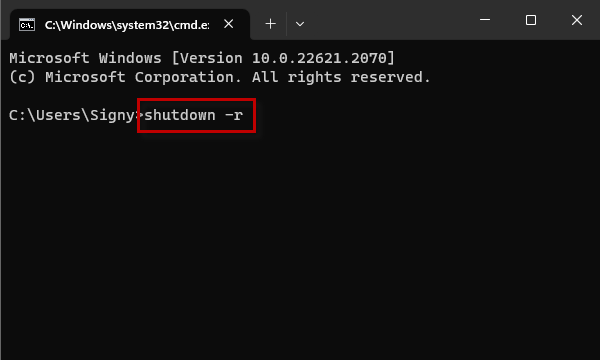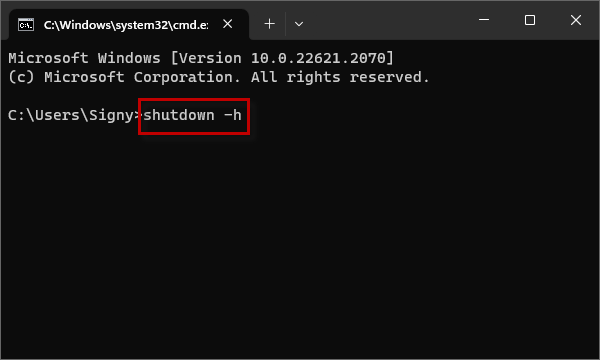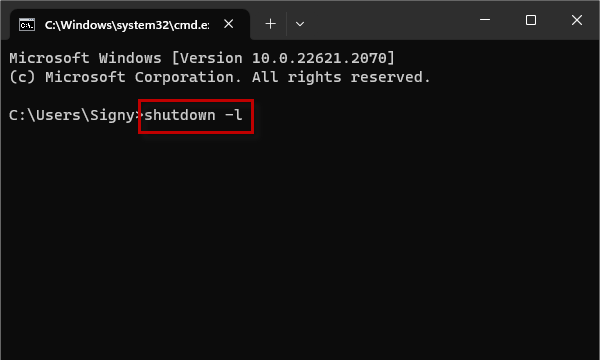How to Restart/Shutdown Computer with Command Prompt
By Sophia | Last Updated January 03, 2024
Several commands in Windows allow you to restart or shut down your computer. This article will explain how to restart or shut down computer with the shutdown command .
“Shutdown” is a command line tool built into Windows that can be used to restart, shut down, put your computer hibernate, or end a user session. In this guide, we will show basic examples of using the Shutdown command in Windows.
Press [Windows+ R] shortcut keys to open the Run, type “cmd ” and then click OK to open the Windows Command Prompt .
In the Command Prompt window, type “shutdown ” and then press Enter , the rules for using the command will be listed below.
The following will demonstrate the commands for restarting and shutting down and some common function commands.
1. Command [shutdown -s] : shut down the computer immediately.
2. Command [shutdown -r] : full shutdown and restart the computer.
3. Command [shutdown -h] : hibernate the local computer.
4. Command [shutdown -l] : logout. This cannot be used with /w or /d options.
Related Articles: