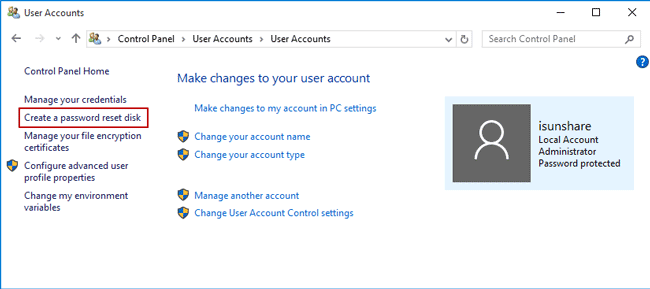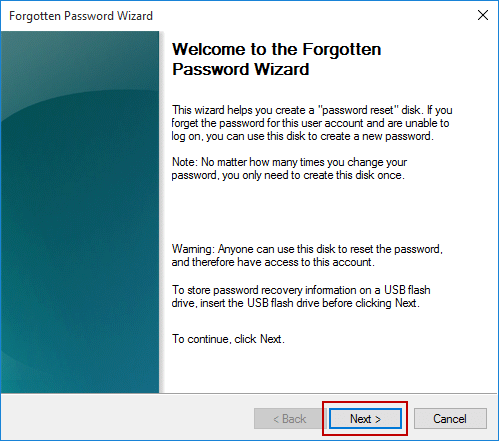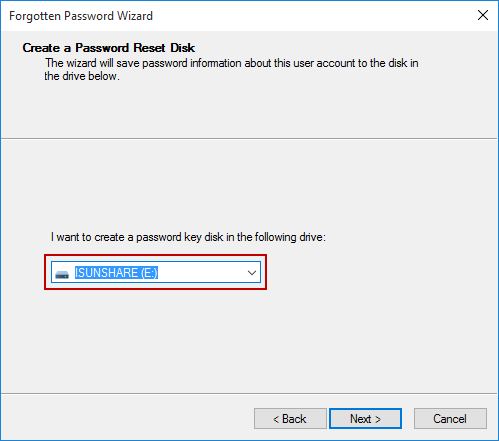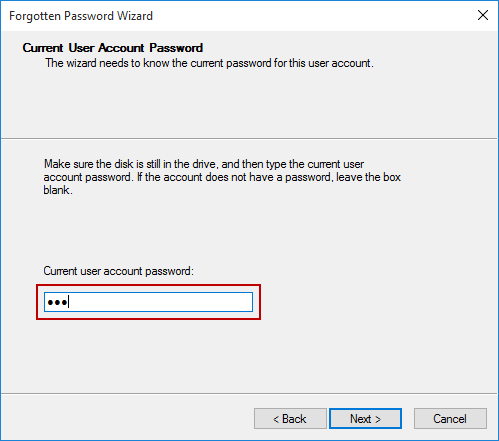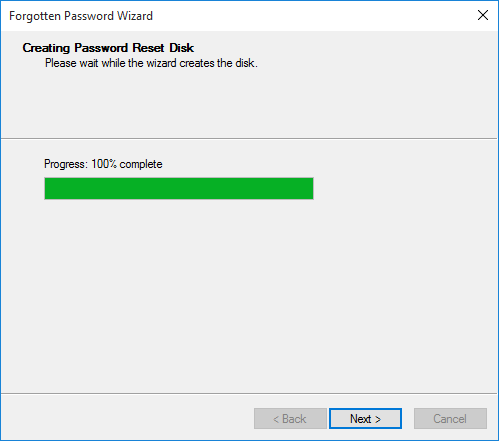Once you have forgot login password, you can reset or restore the password by password reset disk. In general, you can create a password reset disk for local account with Windows 10 built-in feature or third-party tool.
How to Create a Password Reset Disk for a Local Account with Windows 10 Built-in Feature
While you want to reset Windows 10 local account password with reset disk for free after password forgot, a password reset disk should be created for it in Window 10 previously.
Step 1: Sign in Win 10 with a local account that you want to create password reset disk for.
Step 2: Plug a USB flash drive into your Windows 10 PC.
It is still recommended to back up data on USB flash drive at first even though it can be not formatted while creating a password reset disk.
Step 3: Find the “Create a password reset disk” option or link in Windows 10.
Open Control Panel in Windows 10 and go to User Accounts > User Accounts. Then you will find the link “Create a password reset disk” on the left panel.
Step 4: Click the link to open Forgotten Password Wizard.
- If it works, Forgotten Password Wizard will be opened instantly.
- If the link “Create a password reset disk” not working, you would have to resolve it first and could continue to create a password reset disk in Windows 10.
Step 5: Click Next on Forgotten Password Wizard and choose USB flash drive. Select Next.
Step 6: Type current user password and select Next.
Step 7: When Wizard is done, click Next and Finish.
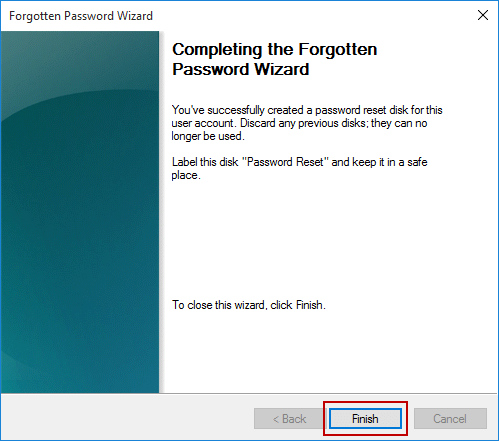
Remove the USB flash drive and keep it in a safe place where you can remember it. Then when you need to change your password, just get it and don’t have to create a password reset disk at that time. This is the whole process of creating a password reset disk for only local account in Windows 10.
How to Create a Password Reset Disk for a Local Account Windows 10 with Third-Party Tool
When you find you have not created a password reset disk previously or Windows 10 password reset disk not working, the method above won’t work at all. At that moment, you may need such a disk to reset Microsoft account password for Windows 10 while password forgotten. Please take iSunshare Windows 10 Password Genius to create a new one on another computer. Such a disk will work for all local and Microsoft account in your Windows 10 computer.
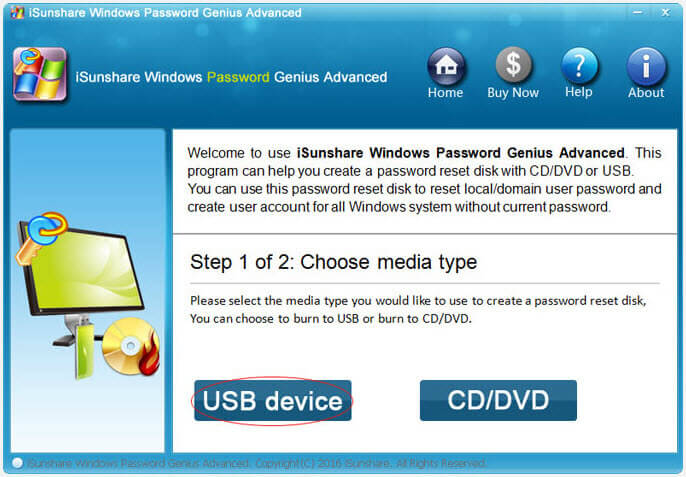
Once such password reset disk is created, just start or restart your computer and set it boot from your reset disk. Plug the Windows password reset disk to the locked computer and follow the wizard below to get access to it.
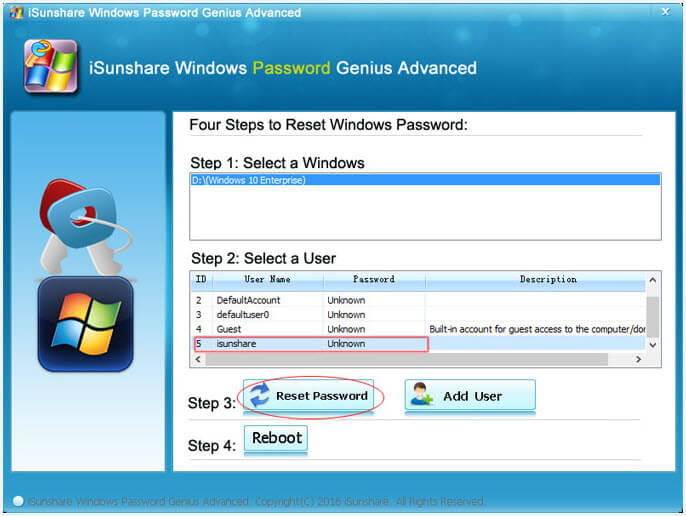
Related Articles: