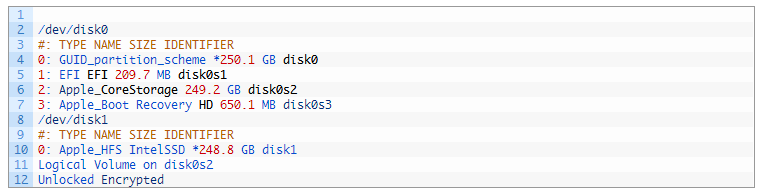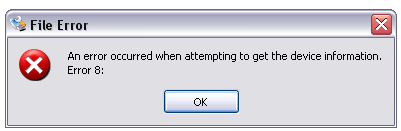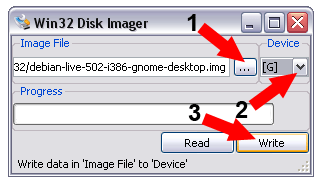Linux debian is a Unix-like computer operating system that is composed entirely of free software for which some people are indulging it. To experience the debian operating system features, you should know how to create a Linux debian bootable USB disk first. In this post, we would talk about how to create a Linux debian bootable USB disk with different operating systems.
- Part 1: Create a Linux debian bootable USB disk with Mac
- Part 2: Create a Linux debian bootable USB disk with Linux
- Part 3: Create a Linux debian bootable USB disk with Windows
Preparations:
A USB drive with enough free space.
Part 1: Create a Linux debian bootable USB disk with Mac
Step 1: Open a terminal. Before inserting the USB key, check which disks are available with the under commands.
diskutil list
Typically, you can see all the disks in your Mac.
Step 2: Insert the USB drive. Type the “diskutil list” command again. You should see one more disk which is your USB drive.
Step 3: Then we should convert the ISO file to an image by using the under command.
hdiutil convert -format UDRW -o debian-8.0.0-amd64-netinst.img debian-8.0.0-amd64-netinst.iso
Step 4: Remove the default file extention added by Hdiutil with the under command.
mv debian-8.0.0-amd64-netinst.img.dmg debian-8.0.0-amd64-netinst.img
Step 5: Write the image to the USB drive with under command.
sudo dd if=debian-8.0.0-amd64-netinst.img of=/dev/disk2 bs=1m
Attention: In this case, /dev/disk2 is my USB drive name, the debian-8.0.0-amd64-netinst means the debian version, you should adapt it to your condition.
Once the Linux debian bootable USB disk is created, the Mac OS will ask you if you want to eject it. just click yes. Then this disk is ready to use.
Part 2: Create a Linux debian bootable USB disk with Linux
Step 1: Mount your USB drive and make sure Linux recognizes your device.
Typically, you can find your USB drive in the path /dev/sd* once you mount it to Linux. Be aware of that sometimes the name of your USB drive would be displayed on sdb or sdc.
Step 2: Localize your IOS file just downloaded in Linux.
If you’ve downloaded Debian to your Downloads under home directory, it should look similar to:
Step 3: Open terminal and type command sudo dd if=[path_to_iso] of=[path_to_usb].
When the command is done, your Linux debian bootable disk is ready.
Part 3: Create a Linux debian bootable USB disk with Windows
Step 1: Insert a 2GB or larger Flash Drive for Debian Live installation requirements.
Step 2: Download a Debain img and save it to your desktop.
Step 3: Download the Win32 DiskImager and extract its content to a folder on your computer desktop.
Step 4: Run the Win32Diskmager.
You would simply find a prompt telling you that an error occurred when attempting to get the device information. Just click OK to continue.
Step 5: Follow the instructions to create a debian bootable USB disk.
- Browse to and select your Debian-Live image file.
- Select a USB device.
- Click Write to write the image to the device
Related Articles: