Windows 10 services play an essential role in keeping the smooth and stable performance of your computer. In general, we will keep their default settings. But you can disable unnecessary services in Windows 10 to improve its performance. On this page, you can learn two ways to disable Windows 10 Service for better performance.
- Way 1: Turn Off All Unnecessary Services in Windows 10 Through services.msc
- Way 2: Disable Unnecessary Services in Windows 10 Via iSunshare System Genius
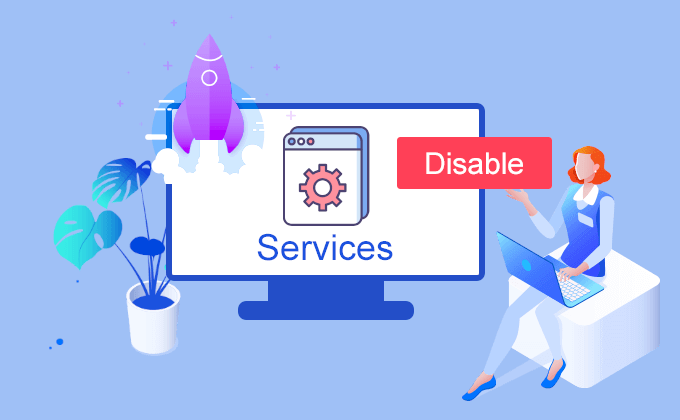
Way 1: Turn Off All Unnecessary Services in Windows 10 Through services.msc
Where to check all the Windows 10 services status? You can view and manage them in Service (local) on your Windows 10 PC. Let’s go deep into it.
Step 1: Press the Windows key and R key on the keyboard and enter services.msc on the Run box. After that, click OK or press Enter key to open the Service window.
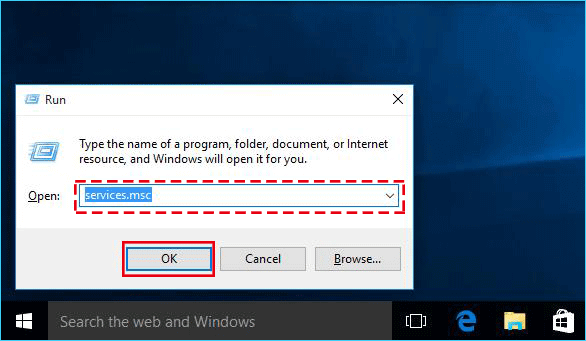
Step 2: You can view all the Windows 10 services on this window. There are two kinds of services: Extended and Standard. You can select one service optionally to check its Description, Status, Startup Type, and Log On As on the Window.
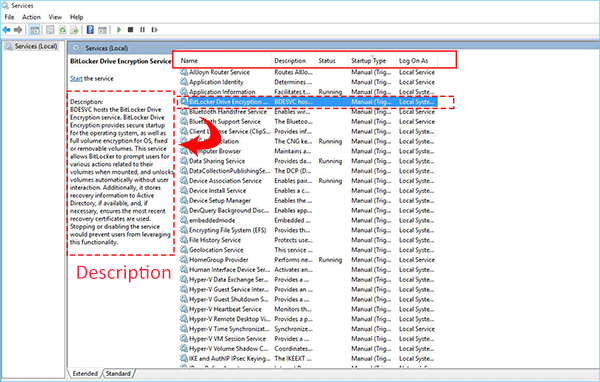
Step 3: As you want to disable Windows 10 service to improve performance, you can pay attention to the services of which the Startup Type is Automatic in the reason that only these running services can make an effect on Windows performance. With a simple click on Startup Type header and you get the services listed orderly according to their Startup Type.
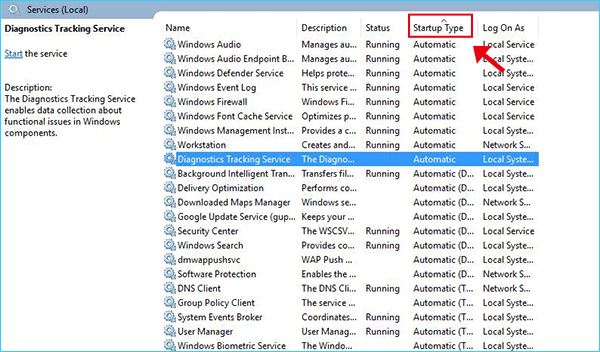
Step 4: Select the service you want to disable and double click to enter its properties window. Then click the Stop button.
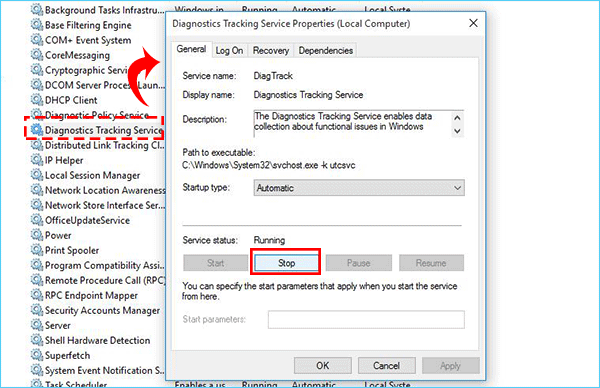
Step 5: After the service is stopped, you can change the Startup type to Disabled or Manual (Manual is recommended and you can check the reason here). In the end, click the Apply button and then the OK button to keep the change. As a result, this Windows 10 service is turned off and will not boot up at Windows startup.
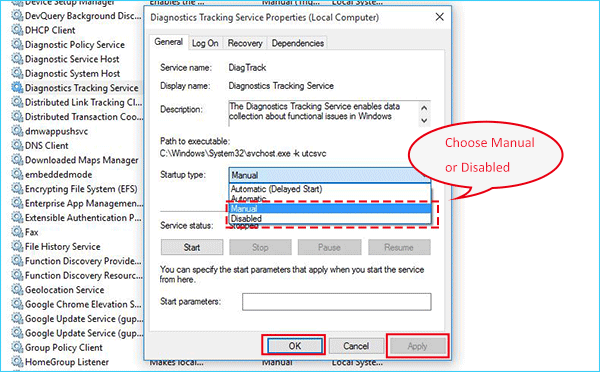
You should think twice and read the description of the Windows service carefully and then decide whether to turn off the service or not. In addition, you can refer to the chart to get the service that can be disabled in Windows 10.
Way 2: Disable Unnecessary Services in Windows 10 Via iSunshare System Genius
Is there a simple way to disable the unnecessary service in Windows 10? Yes, you can use iSunshare System Genius to enable or disable the Windows service within simple clicks. This software offers you a professional suggestion to manage various system services.
Step 1: Download, install, and run the software. Everyone has three days for a free trial of all functions.
Step 2: Click System Service tab on the software left menu and you can scroll the mouse to see all Windows 10 services. You can check the services Name, Ban Rate(the percentage of people who disable this service), Status, Advice, and Mode in the interface. When the mouse cursor hovers on one service, you can check its description.
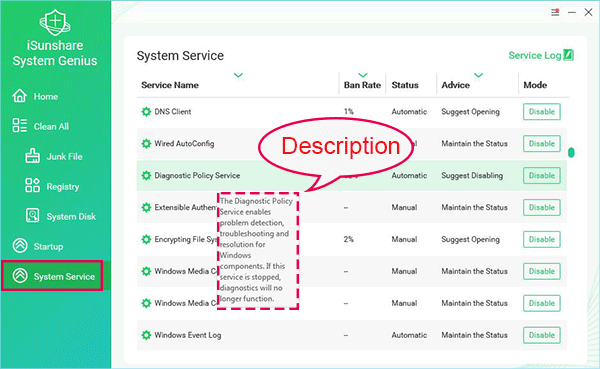
Step 3: To disable the unnecessary services, you can directly click the Disable button at the end of your service row. If you don’t know whether you should disable it or not, you can go to the Advice column for advice. Or you can check the Ban Rate—the percentage of the people who disable this service to make your decision.
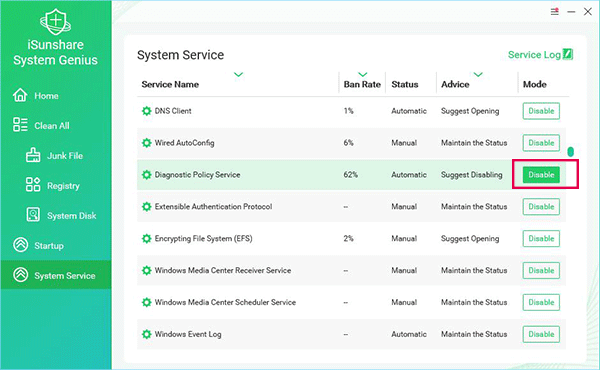
Finally, you can get into the Service Log to check the operation you make. The Restore operation is set to help you retrieve the service to the original status.
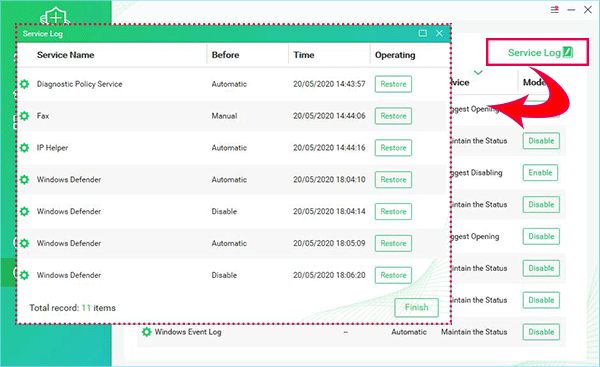
Tips 1: Set the unnecessary windows services to Disabled or Manual
When you set a service’s startup type to Disabled, it may have unforeseen consequences. Many components or applications may go wrong and you will be in trouble. If you are not confident about the disable operation, you can make the unnecessary service startup type to be Manual. With service in manual status, it will not start automatically along with Windows startup. Also, the service can start when Windows or other components need it. Furthermore, it has no impact on the OS functionality.
Tips 2: The services to be disabled safely in Windows 10
You can check out the list below for the unnecessary services which are safe to disable for better performance and disable the services according to your situation.
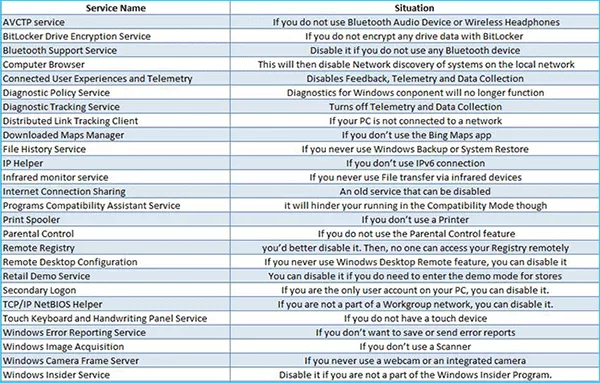
Video Tutorial: How to Disable Unnecessary Services in Windows 10
