When you want to save a web page in Google Chrome for later reference, you may simply bookmark the page. However, the bookmarked page only can be accessed online. If you have to read the saved web page in the place without network connection like the plane, you need other easy but useful ways for webpage saving. To make the saved web pages be viewable offline, you can try the following 4 ways to save a web page in Google Chrome.
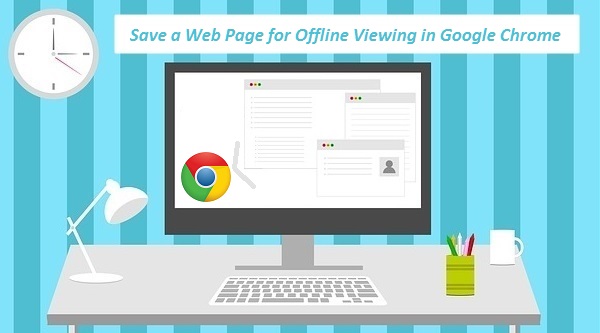
- Save the Chrome Web Page as an Html File
- Save the Chrome Web Page as an Image
- Save the Chrome Web Page as a PDF
- Save the Chrome Web Page with an Extension
1. Save the Chrome Web Page as an Html File
Step 1: Open the favorite web page in Google Chrome and click the Menu button in the top right corner.
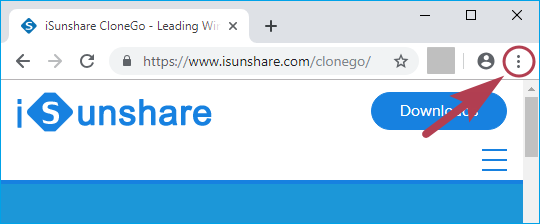
Step 2: In the context menu, choose More tools > Save page as.
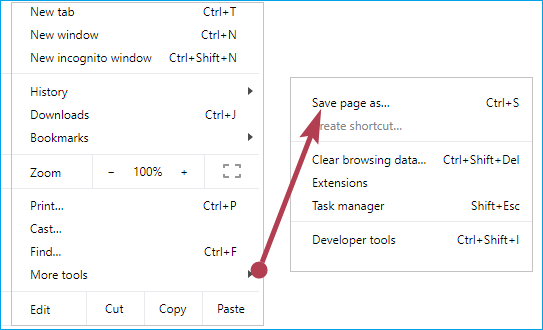
Step 3: Select a folder to store the page and save it as the complete type.
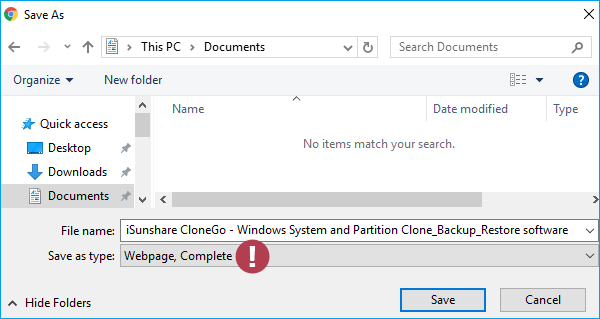
2. Save the Chrome Web Page as an Image
Step 1: Right-click the needed web page in Google Chrome and choose Inspect.
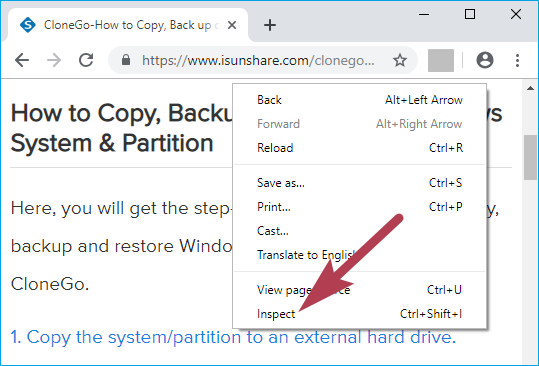
Step 2: Press Ctrl+Shift+P buttons at the same time. Then type Capture in the search box and select Capture full size screenshot.
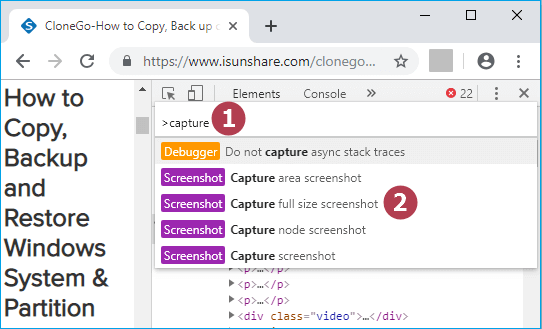
Step 3: After a while, the entire web page will be saved as an image and you can get the image in the download area.
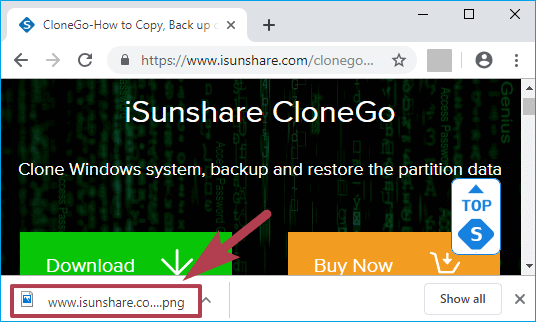
3. Save the Chrome Web Page as a PDF
Step 1: Go to the aimed web page in Google Chrome, click the Menu option and choose Print in the pop-out menu.
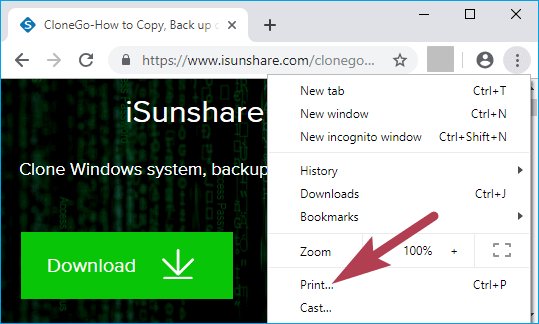
Step 2: Select Save as PDF in the drop-down menu of the Destination option > click Save.
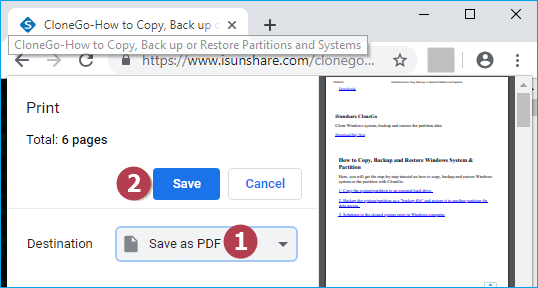
Step 3: Save the PDF in a folder.
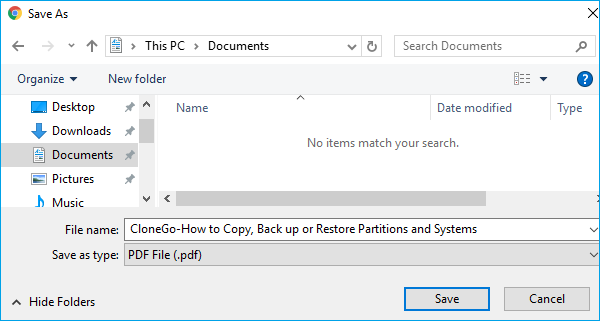
4. Save the Chrome Web Page with an Extension
Step 1: Locate to the Google Web Store and search Save page in it. When the related tools are listed for you, just add the one you like to your Chrome.
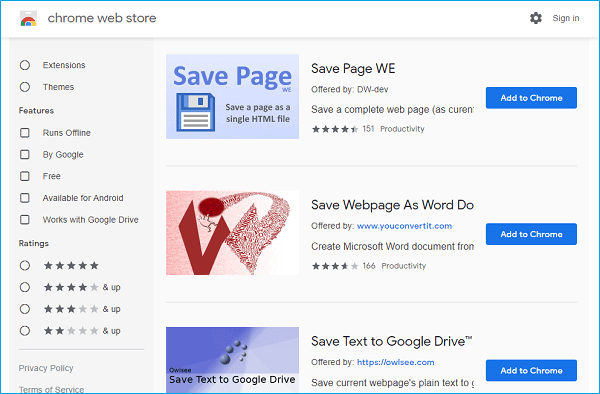
Step 2: Save your wanted Chrome web page with the function of the added extension.
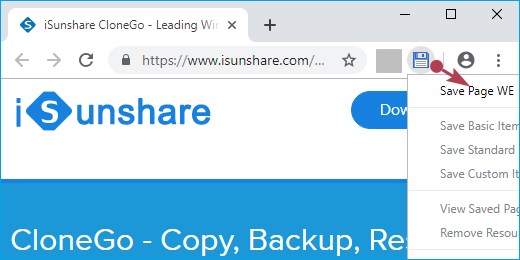
Related Articles:

Nice work! Your post is always helping people. I got the way to save a web page to view without network.