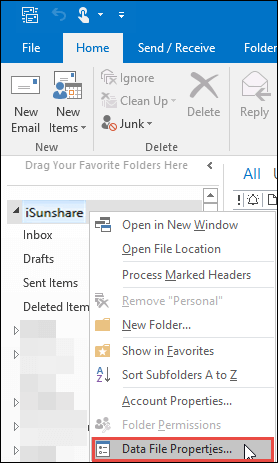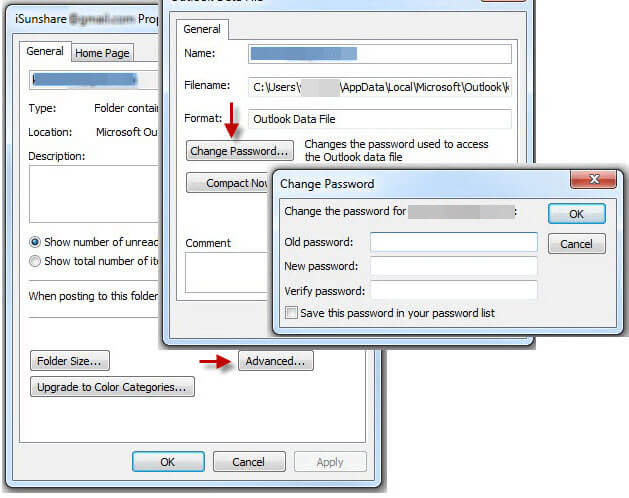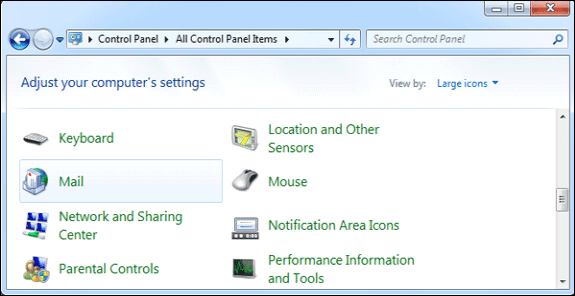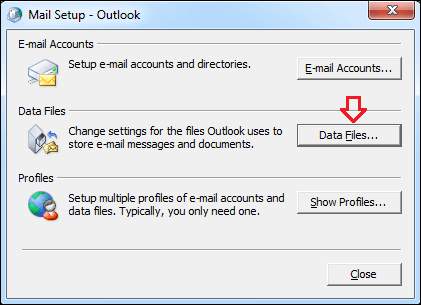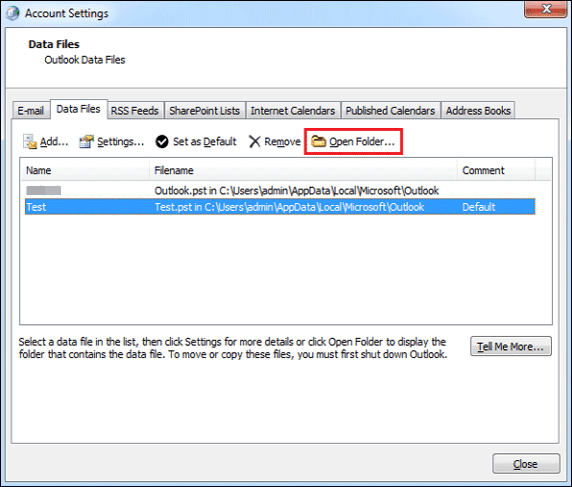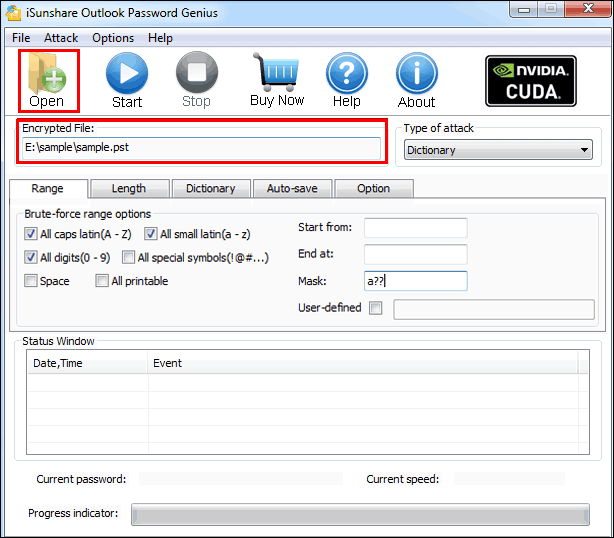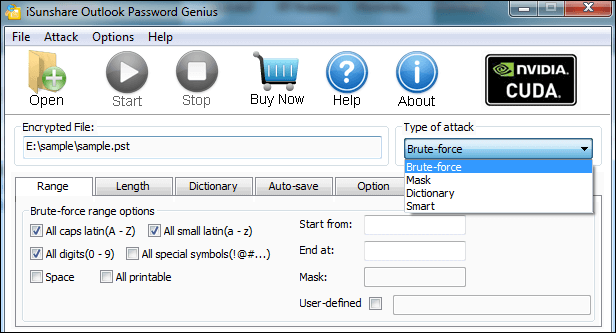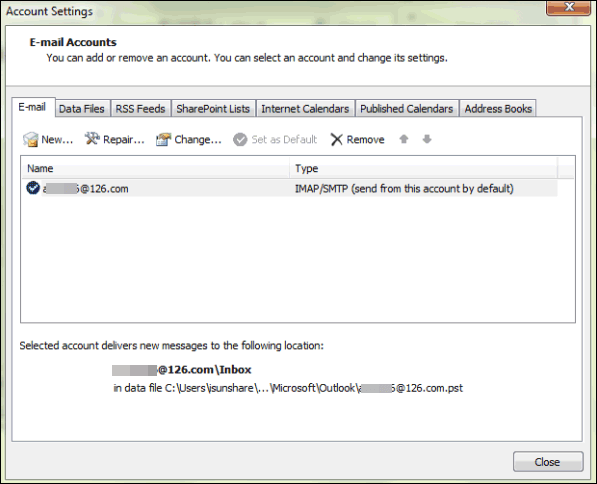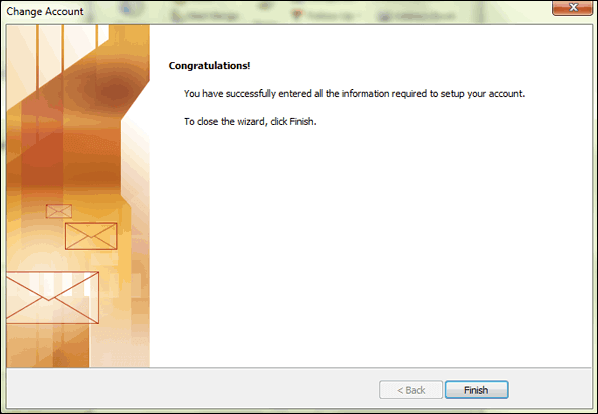Change Microsoft Outlook Password with or without Old Password
Today, many office ladies or gentlemen would use Outlook to manage emails. Every once in a while they will need to change one of their passwords in Outlook. Here we would demonstrate how to change Microsoft Outlook password with or without old password to you. Here the lists below maybe describe some main solutions for the Outlook password change.
Change the Outlook Data File (*.PST) Password with Old Password
If you want to change the Outlook data file (*.PST) password for the password have been revealed to others or other reasons. You can change the Outlook data file (*.PST) password by following the under steps.
Step 1: Just open your Outlook client and navigate to the email account. Then right-click it to bring up an option list where you should select the Data File Properties option.
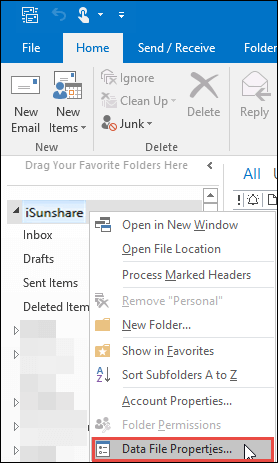
Step 2: In the coming Properties dialog, navigate to the bottom of it and click Advanced button. Then click Change Password button in the next coming dialog. When seeing the Change Password dialog, just type the old password and make a new password you like, then click OK to finish the password changing process.
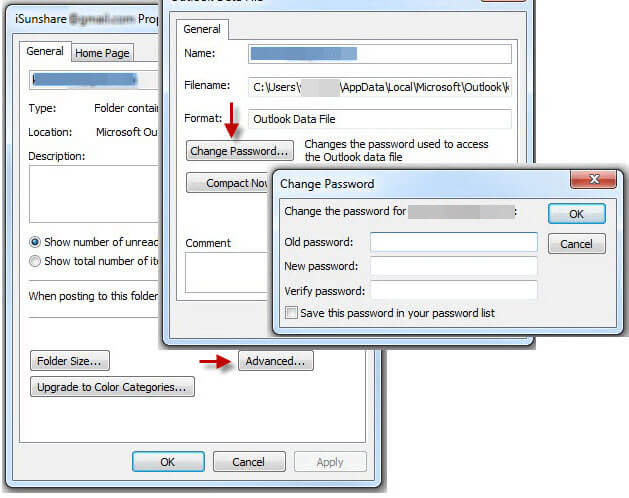
Change the Outlook Data File (*.PST) Password without Old Password
If you have forgotten the corresponding data file (*.PST) password, just follow the below.
First, find the exact path of the target data file (*.PST).
Step 1: Navigate to Start>>Control Panel>>Mail.
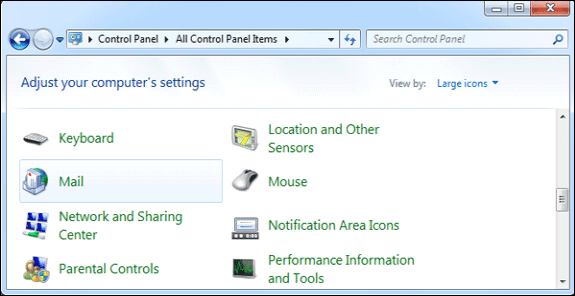
Step 2: In the coming dialog, just click Data Files button to bring up the Account Settings window.
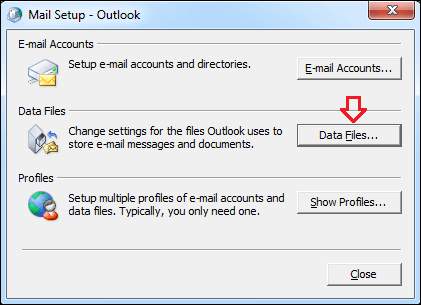
Step 3: In the coming Account Settings dialog, just go and tap the Data Files item on the top bar and choose and the data file you want to change the password for. Last, you can click Open Folder to identify the exact path of the data file (*.PST).
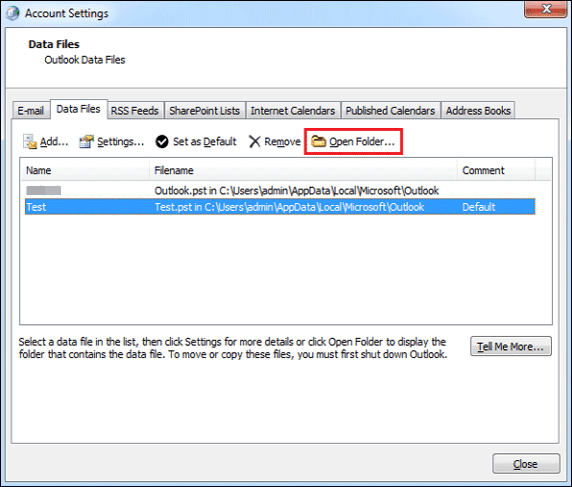
Step 4: Open Outlook password genius and click Open to import the target data file(*.PST) by following the above path.
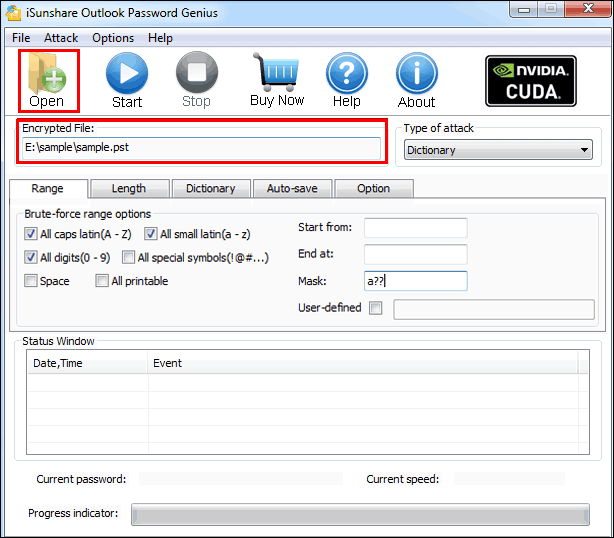
Step 5: Select a type of recovery way from the Type of recovery scroll-down box. Be aware that four ways of recovery are offered there, and you should adopt it for your condition.
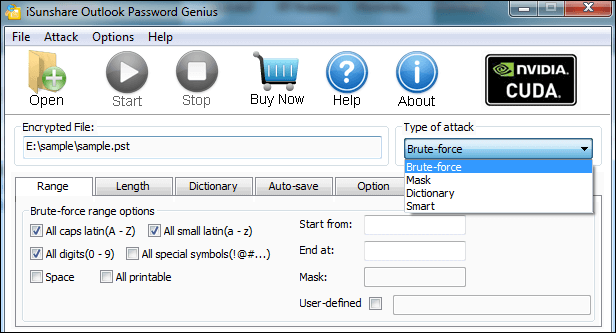
Attention: For more details about the different recovery ways, refer to Brute-force/Mask/Dictionary Password Recovery Recovery Settings.
Step 6: After you finish setting the preferences of recovery way, just click Start button to begin the recovering process.
When a prompt pops up and tells you that the password of the data file (*.PST) has recovered successfully, you can follow the change the Outlook data file (*.PST) password with old password to change your outlook data file (*.PST) password.
Change Password for Your Internet Email Account in Outlook
For example, once you've changed the password on your internet email account, such as an Outlook.com or Gmail account, then you need to change the password in Outlook so that you can access it.
Step 1: Launch the Outlook and navigate to File>>Info>>Account Settings.
Attention: The navigation chain to account settings may differ due to different versions of Outlook.
Step 2: Click Account Settings under Account Settings category.
Step 3: On the coming Account Settings dialog, just tap the E-mail item and choose the email account you want to change a password for and click Change option.
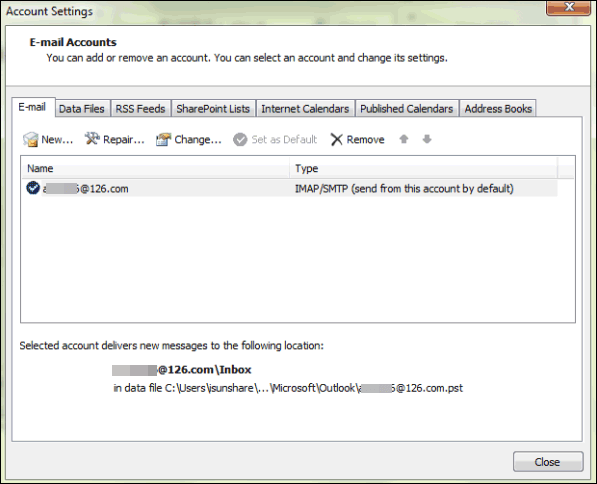
Step 4: In the Change Account dialog, change the password from the old password to the new password. Then click Next.
Then Outlook would test the account automatically. If nothing wrong, you can get your email account password changed in Outlook.
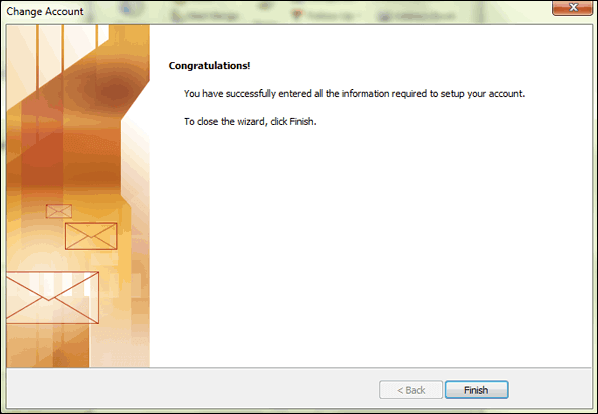
Related Links: