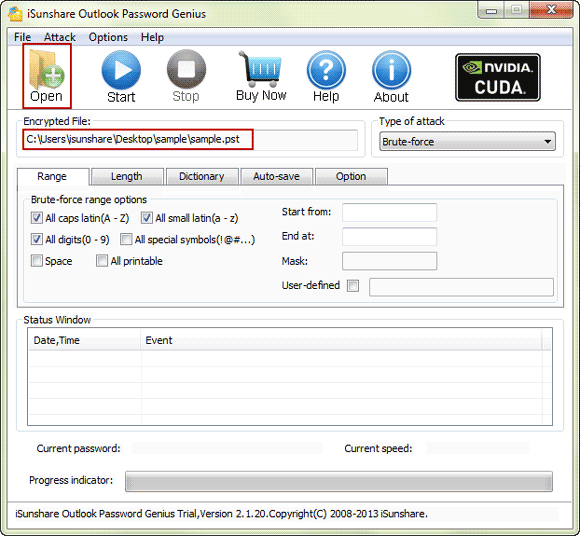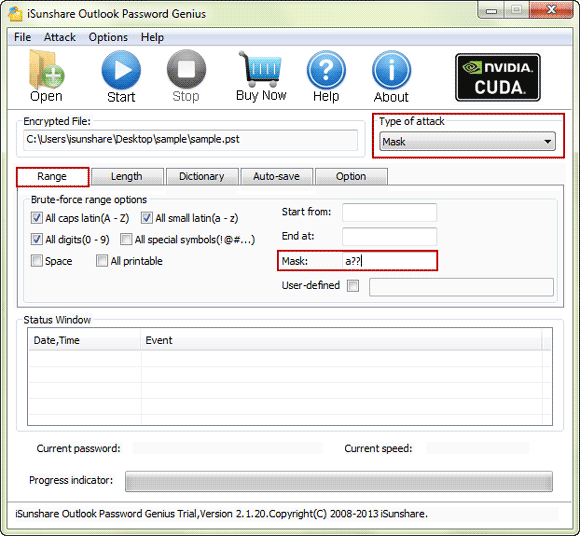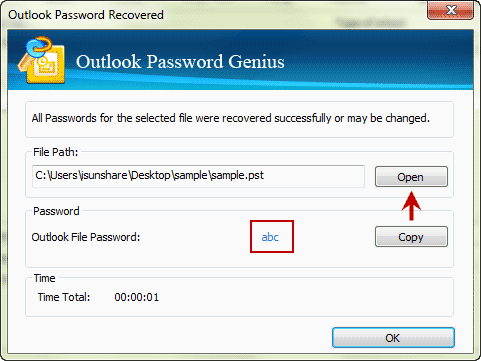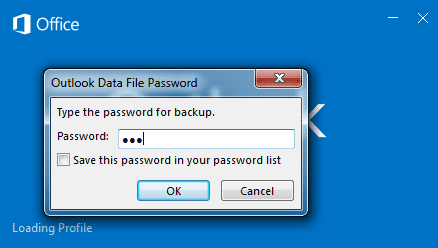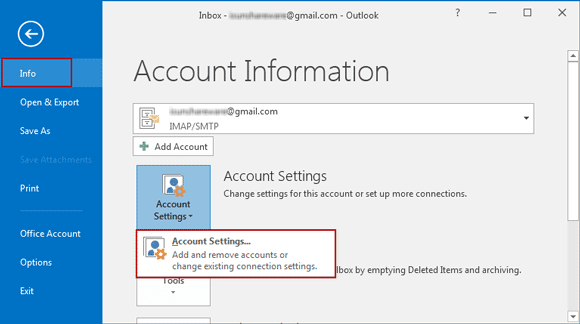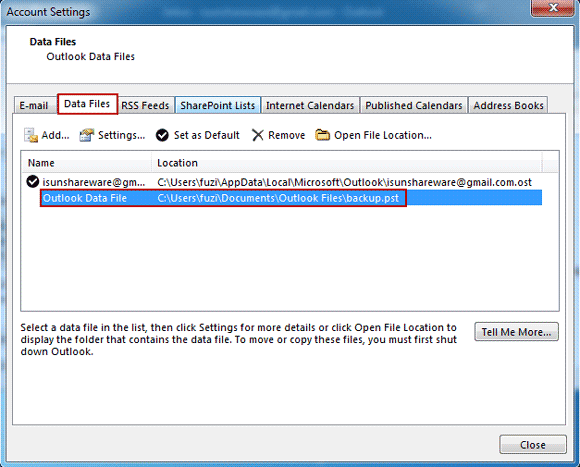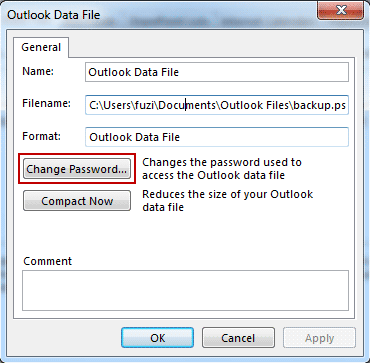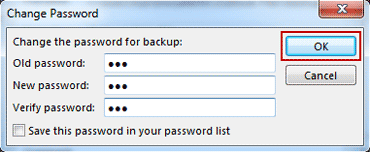How to Recover Outlook 2016 PST File Forgotten Password
Surely, a password can be set to protect Outlook data file (*.pst) from unintentional access by other people who can login in your computer. Once you set a password to PST file, a dialog box would ask you for it every time you try to open Outlook files. If you got PST file password, it would be no problem. What if forgot or lost PST file password? It seems that you cannot do anything on this Outlook file until you have pst file password again. How can you do? Don't worry, this article will show you how to recover forgotten PST file password for Outlook 2016 on Lenovo/Dell/HP/Samsung/Acer/Asus etc computer.
How do you recover/decrypt Outlook 2016 PST file password?
iSunshare Outlook Password Genius is a professional password recovery program that everyone could use to recover Outlook 2016 PST file password and get technical support in time from designer.
- 1. Get Outlook Password Genius trial version to free recover Outlook 2016 file password no more than 3 characters.
- 2. Outlook Password Genius full version has to be charged for effective Outlook 2016 password recovery.
Step 1: Add Outlook 2016 encrypted file (*.pst) with Open button.
Tap Open button to browse and select encrypted Outlook 2016 .PST file on your computer. Then add it into Encrypted File box of Outlook Password Genius.
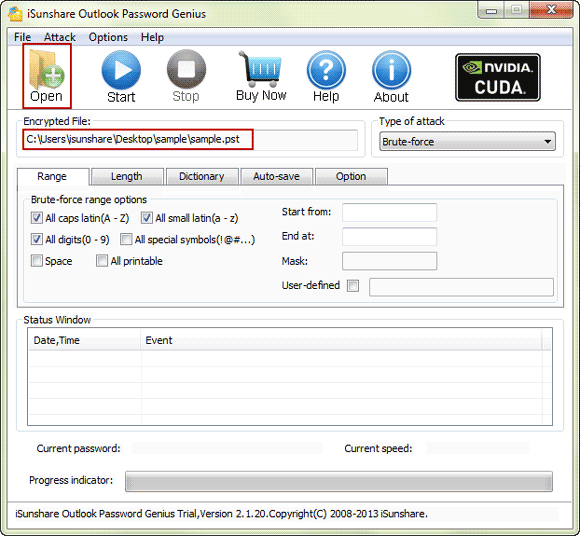
If you haven't been concerned about where data file is located, find outlook data file location first.
Step 2: Set password recovery type for Outlook 2016 PST file.
In Outlook Password Genius Type of recovery drop-down list, you can see four password recovery types. Generally only three are used commonly, Brute-force, Mask and Dictionary.
- Set password range and length for Brute-force.
- Set password range and Mask for Mask.
- Set dictionary path for Dictionary.
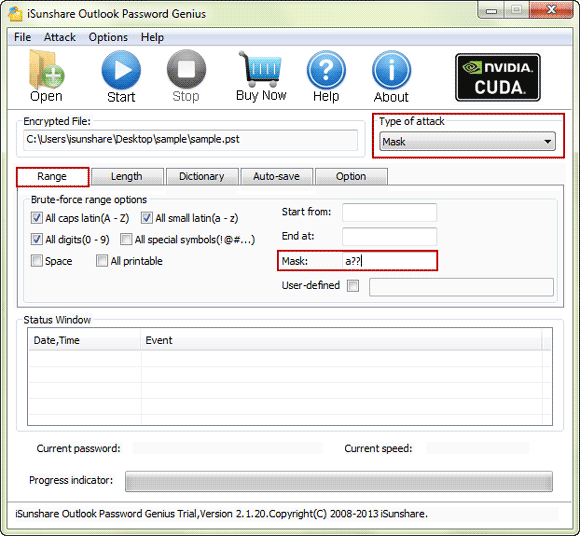
Step 3: Start program to recover pst file password.
Just clicking Start button, the password recovery program will begin to work. Try best to find password that can open imported PST file according to password recovery type you configure above. If there is one password that could open PST file, the password would pop up in new dialog and Outlook Password Genius stop working to recover outlook PST file password.
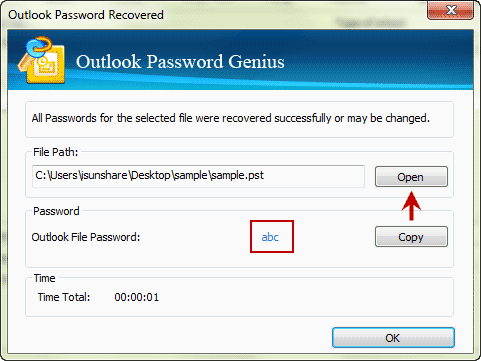
At this moment, copy password on new dialog, and you can open and decrypt encrypted outlook pst file. Any questions about how to change or reset password for Outlook 2016 PST file? Go on to read the article next.
How do you change password of Outlook 2016 PST file?
After opening Outlook 2016 and data file, follow the steps to change Outlook 2016 PST file password.
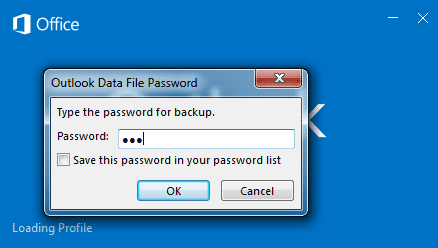
Step 1: Go to Info Account Settings. Click it and choose Account Settings.
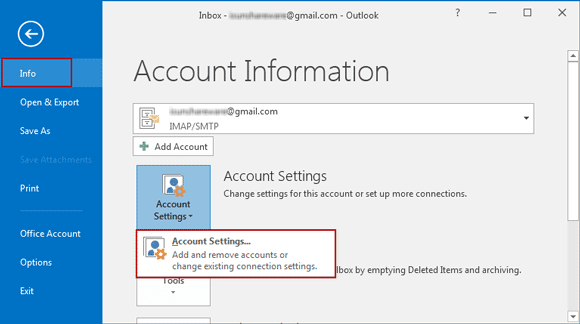
Step 2: In "Account Settings" window, choose Data Files tab, you would see all of outlook data file listed in the box.
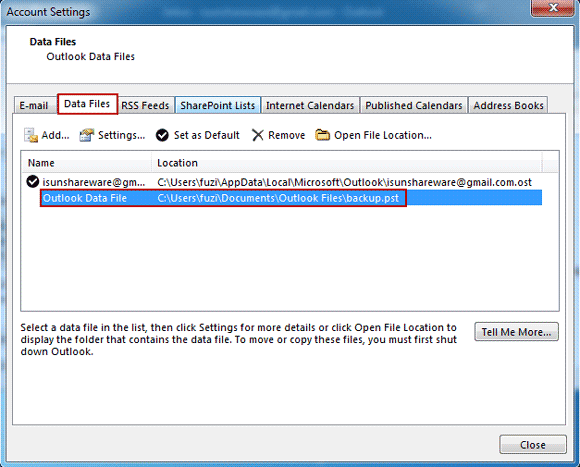
Step 3: Double click the data file you want to change its password, and a new dialog appears, where you can copy data file location, change data file password.
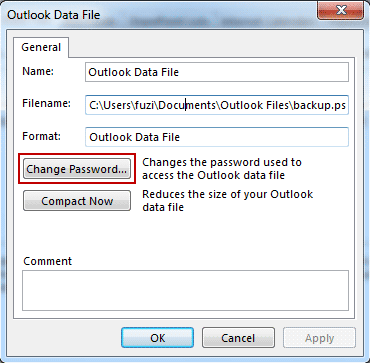
Step 4: Click Change Password button. Reset and verify new password for this data file and click OK twice to make sure data file password change.
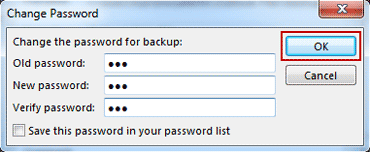
Related Links: