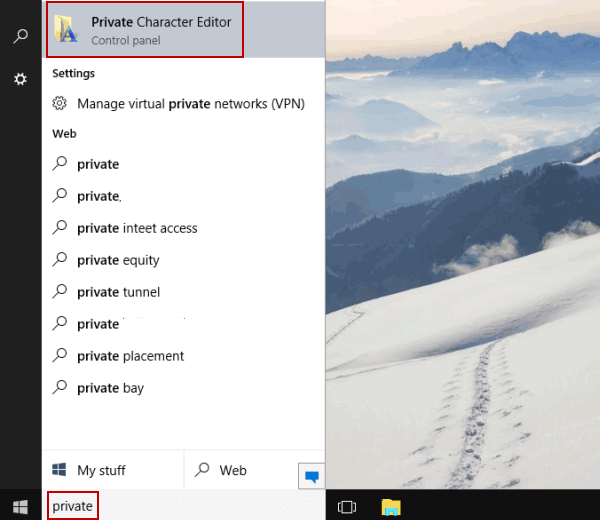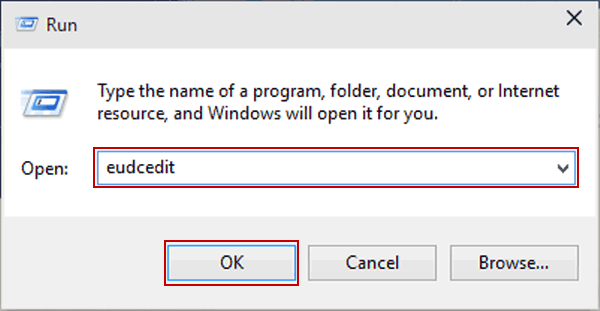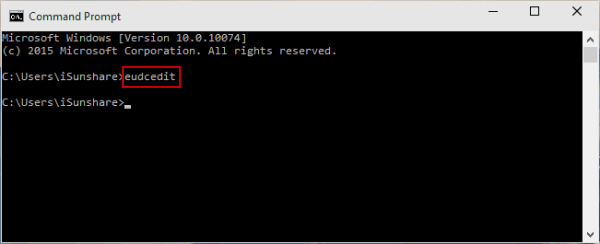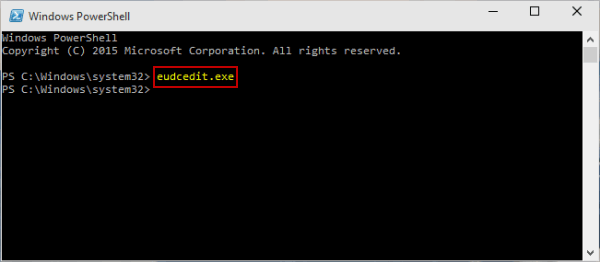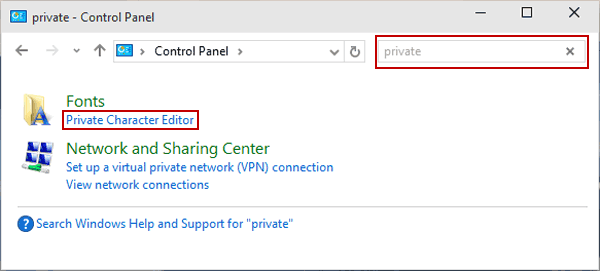6 Ways to Open Private Character Editor in Windows 10
By Achilles Hill | Last Updated January 06, 2025
To open Private Character Editor on Windows 10 computer, there are six methods for your option. Just read on to find them.
Video guide on how to open Private Character Editor in Windows 10:
Way 1: Turn Private Character Editor on through searching.
Type private in the search box on the taskbar, and click Private Character Editor in the result.
Way 2: Open Private Character Editor via Run.
Press Windows+R to open Run , enter eudcedit and tap OK .
Way 3: Open Private Character Editor by Command Prompt.
Step 1 : Access Command Prompt .
Step 2 : Type eudcedit and press Enter .
Way 4: Turn Private Character Editor on via Windows PowerShell.
Step 1 : Open Windows PowerShell .
Step 2 : Type eudcedit.exe and hit Enter .
Way 5: Open Private Character Editor in Control Panel.
Step 1 : Get into Control Panel .
Step 2 : Input private in the top-right empty box, and click Private Character Editor under Fonts.
Way 6: Turn it on via a shortcut.
Step 1: Right-tap blank space on the desktop, point at New in the menu and select Shortcut from the options.
Step 2: Input %windir%\system32\eudcedit.exe and click Next in the Create Shortcut window.
Step 3: Type Private Character Editor to name the shortcut and hit Finish to complete the creation.
Then, you can double-click to quickly access Private Character Editor.
Related Articles :