Forgot my Windows 8 password? How do I find my forgotten passwords on my computer Windows 8? There is only one local account, a Microsoft account, a picture password and a PIN code for my computer Windows 8.
Actually, that is enough to find out forgotten Windows 8 passwords.
Way One: Sign in with PIN code and find password with Command Prompt
When you can sign in to Windows 8 with local account, this free method is more convenient and efficient for users.
Step 1: Sign in with PIN code
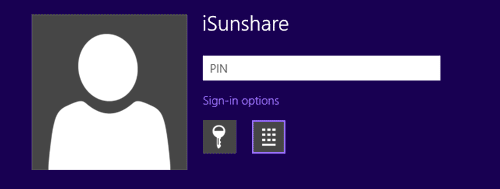
A PIN is a quick, convenient way to sign in to this PC by using a 4-digit code. When you forgot your local account password, in the login page, sign-in options is provided for you to choose. Click the sign-in options, there are two options, Password and PIN. Choose PIN, and input 4-digit code in the box. Then you can sign in to your computer successfully.
Step 2: Press Windows +X, and click on Command Prompt (Admin) and Yes.
Step 3: On the Command Prompt, type in: Net User <user name> <new password> and press Enter to reset a new password for Windows 8.
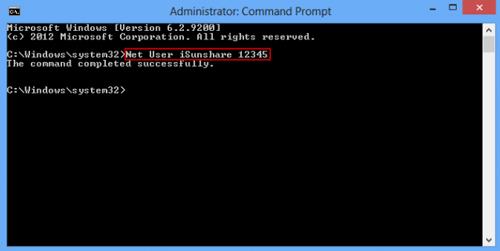
Just like the above example, user name is iSunshare, new password is 12345.
Step 4: Reboot your computer, and switch to password sign-in options, and then you can type in the new password to log in Windows.
When you can sign in with Microsoft account, you can easily reset it by visiting Microsoft account sign-in webpage.
Way Two: Password Hint or Password Reset disk available
Password hint is used to remind people of password after typing in wrong local account password.
Password reset disk is a bootable disk to reset Windows password, which is created when the computer can be accessed to. Control Panel >> User Accounts and Family Safety >> User Accounts >> Create a password reset disk
Step 1: Insert bootable reset disk into your computer, and click Del to set it boot from the bootable disk.
Step 2: When reset password screen pops up, select account and click on Reset Password or Add User
Step 3: Reboot your computer
Way Three: Windows Password recovery tool
Even if you have no precautions, such as PIN, Microsoft account or password reset disk, iSunshare Windows Password recovery tool also can help you to reset passwords for all accounts and add new user. But at first, you have to find an accessible computer with Windows 8.
1. Download and install iSunshare Windows Password recovery toolin your accessible computer.
This is a trial one, maybe you can only add guest account for your Windows.
2. Run it and insert writable USB or CD/DVD drive to accessible computer.
3. Choose the right media type and click on Begin burning.
Until Burning successfully, a password reset disk has been created.
The next steps are the same as Way Two, step 1, step 2 and step 3.
Related Articles:
Get access to Samsung 700t after Windows 8 password forgotten
How to reset Windows 8 password without disk
How to remember Windows 8 accounts and password better
