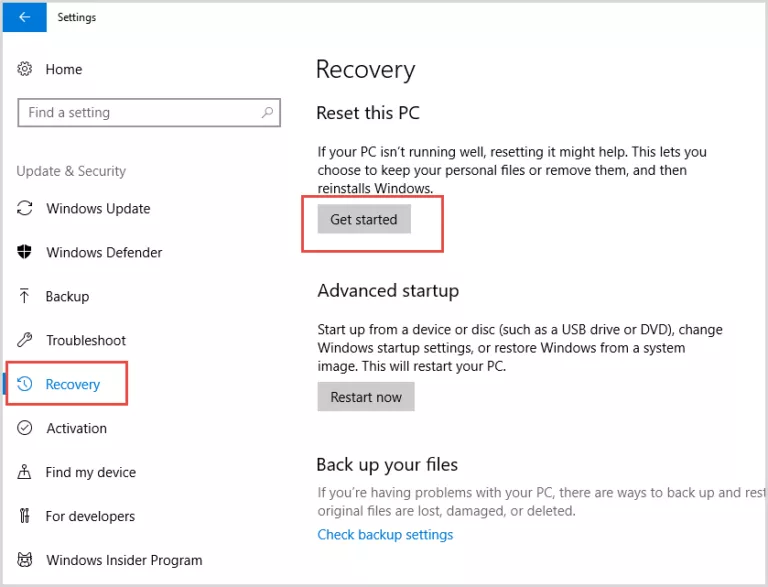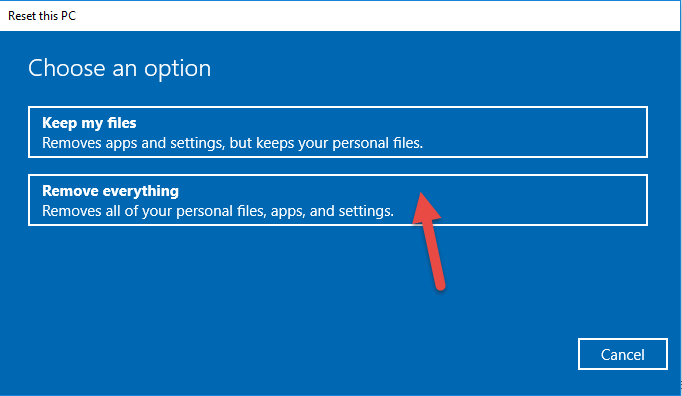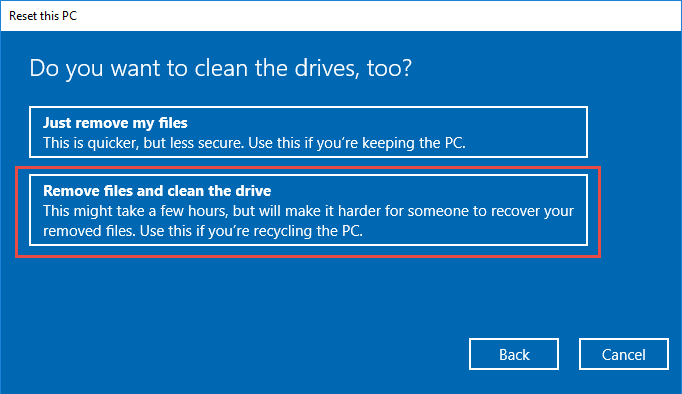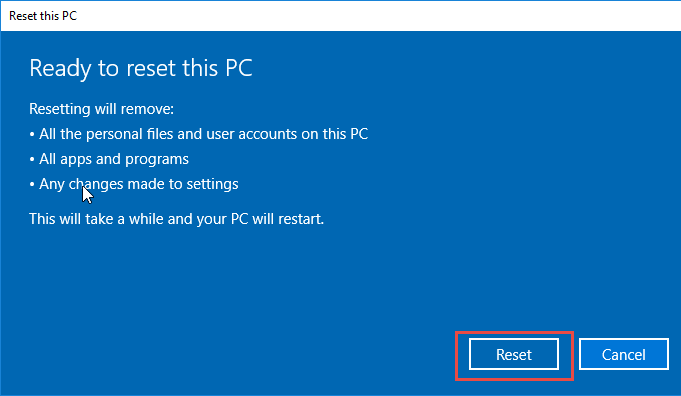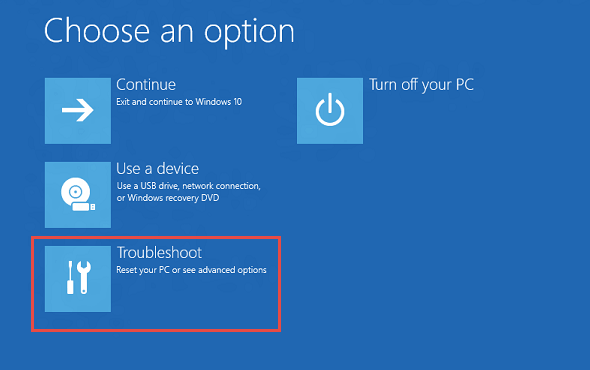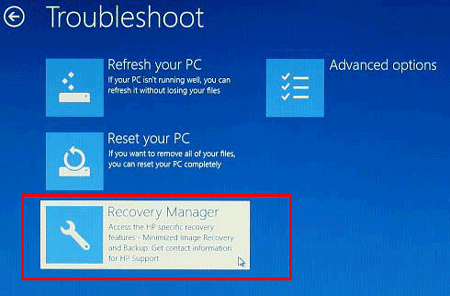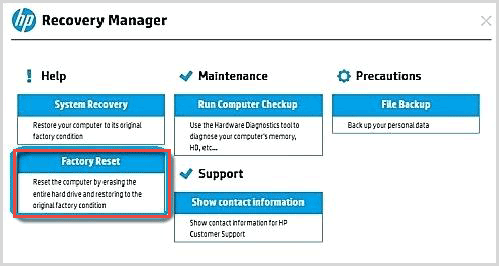It is inevitably coming with some troubleshooting after using a computer for a long time, such as blue screen, operating system crashed or infected with un-cleanable virus. A large number of people tend to reinstall Windows while they encounter such cases. Nevertheless, varieties of factors may cause the reinstallation failure. Luckily, reset your laptop to factory default can also help you address the issue even if you lost laptop password. Now, let’s have a quick rundown to see what is factory reset and how to factory reset HP laptop without password.
What is Factory Reset
Computer factory resets will restore it to the computer’s original manufactured settings include operating system, and will delete all of the users’ data stored in this machine. Since Windows 8, Microsoft has options for factory reset. Besides, many computer brands come with their own factory reset ways. For instance, we can reset the HP computer to factory settings by Recovery Manager. Before factory reset computer, we should backup files to avoid data loss.
Factory Reset Pros and Cons
Some netizens have asked such questions: does factory reset damage my Hp laptop? Of course not, factory reset is just a procedure of large-capacity data read-write. Moreover, there are two benefits to factory reset your PC:
- Factory reset can clear redundancy files and speed up computer;
- Fix some problems such as computer blue or black screen.
How to Factory Reset HP Laptop without Password in Windows 10
Here are two ways you can refer to reset HP laptop to factory default after forgot password.
- Way 1: Factory reset HP laptop after logging into Windows
- Way 2: Factory reset HP laptop by HP Recovery Manager
Way 1: Factory Reset HP Laptop after Logging into Windows
If you forgot Windows login password when you want to factory reset HP laptop, try to recover the password before resetting it to factory default. You can refer to Reset Windows 10 Local/Microsoft Account Password If Forgot to help you re-access Windows system. Then follow the steps below to factory reset HP laptop.
Step 1: Navigate to Start > Settings > Update & Security. Click on Recovery in the left pane. Then tap on Get started under Reset this PC section.
Step 2: Under Choose an option, click on Remove everything.
Step 3: Select Remove files and clean the drive option. Next, follow the steps wizard to finish factory resetting.
Way 2: Factory Reset HP Laptop by HP Recovery Manager
In this part, you can reset HP laptop to factory default without login to desktop as well.
Step 1: Start or restart your HP laptop and repeatedly hit F11 or ESC + F11 at the same time.
Step 2: When the Choose an option window shows on the screen, click on Troubleshoot.
Step 3: Tap on Recovery Manager.
Step 4: In the HP Recovery Manager window, click on Factory Reset. Then follow the wizard to finish reset HP laptop without password.
Summary
Comparing the two ways above, we can find that the second way is simple than the first way. However, using first way to reset HP laptop to factory default allows users to back up their important files.
Related Articles: