Nowadays, PDF files are one of the most commonly used file types and we can see them anywhere. But sometimes, when come across a PDF file, we may casually drop it anywhere or delete PDF files unintentionally and have no idea that how we can get the lost or deleted PDF files back. Don’t worry! In this article, we will show you four effective ways to recover deleted PDF files in Windows PC.
- Way 1: Recover deleted PDF in Recycle Bin
- Way 2: Recover deleted PDF by Restore previous versions
- Way 3: Recover deleted PDF via Backup and Restore
- Way 4: Recover deleted PDF with iSunshare BitGenius
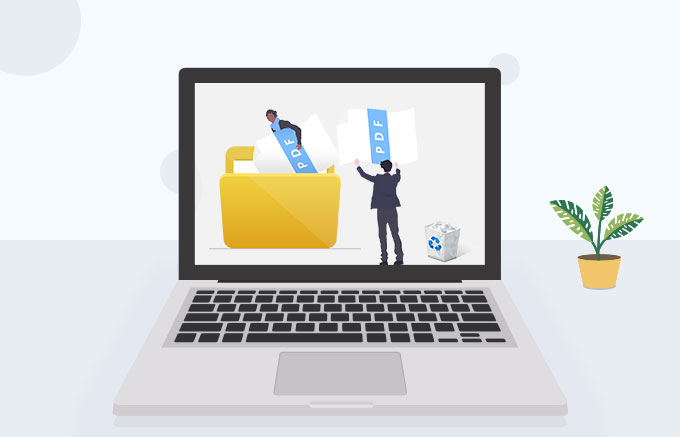
Way 1: Recover deleted PDF in Recycle Bin
When you find that the PDF files are lost from Windows PC, the first way to get it back is to recover it in Recycle Bin. Recycle Bin is a location where deleted files or folders are temporarily stored. If you don’t empty the Recycle Bin, you can try to recover deleted PDF files in Recycle Bin. Here are detailed steps.
Steps: Double-click the icon of Recycle Bin on the desktop to open it. Then type .pdf in search box and all the deleted PDF files are shown on the screen. Right-click the PDF file that you want to restore and select Restore option. At last, the deleted PDF file is recovered to the original location successfully.
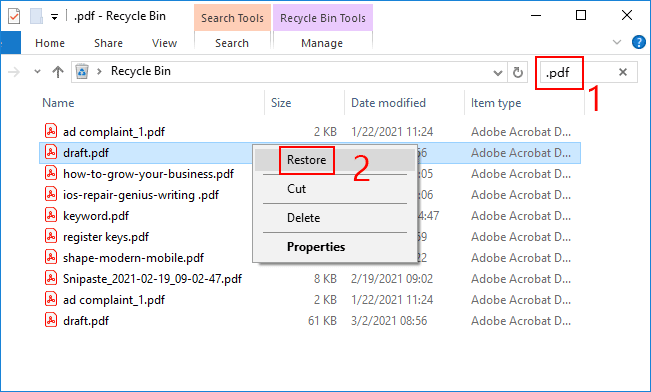
Way 2: Recover deleted PDF by Restore previous versions
If you fail to recover deleted PDF files by Way 1, you can try to retrieve the deleted PDF files by Restore previous versions, which are copies of files and folders that Windows automatically saves as part of a restore point. Here is how to do.
Step 1: Open File Explorer and navigate to the folder that contains the deleted PDF files.
Step 2: Right-click the folder and select Restore Previous Versions option.
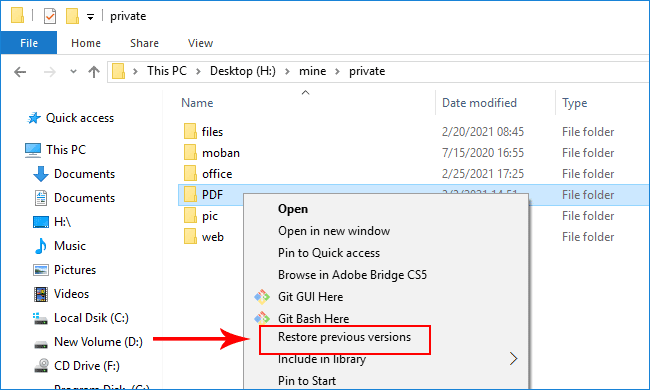
Step 3: Select one of the versions and click Restore button. Then the folder of previous version is restored and it will cover that of present version.
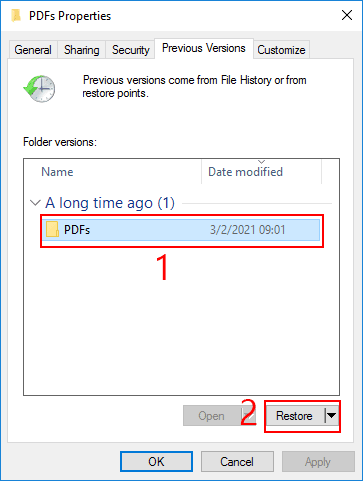
Note: This method only available when you turn on System Protection feature of Windows 10. Otherwise, there are no previous versions available.
Way 3: Recover deleted PDF via Backup and Restore
If you have backed up your hard drive that contains the deleted PDF files, you can recover them via Backup and Restore feature which is built in Windows 7, 8 and 10.
Step 1: Open Control Panel. Select View by: Category and go to Backup and Restore (Windows 7).
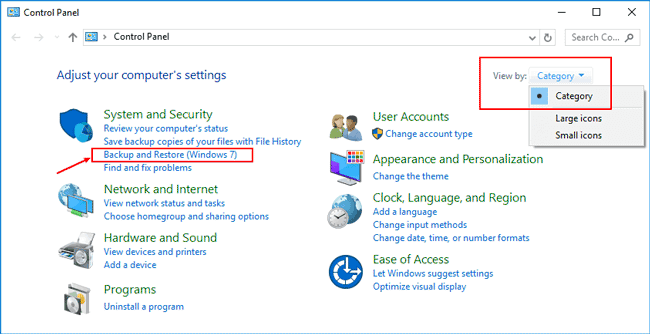
Step 2: Click Restore my files button.
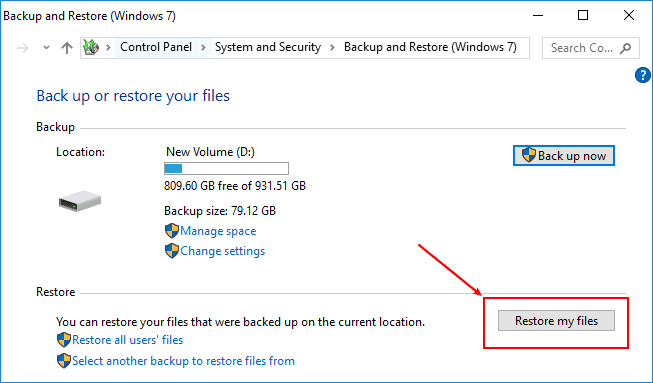
Step 3: Click Search button.
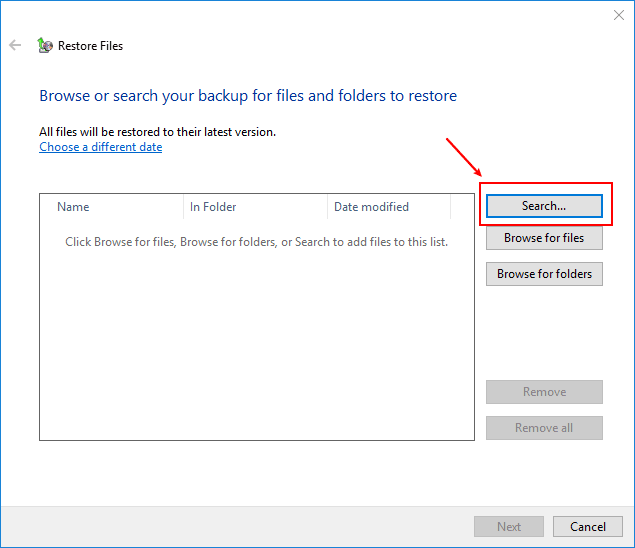
Step 4: Type .pdf in search box and hit Enter. Then all the deleted PDF files are listed. Check the checkbox of the files that you want to restore and click OK button.
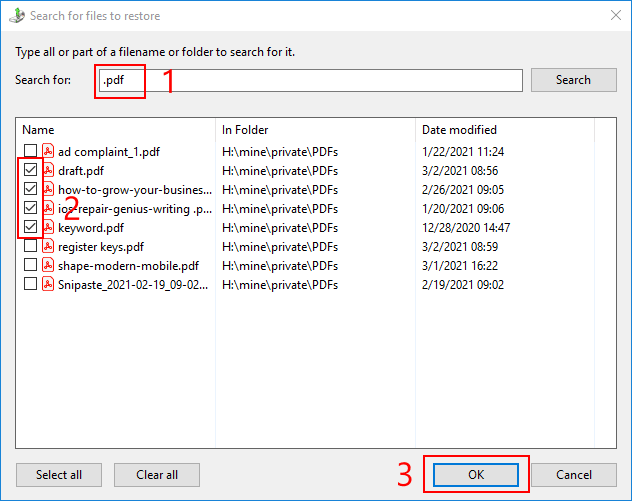
Step 5: Select a location for the recovered PDF files. You can choose to recover them in the original location or customize a new location for them. Click Restore button.
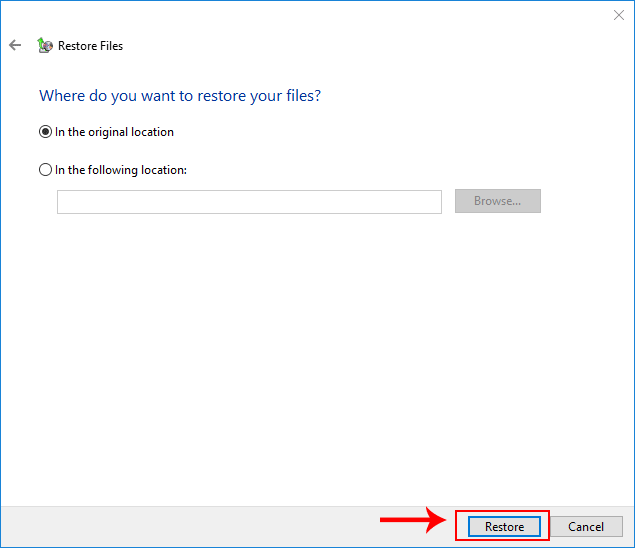
Finally, the deleted PDF files are recovered successfully. It is a pity that this way is only available when you have backed up the specific folders that contain the deleted PDF files before the PDF files are removed.
Way 4: Recover deleted PDF with iSunshare BitGenius
If the ways above don’t apply to you, a powerful data recovery tool is the only way out. iSunshare BitGenius is one of such data recovery tools that can help you efficiently recover various kinds of files including PDF files even they are permanently deleted from your Windows PC. Here is a detailed guide on how to use BitGenius to recover deleted PDF files.
Step 1: Scanning the hard drive
First of all, download and install iSunshare BitGenius on your Windows computer. Then open this tool and select one of partitions that contains the deleted PDF files. Click Start button to start to scan this partition.
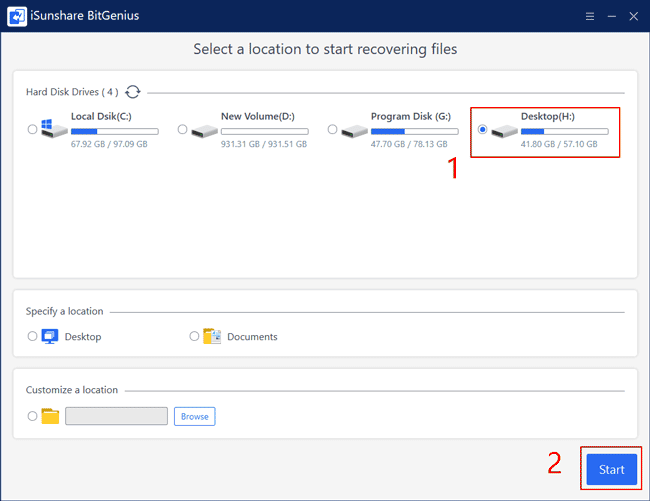
Step 2: Search and recover the PDF files
To recover the lost files as much as possible, it may take much time to scan. Once completed, click Filter button. Then tick Documents and click Apply button. On the right pane, all the office files and PDF files are listed. Type .pdf in the search box and then only PDF files are listed. Tick the pdf files that you want to recover and click Recover button.

Next, you need to custom a destination to store the recovered PDF files. Finally, the deleted PDF files will be restored to your Windows PC without further ado.
Related Articles:
