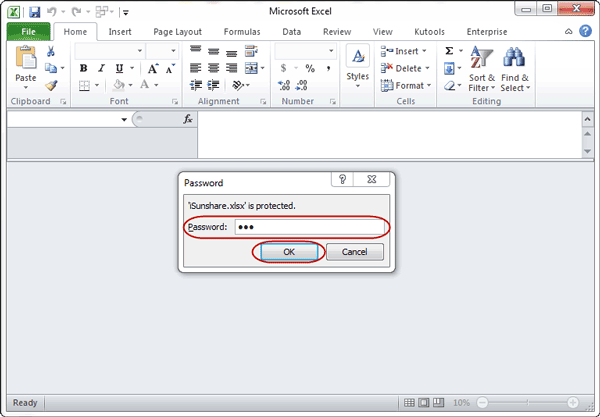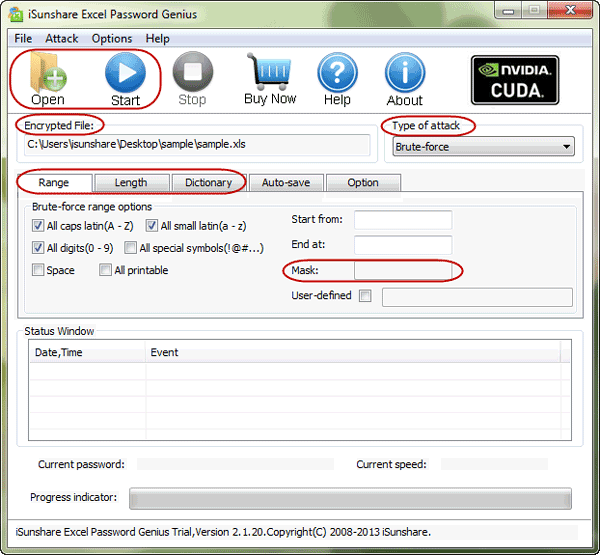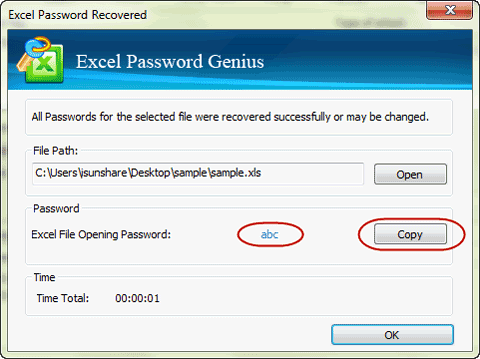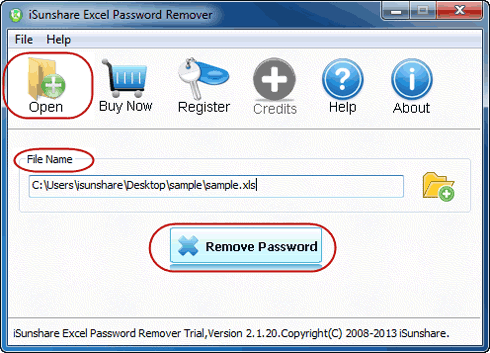How to Open Password Protected Excel File/Worksheet No Password
Forgot excel file password and cannot open password protected excel file? Now this article would tell you three ways to open password protected excel file with or without password at any time.
Way 1: Open Password Protected Excel File with Password Known
If you keep or remember the password to protect Excel file, open it just by typing Excel password in pop-up dialog and click OK. This is the easiest way you can get to open encrypted excel file.
1. Double click the Excel file you want to open in your computer.
2. A dialog will pop up if the file or worksheet is protected with open password.
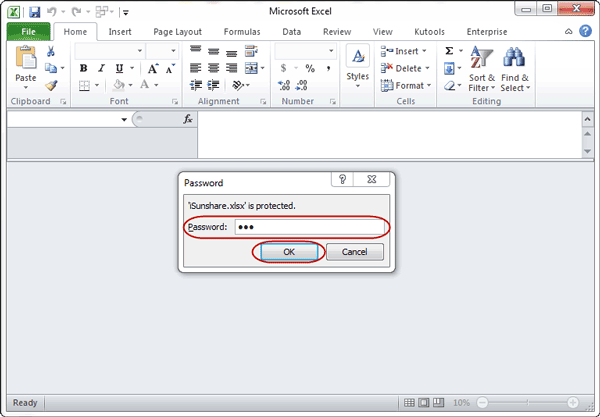
3. Type password you know and click OK to open excel file.
Now you have choice to change or remove excel password for protecting excel and remembering password better.
Way 2: Open Password Protected Excel File with Recovered Password
If you forgot the open password for excel file (xls/xlsx), I recommend you get a Excel Password Recovery software to recover the lost password, and then open the password protected excel file with password. Here I show you how to use Isunshare Excel Password Genius to find back a lost password for excel file.
1. Install Excel Password Genius on computer firstly.
It is a necessary tool to effectively recover forgotten or lost password for excel file/worksheet/spreadsheet. Different version of this tool supports different excel password length. Usually full version is needed.
2. Import encrypted excel file into the password recovery tool.
After you run Excel Password Genius, click "Open" button in menu. Then browse encrypted excel file in computer you want to recover password. When it is found, select it and click OK to add it into "Encrypted File" box.
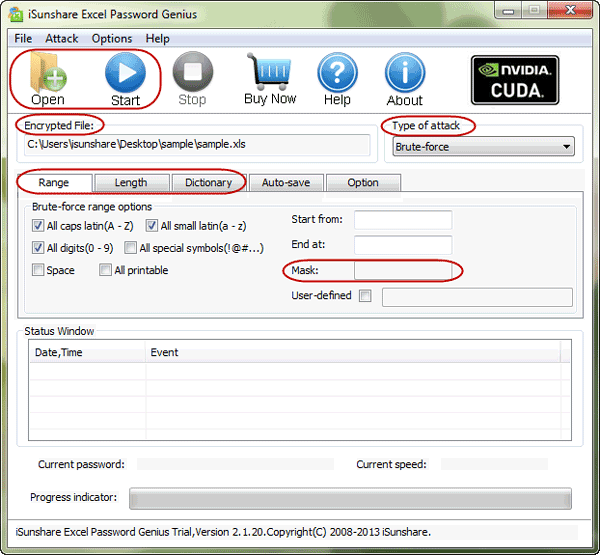
3. Excel file password recovery method settings.
Generally, you can choose one from Type of recovery. Then set main parameters for the recovery type, such as password length, password range, Mask, and directory etc.
In my opinion, these recovery setting are complicated issues. If you know nothing about the lost passwrord, I recommend you set the Type of recovery to Smart, and than click "Start" button. If you know somthing about the passwrod, such as length or some characters of the password, I recommand you spend enough time to read Brute-force/Mask/Dictionary Password Recovery Settings, and perform a good setting to shorten the revovery time.
4. Recover Excel file forgotten password.
When all of things have been prepared, click on "Start" button to recover excel forgotten password.
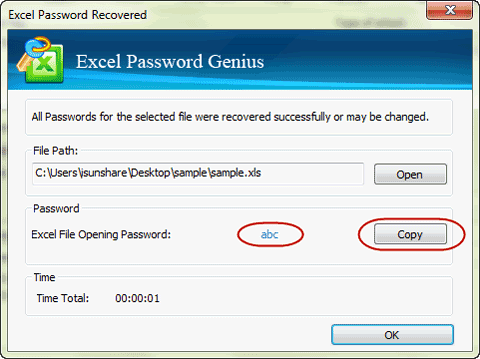
You will find excel file password shown in new window about few seconds later. Just copy it and you could open password protected excel file.
Way 3: Open Password Protected Excel File without Password
Besides recovering password, actually there is one more powerful tool that could removing excel password and make opening encrypted excel file without password come true. But it only supports excel xls file now. This tool is iSunshare Excel Password Remover.
1. Install and run iSunshare Excel Password Remover.
2. Add password protected Excel file worksheet into "File Name" box.
Click "Open" button in menu and browse password protected excel in computer, and select it and click OK to add it into Excel Password Remover.
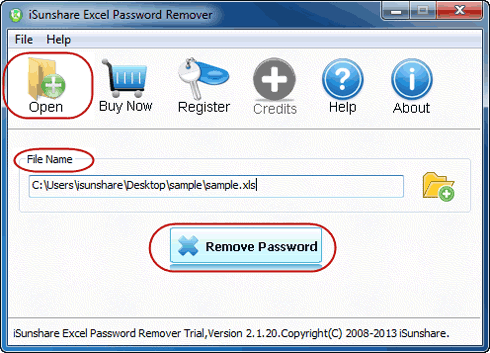
3. Click "Remove Password" under file name to remove excel xls file password.
Later, a successful message will prompt you excel file has been decrypted. It means your Excel xls file password has been removed and can be opened without any password.
Other: Unprotect Excel Sheet/Worksheet/workbook without password
If the Excel Sheet/Worksheet/workbook are password password protected and you forgot the password, you can try the following way to unprotect it.
1. Unprotect password protected Excel Sheet/Worksheet/workbook with software.
2. Unprotect password protected Excel Sheet/Worksheet/workbook with with VBA.
Related Links: