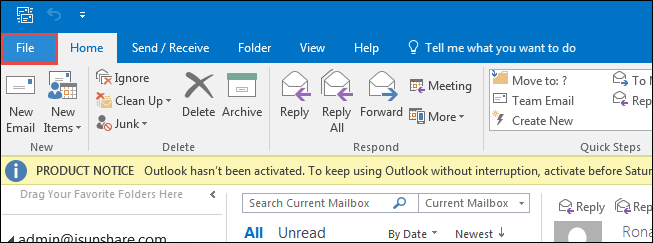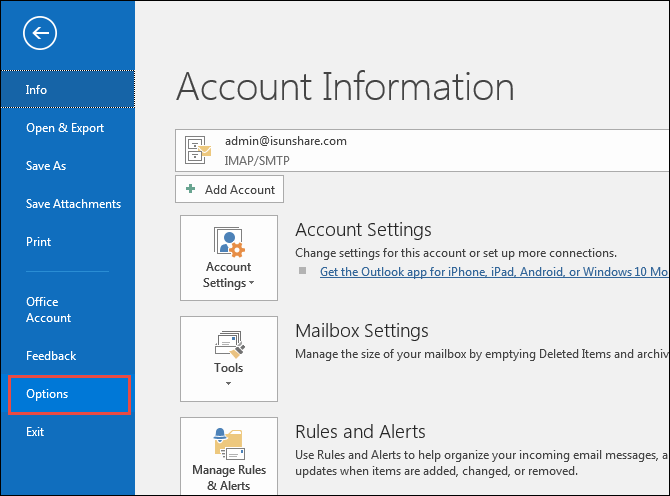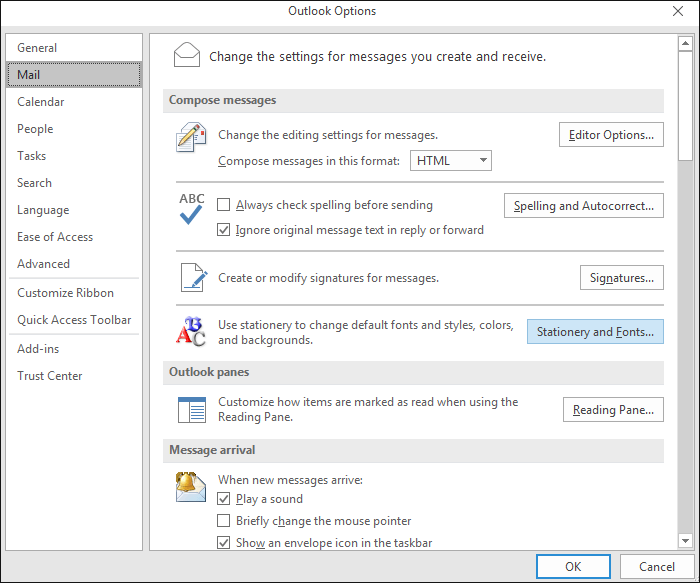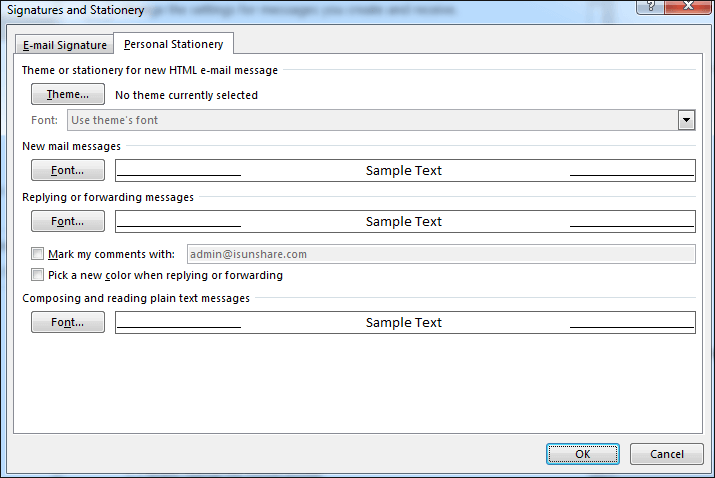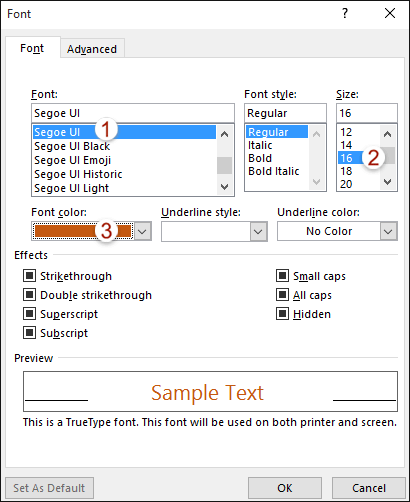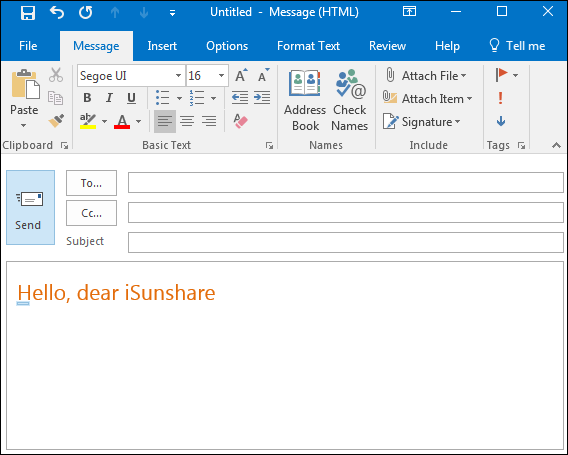How to Set a Default Font for Email Content in Outlook 2016
When you are composing a new email, you can manually set the font size, font color in outlook 2016, this can be funny if the number of emails you are going to send is not much, but once you have to send many emails, would you feel frustrating about it? Don't be panic, Outlook 2016 offers you a built-in feature that automatically helps you set the default font for all new message.
Step 1: Launch Outlook 2016, then click the File item in the top bar.
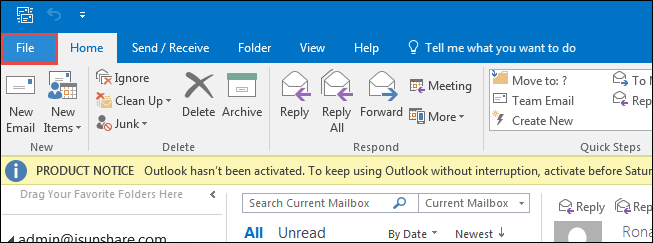
Step 2: Click Options on the left panel of the window.
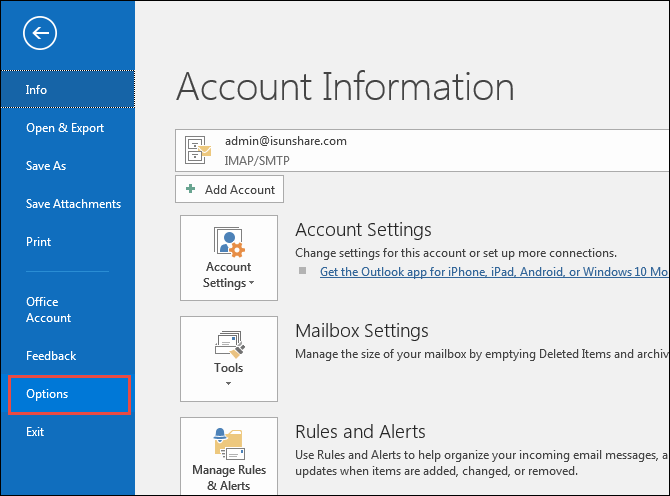
Step 3: When the Outlook Options window pops up, just click Mail in the left bar and in the corresponding right bar, just click the Stationery and Fonts button.
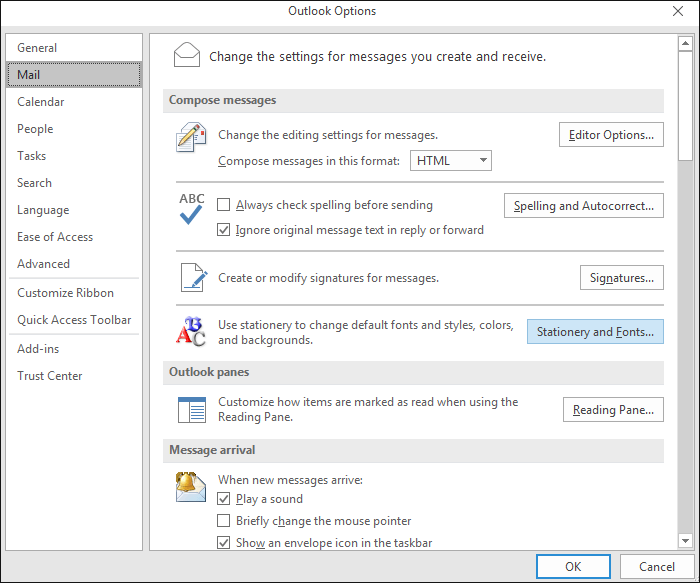
Step 4: Click the Font button in the New mail messages section in the Signatures and Stationery window.
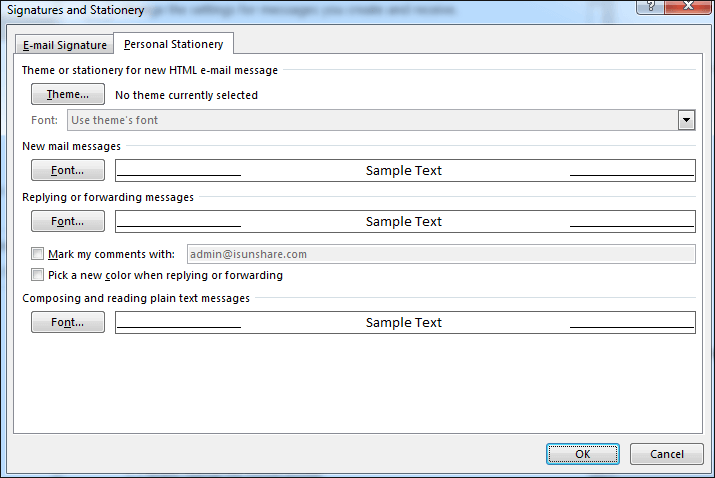
Step 5: When the Font window pops up, you can configure the detailed characters of an e-mail content. For example, you can select a new font face from the Font list box, a new font style, and size and the font color in the corresponding sections. Then just click OK button to finish the settings.
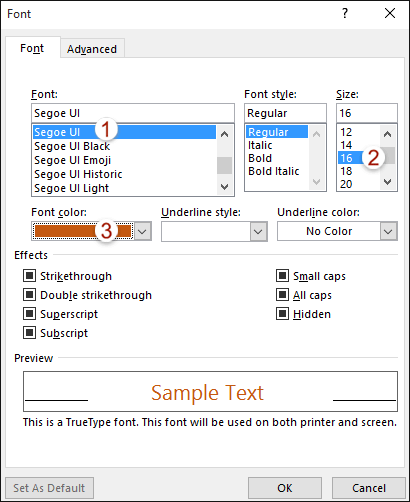
After you finish the above operations, when you send a new email, you should see the content are in the default font.
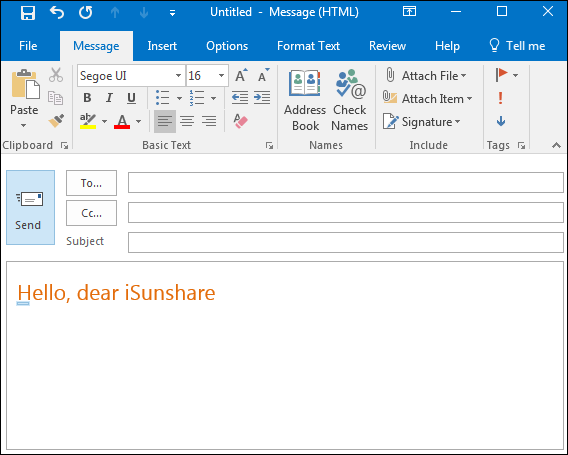
Related Links: