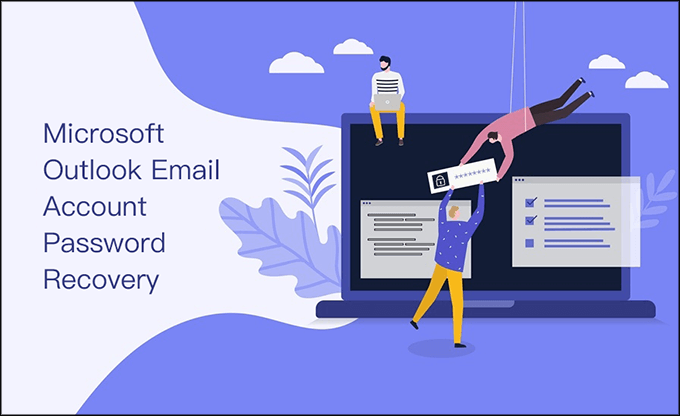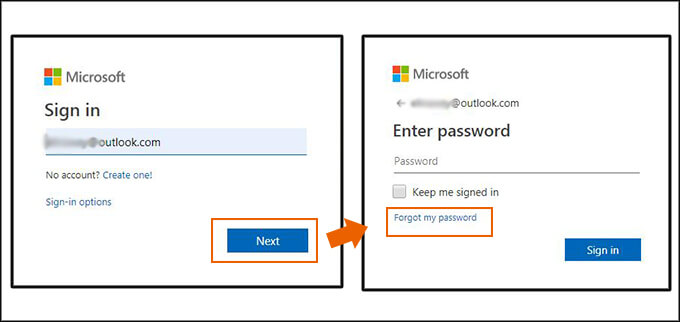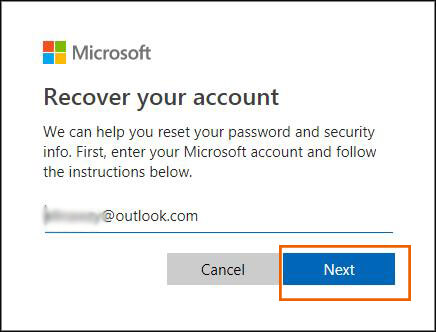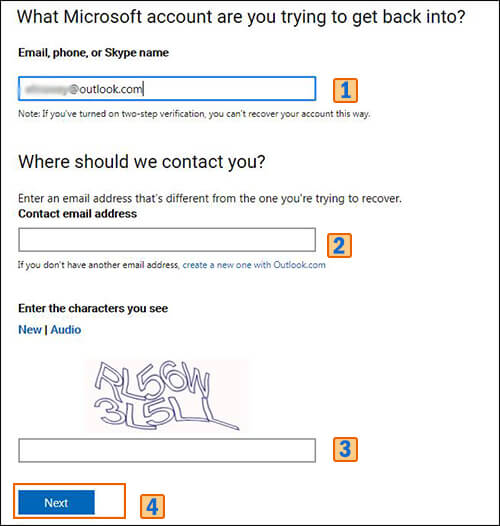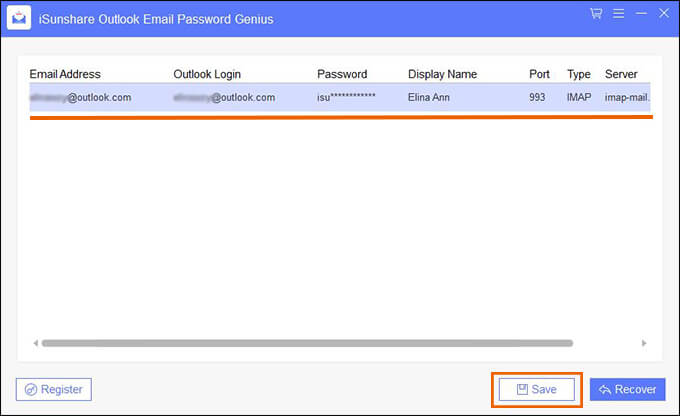Microsoft Outlook Email Account Password Recovery of IMAP/POP Id
Have you ever configured Outlook email account in MS Outlook which connects to POP3 or IAMP email host for sending and receiving emails? It is convenient and flexible for you to manage multiple emails at the same time. But sometimes, you need to login the online service to change the settings. If you let the MS Outlook remember your password and forgot what exactly the password is, how can you recover the forgotten Outlook email password as MS Outlook desktop program will not show you the accurate one? Now we can help you walk through how to recover Outlook email account password in two methods.
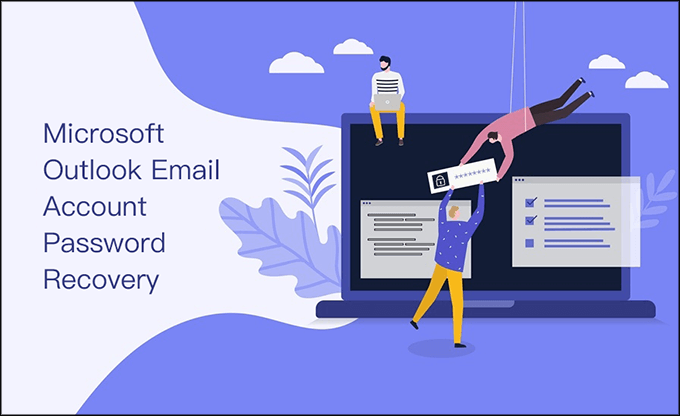
Method 1: Recover Outlook Email Password by Resetting the Password
Microsoft Outlook offers an option for you to reset the password after you forgot the login password on online service.
Step 1: Navigate to outlook.com and click the Sign in option on the top right corner.
Step 2: Enter your Outlook email account and hit Next. In the new window, click Forgot my password.
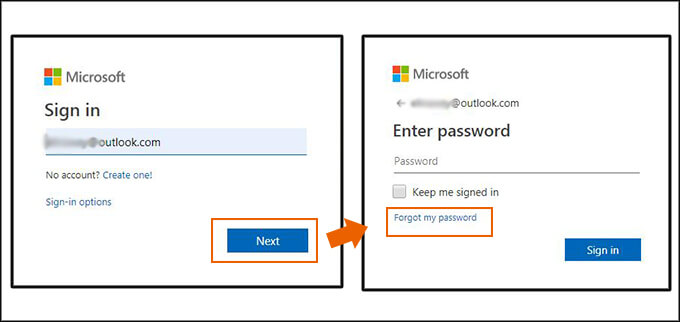
Step 3: After that, it will lead you to the recover your account procedure. When your email account is detected and listed rightly on the interface, click Next.
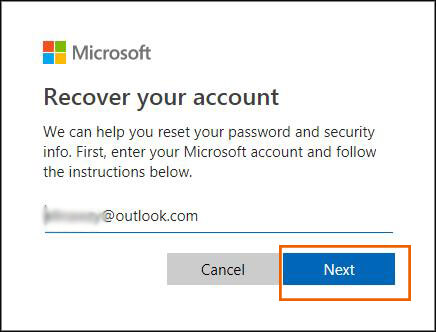
Step 4: Now, you need to fill in your Outlook email account again as well as another email to assist the Outlook email account recovery. After that, enter the verify character to prove that you are not a robot. Click Next to go ahead.
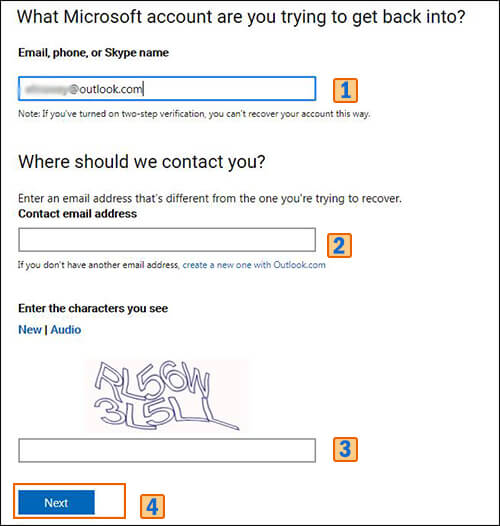
Step 5: Follow the procedures to provide the information about the email account. In the end, if the information you offered is sufficient to validate your account ownership, Microsoft will help you to reset the password safely.
Method 2: Recover Outlook Email Password with Third-party Software
If you failed to pass the Microsoft Outlook account ownership confirmation, you can employ the third party software to recover Outlook email password. As you has configured the Outlook email as IMAP/POP Id in MS Outlook program, you can recover forgotten or lost Outlook email which is saved or stored in MS Outlook with Outlook Email Password Genius.
Outlook Email Password Genius supports Outlook 97/2000/2003/2007/2010/2013/2016/2019 versions so that you can easily get back the Outlook email password soon.

iSunshare Outlook Email Password Recovery Tool
- Scan and find all email account password saved in MS Outlook.
- Support IMAP and POP3 account types
- Supports various email accounts, such as Hotmail,
1. Download, install and open the program on your computer.
2. Normally, for the trial version users, the software will display clear password with mark for part of the characters along with other details, such as Email address, User name, Account type and Server name.
3. Everyone can click the Save button to save the details as a text file.
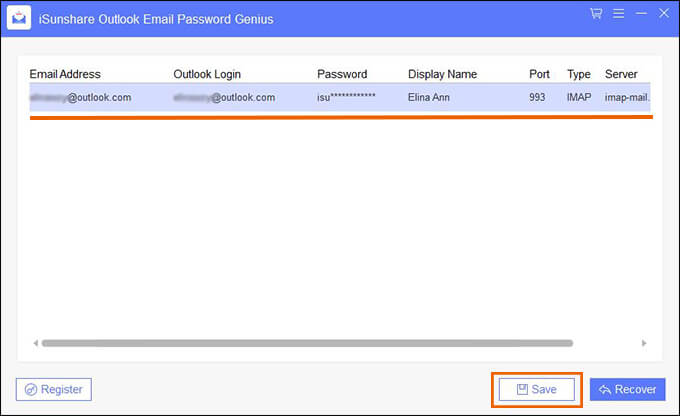
Note:
- If your Outlook is not configured as the IMAP/POP account, all the columns show blank and it will tell you that “We cannot find any stored outlook passwords on this computer”. It is a pity that you cannot recover the forgotten Outlook email in this method.
Related Articles: