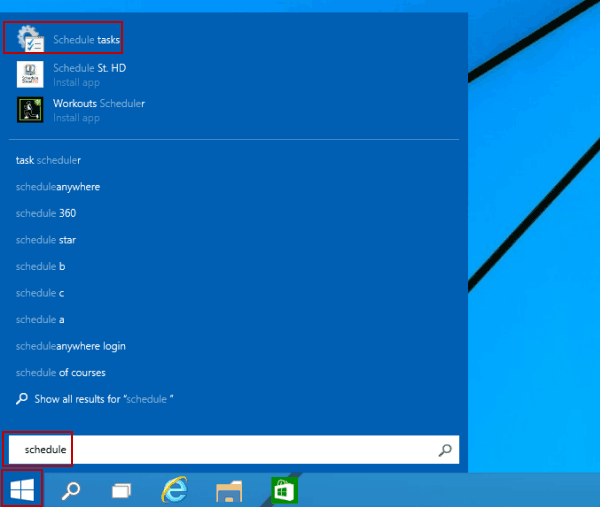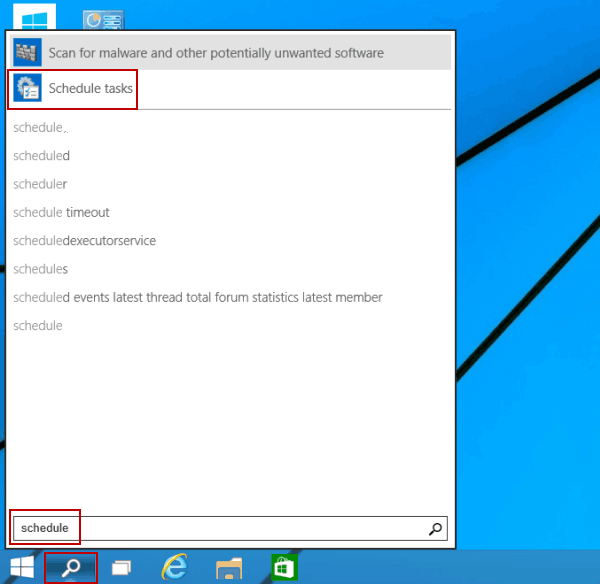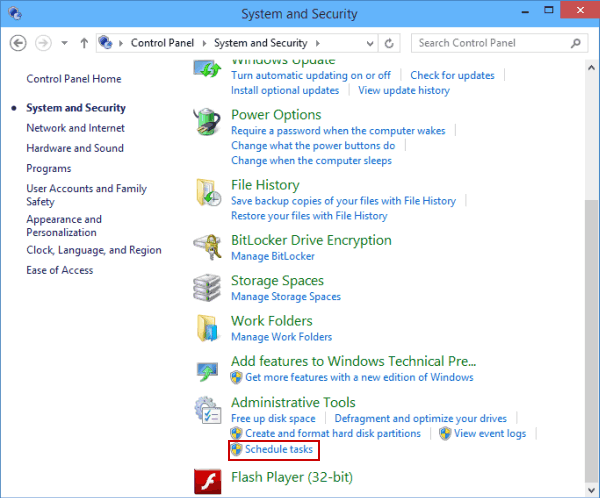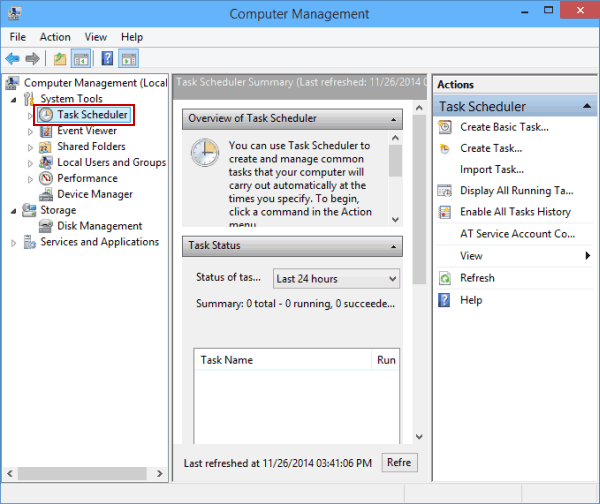4 Ways to Open Task Scheduler on Windows 8/10/11
By Michael | Last Updated
In Task Scheduler of Windows, you can set up auto shutdown time, set computer boot directly to desktop and so on. You can fleetingly open Task Scheduler in Windows 8/10/11 computer by use of the four methods illustrated below.
Video guide on how to open Task Scheduler on Windows:
4 Ways to Open Task Scheduler on Windows:
Way 1: Open it in the Start Menu
Click the lower-left Start button, enter schedule in the empty box and select Schedule tasks from the results.
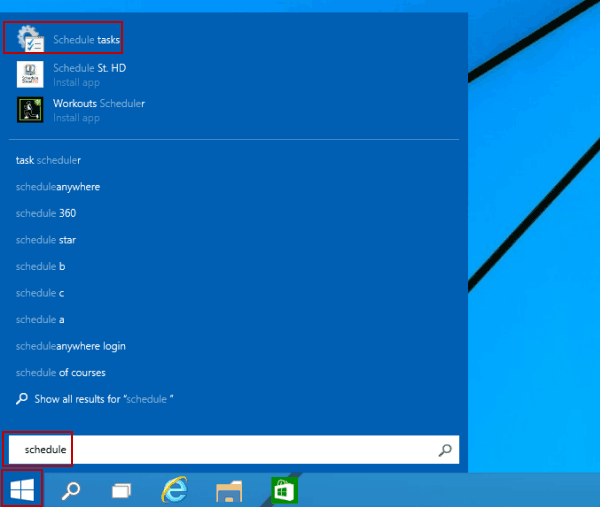
Way 2: Turn on Task Scheduler via Search.
Tap the Search button on the taskbar, type schedule in the blank search box and choose Schedule tasks.
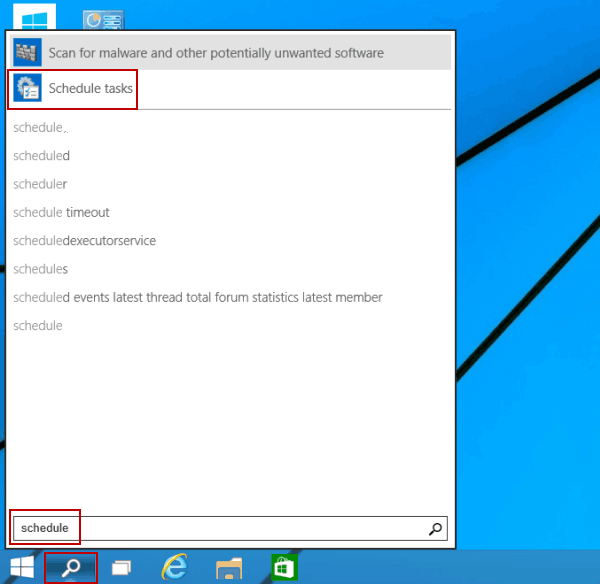
Way 3: Open it in the Control Panel
Step 1: Access Control Panel.
Step 2: Find and tap Schedule tasks in System and Security.
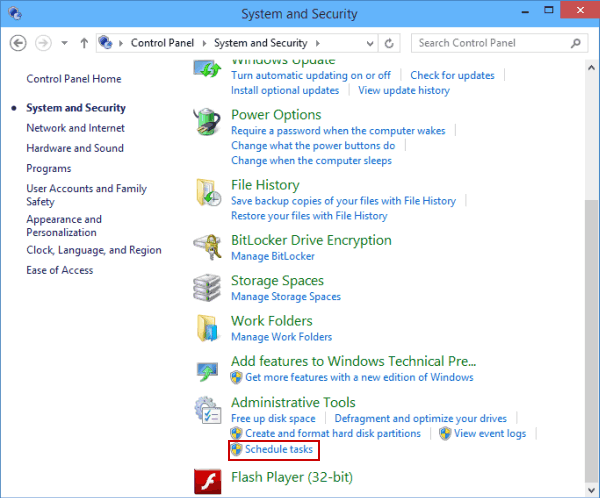
Way 4: Open Task Scheduler in the Computer Management
Step 1: Open Computer Management.
Step 2: Click Task Scheduler on the left.
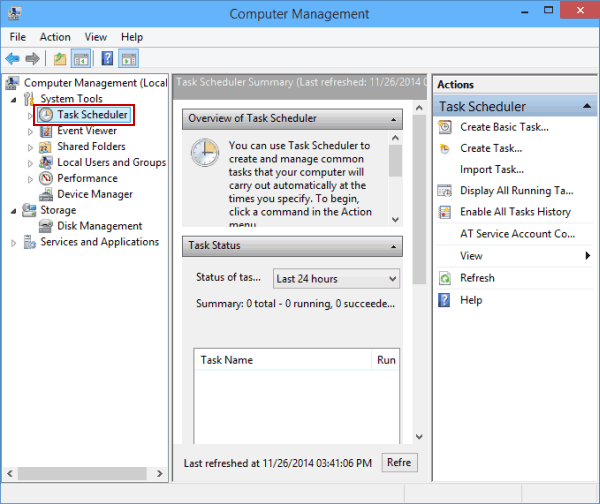
Related Articles: