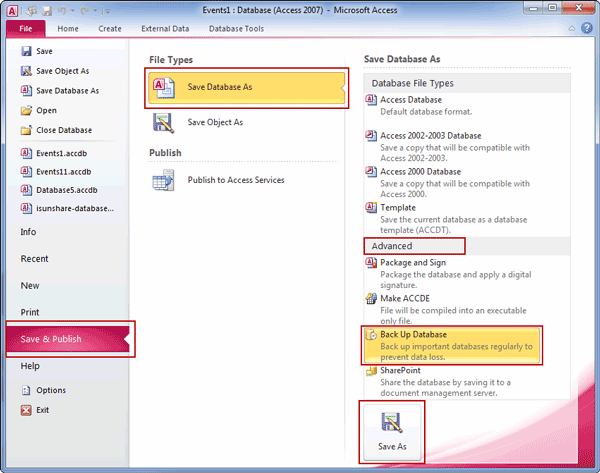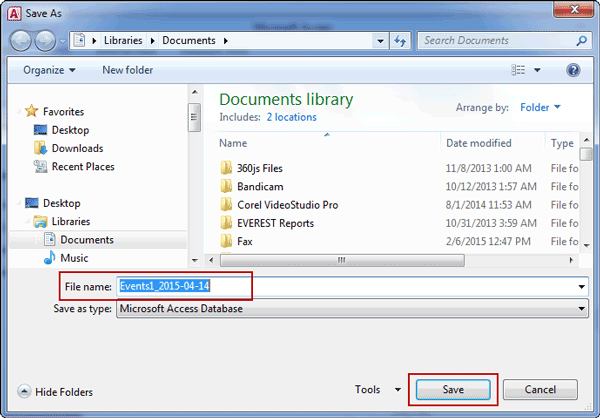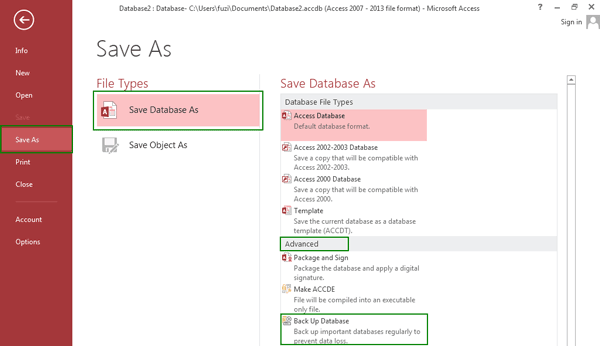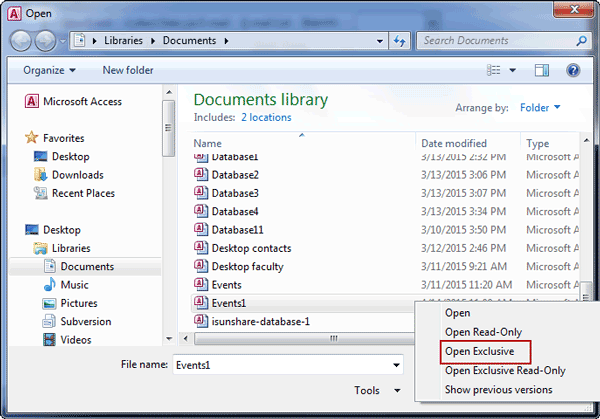In order to protect Access data, not only encrypt access database, backup Access database also becomes important for Microsoft Access users. So that when data or objects in access database are changed or lost, corrupted or missing, or database design is changed, they can be restored completely. See how to backup and restore access database?
- Section 1: How to back up access data for protection
- Section 2: How to restore data or objects from Access database backup
Section 1: How to back up access data for protection
According to database type, access database backup should be introduced in two situations. And before backup, we should know the right time to backup database.
When we should make a backup copy of access database?
- When you prepare to run any action query, which will change or delete data, please consider making a backup. Otherwise, any values that were updated by the query cannot be restored by using Undo.
- When the database is active and the data is frequently changed, create a schedule to regularly backup the database.
- When the database has multiple users, create a backup copy of the database after a design change.
The following applies to back up desktop database, but not Access apps.
S1: How to make a regular backup copy of access database?
1. Open the database for which you want to create a backup.
Now database is open in Access 2010.
2. Click File tab, and choose Save & Publish.
3. In the right, under File Types, choose Save Database As.
4. Under Save Database As option, move to Advanced, and select Back Up Database. Click Save As.
5. In Save As window, specify a location and File name for backup of database. Click Save.
Note: Back up database in Access 2013 is the same as in Access 2010 like above.
S2: How to backup split database
When your database that contains linked tables is an Access database, what you should back up is a split database. Such split database consists of two database files, a back-end database and front-end database. Front-end database is the database which contains links to the tables in the back-end database.
So, if you want to back up split database, besides making a backup copy of back-end database, you have to back up front-end database after design changes.
It is worth to mention that the process to back up back-end database is similar to backup database like above except following differences. Therefore, if you have any questions about split database backup, please pay attention to the differences and follow the backup process in how to make a regular backup copy of access database.
1. The way to open back-end database in Access
When you open back-end database file in Access, you should choose “Open Exclusive” mode in Open window.
2. The way to name backup file
In the backup save as window, the backup file name is default set as this format, name of the original database file and the date that you make the backup. Let it be. So that when you want to restore data or objects from a backup, you can easily choose a backup according to the backup name and date.
Section 2: How to restore data or objects from Access database backup
If you want to restore data from Access database backup, just choose a known good copy and paste it where Access database saves which you want to replace with backup.
If you want to restore objects from Access database backup, you should make sure whether you want to use objects in backup to replace objects that ones in Access database which contains bad or missing data or has stopped working correctly, or you want to restore missing objects.
When you want to preserve bad objects and restore right objects, do like following.
Compare it with the restored version after you restore, rename the object before you restore it. For example, if you want to restore a damaged form named Checkin, you can rename the damaged form Checkin_bad. Delete the object that you want to replace.
When you want to restore missing objects from backup, it would be like importing database into Access database.
Related Articles: