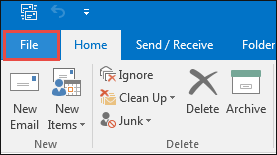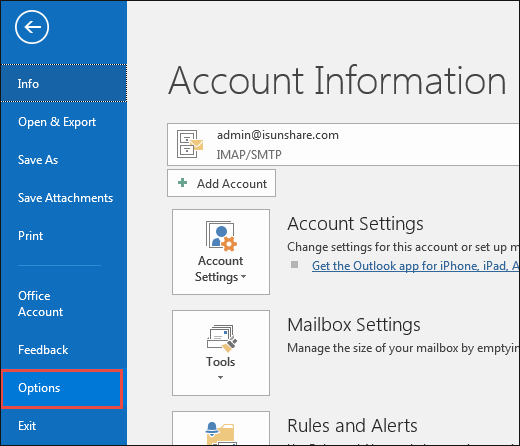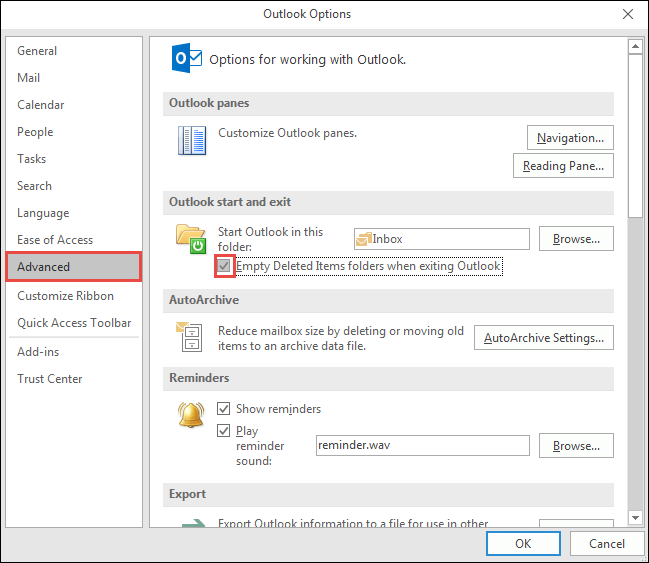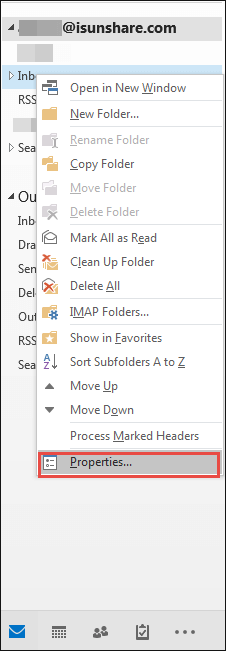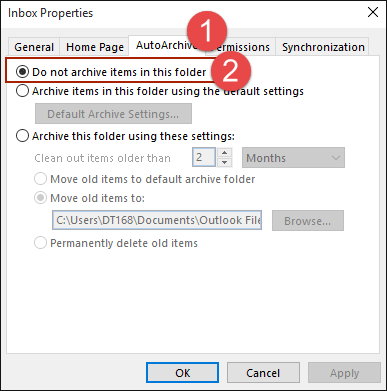How to Stop Outlook 2016 from Deleting Emails Automatically
Sometimes, an automated feature can help you a lot in managing the emails in Outlook 2016, but one coin always has two side, you may find some emails you need disappear secretly, you could blame this on the automatic deleting feature in Outlook 2016. And here I would show you how to stop outlook from deleting emails automatically.
Typically, there are two main situations that outlook delete emails automatically, one is you have checked the option to order outlook deleting the emails when you exit outlook, and the other is you make a regular rule to make outlook delete emails regularly. For the first situation, you should refer to way1 to stop outlook from deleting emails automatically, and for the second situation, just refer to way2.
Way 1: Stop Outlook From deleting Emails automatically via Deleted Items Folder
Step 1:Launch the Outlook 2016, and then click the File item on the top bar, select Options in the left panel of the coming window.
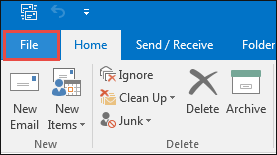
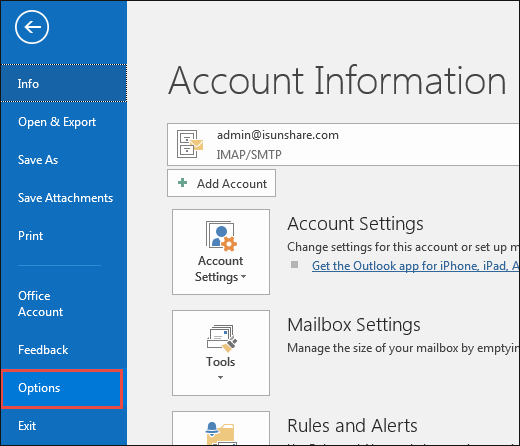
Step 2: In the Outlook Option window, just click the Advanced option in the left bar, then uncheck the Empty Deleted Items folders when exiting Outlook in the Outlook start and exit section.
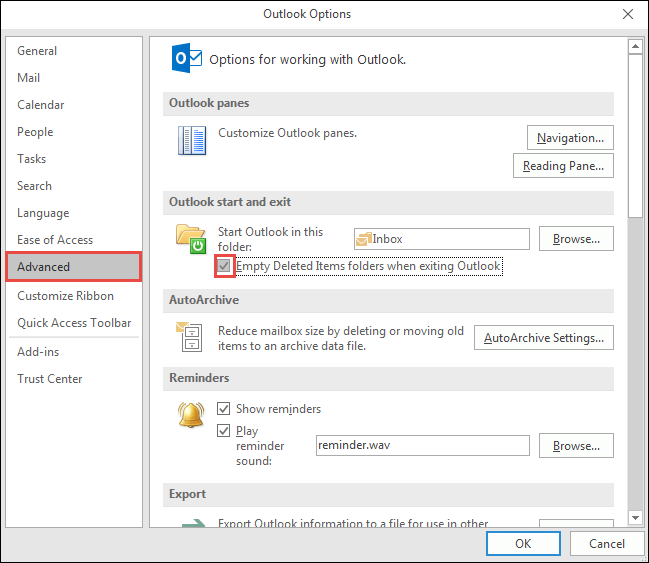
Way 2: Stop Outlook from deleting Emails automatically via a specified Folder
Step 1: Launch Outlook 2016, then just find a specified folder, right click it to open the option list, then find and click Properties.
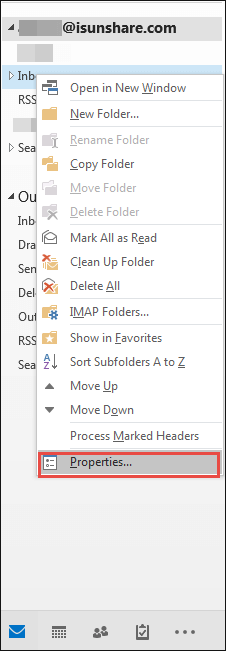
Step 2: In the Inbox properties window, just navigate to the item called AutoArchive in the top bar and then uncheck the checkbox labeled with Do not archive item in this folder. Then click OK.
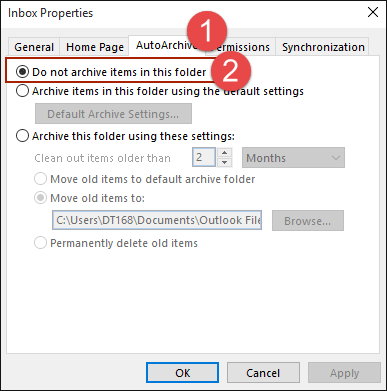
Related Links: